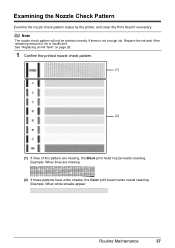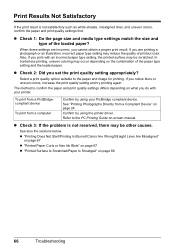Canon iP4500 Support Question
Find answers below for this question about Canon iP4500 - PIXMA Color Inkjet Printer.Need a Canon iP4500 manual? We have 2 online manuals for this item!
Question posted by craztravel on June 9th, 2015
The Cloud Print
Current Answers
Answer #1: Posted by BusterDoogen on June 9th, 2015 11:43 AM
I hope this is helpful to you!
Please respond to my effort to provide you with the best possible solution by using the "Acceptable Solution" and/or the "Helpful" buttons when the answer has proven to be helpful. Please feel free to submit further info for your question, if a solution was not provided. I appreciate the opportunity to serve you!
Related Canon iP4500 Manual Pages
Similar Questions
It is on and plugged in. What do I need to do?
this machine will copy fine but will not print from computer email .new ink cartridges have been in...