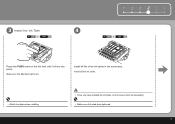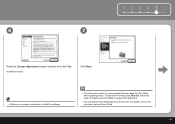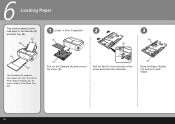Canon iP3600 Support Question
Find answers below for this question about Canon iP3600 - PIXMA Color Inkjet Printer.Need a Canon iP3600 manual? We have 1 online manual for this item!
Question posted by rjherk1313 on October 11th, 2012
How Do You Install Printer On=line. Ink Has Been Changed And Will Not Print Fr C
printer will copy but wont print document from any files or downloads. all i did was change the ink cartridges. printer shows being ready intil time to print then says it isn't responding. i did pull foreign object from the wheels that feed the paper but that seems to be okay due to the fact that it will copy
Current Answers
Related Canon iP3600 Manual Pages
Similar Questions
Why Won't My Printer Print After I Put A New Black Ink Cartridge In It?
(Posted by songbird46822 9 years ago)
How To Install Printer Pixma Ip90 On Mac Computer 9466a001 Driver For Mac
(Posted by lorewe 9 years ago)
How To Install Printer Head Pixma Ip100
(Posted by VerTA 9 years ago)
Ink Cartridge Not Recognised
When I try to print it says that yellow ink cartridge is not recognised. When I open the printer red...
When I try to print it says that yellow ink cartridge is not recognised. When I open the printer red...
(Posted by tmitev 10 years ago)
How Do I Replace An Ink Cartridge?
(Posted by jmkissman 10 years ago)