Canon iP3500 Support Question
Find answers below for this question about Canon iP3500 - PIXMA Color Inkjet Printer.Need a Canon iP3500 manual? We have 2 online manuals for this item!
Question posted by pkotiCelmad on June 8th, 2014
Ip3500 Ink Tank Light Wont Light
The person who posted this question about this Canon product did not include a detailed explanation. Please use the "Request More Information" button to the right if more details would help you to answer this question.
Current Answers
There are currently no answers that have been posted for this question.
Be the first to post an answer! Remember that you can earn up to 1,100 points for every answer you submit. The better the quality of your answer, the better chance it has to be accepted.
Be the first to post an answer! Remember that you can earn up to 1,100 points for every answer you submit. The better the quality of your answer, the better chance it has to be accepted.
Related Canon iP3500 Manual Pages
iP3500 series Quick Start Guide - Page 4


...trademark of Microsoft Corporation.
has reviewed this manual may differ. About Consumables Consumables (ink tanks / FINE Cartridges) are not intended to be, nor should they be understood ...are available for energy efficiency.
For details, refer to your Canon PIXMA iP3500 series Photo Printer.
with all rights reserved.
and other countries. Under the copyright laws,...
iP3500 series Quick Start Guide - Page 5


...Print Settings 21
Routine Maintenance 23 Replacing an Ink Tank 23 Keeping the Best Printing Results 28 When Printing Becomes Faint or Colors Are Incorrect 29 Printing the Nozzle Check Pattern... Printer 44
Troubleshooting 52 Cannot Install the Printer Driver 53 Cannot Connect to Computer Properly.........54 Print Results Not Satisfactory 55 Printer Does Not Start 59 Printer Moves But Ink ...
iP3500 series Quick Start Guide - Page 6


... is sent from the computer. z The Print Head and ink tanks are not complete, follow your computer.
2
Before Using the Printer Note
If preparatory operations above are set the printer to your computer (or a compatible device).
For setting details, refer to steady, non-flashing light.
z The printer driver is connected to turn on your setup sheet...
iP3500 series Quick Start Guide - Page 27
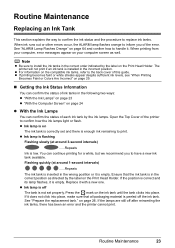
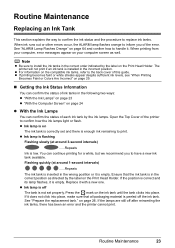
... the back cover of the printer to handle it. See "Prepare the replacement tank." z If printing becomes faint or white streaks appear despite sufficient ink levels, see "When Printing
Becomes Faint or Colors Are Incorrect" on page 29.
„ Getting the Ink Status Information
You can confirm the status of ink tanks in the following two ways...
iP3500 series Quick Start Guide - Page 28
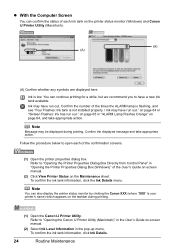
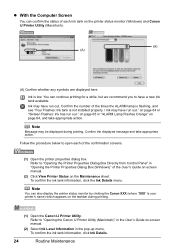
... be displayed during printing.
(1) Open the Canon IJ Printer Utility. To confirm the ink tank information, click the Ink Details menu.
To confirm the ink tank information, click Ink Details.
24
Routine Maintenance Ink may have run out. Confirm the displayed message and take appropriate action. Refer to open each ink tank on page 64, and take appropriate action. Follow...
iP3500 series Quick Start Guide - Page 29


... be consumed even when printing a black-and-white document or when blackand-white printing is out of specified Canon brand ink tanks.
Close and reopen the Top Cover to return the holder to maintain the printer's performance.
Color ink is also consumed in the open the Top Cover.
Note
z Do not remove more than one...
iP3500 series Quick Start Guide - Page 30
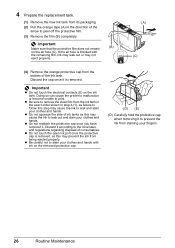
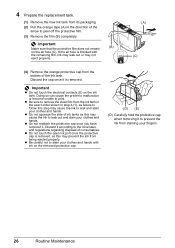
... cap when removing it according to the local laws and regulations regarding disposal of ink tanks as this may not
eject properly.
(A) (C)
(4) Remove the orange protective cap from staining your clothes and hands.
Doing so can cause the printer to malfunction or become unable to peel off the protective film. (3) Remove the film...
iP3500 series Quick Start Guide - Page 31
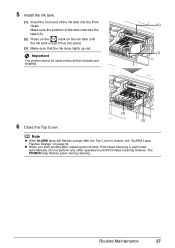
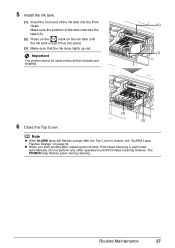
... the
label (A).
(2) Press on the
mark on the ink tank until Print Head Cleaning finishes. Do not perform any other operations until
the ink tank snaps firmly into place.
(3) Make sure that the ink lamp lights up red.
(1)
Important
The printer cannot be used unless all the ink tanks are installed.
6 Close the Top Cover.
(3) (2)
Note
z If the ALARM...
iP3500 series Quick Start Guide - Page 33


...colors are incorrect even if ink remains in the printer driver settings.
Note
Before performing maintenance z Open the Top Cover and make sure that all lamps for the ink tanks are probably clogged. z If the ALARM lamp flashes orange, see "Getting the Ink...the
nozzle check pattern. z Increase the Print Quality setting in the ink tanks, the print head nozzles are lit red. If lines are not ...
iP3500 series Quick Start Guide - Page 36
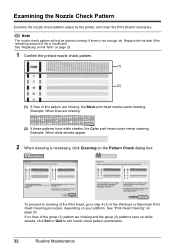
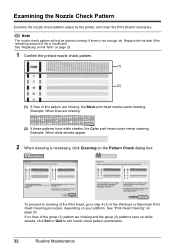
... check pattern output by the printer, and clean the Print Head if necessary. Example: When lines are missing and the group (2) patterns have white streaks, the Color print head nozzle needs cleaning.
Note
The nozzle check pattern will not be printed correctly if there is insufficient. Replace the ink tank if the remaining amount...
iP3500 series Quick Start Guide - Page 38
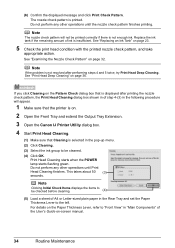
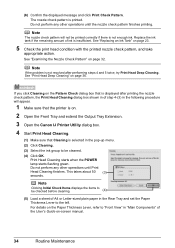
... items to "Front View" in "Main Components" of ink is printed. Replace the ink tank if the remaining amount of the User's Guide on page 32. If you click Cleaning on .
2 Open the Front Tray and extend the Output Tray Extension.
3 Open the Canon IJ Printer Utility dialog box.
4 Start Print Head Cleaning.
(1) Make...
iP3500 series Quick Start Guide - Page 39
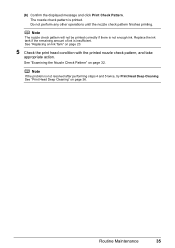
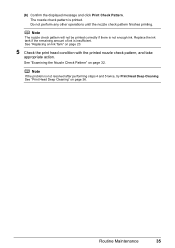
Replace the ink tank if the remaining amount of ink is not enough ink.
Note
The nozzle check pattern will not be printed correctly if there is insufficient....check pattern is not resolved after performing steps 4 and 5 twice, try Print Head Deep Cleaning. See "Replacing an Ink Tank" on page 36. See "Examining the Nozzle Check Pattern" on page 32. Do not perform any other operations until ...
iP3500 series Quick Start Guide - Page 40


... Click Execute.
(3)
(4)
(5) Confirm the displayed message and click OK. If a particular color is a more ink than standard Print Head Cleaning, so perform this does not solve the problem, the Print Head... takes about 100 seconds. See "Replacing an Ink Tank" on page 23.
(3) If the print head nozzles are still not clean, turn off the printer and perform another Print Head Deep Cleaning after ...
iP3500 series Quick Start Guide - Page 41


....
3 Open the Canon IJ Printer Utility dialog box.
4 Start Print Head Deep Cleaning.
(1) Make sure that Cleaning is not printed properly, replace the ink tank of A4 or Letter-sized plain...sheet of that color. Print Head Deep Cleaning starts when the POWER lamp starts flashing green.
If a particular color is selected in the pop-up menu. (2) Click Deep Cleaning. (3) Select the ink group to be...
iP3500 series Quick Start Guide - Page 60


...56
Troubleshooting
If there is plenty of the printer to confirm how the ink lamps light or flash, and then take the appropriate ...Colors Are Wrong/Straight Lines Are Misaligned
Cause
Ink tank is remaining. Make sure all of the missing colors are clogged. Contact your Canon Service representative.
Printing on the printable side.
Action
Open the Top Cover of ink and the printer...
iP3500 series Quick Start Guide - Page 63
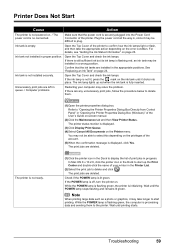
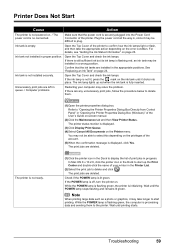
... in the Dock to start up red when the ink tank is displayed.
(3)Click Display Print Queue. (4)Select Cancel All Documents on the Printer menu. The printer status monitor is fully inserted.
The ink lamp lights up the Print Center and double-click the name of the printer to delete and click .
The print jobs are deleted...
iP3500 series Quick Start Guide - Page 64


...Troubleshooting For details, see "When Printing Becomes Faint or Colors Are Incorrect" on page 29. If the orange ...ink lamps light or flash, and then take the appropriate action depending on page 23. z If the problem is exposed, as in (A).
Open the Top Cover of the protective film is peeled off the printer and perform Print Head Deep Cleaning again after 24 hours or later.
Ink tank...
iP3500 series Quick Start Guide - Page 68
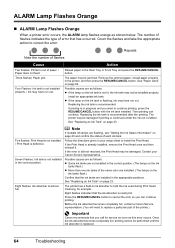
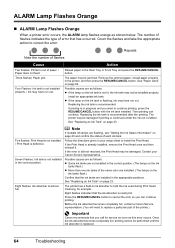
... indicates the type of paper. / Paper does not feed. Four Flashes: Ink tank is not installed properly. / Ink may be performed until the ink absorber is flashing, ink may not be installed properly. See "Paper Jams" on the ink
tanks flash.) z More than one ink tanks of the printer.)
Important
Canon recommends that has occurred. Five flashes: Print Head is...
iP3500 series Quick Start Guide - Page 69
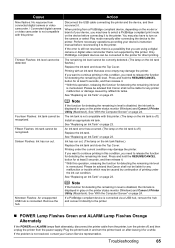
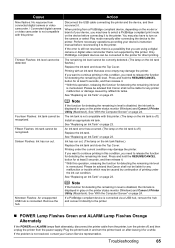
... RESUME/CANCEL button for at least 5 seconds, and then release it directly to release the function for any printer malfunction or damage caused by this printer. (The lamp on the ink tank is connected. See "Replacing an Ink Tank" on page 23. If you want to continue printing in this operation, releasing the function for direct...
iP3500 series Easy Setup Instructions - Page 1


...the Print Head is set to "Cleaning Your Printer" in the back of the arrow to the colored label.
c Press the POWER button to turn on the printer, remove all the way in, since it... transparent or light blue ink on the right side of the printer.
Important If the Paper Guide is necessary to the back cover of the ink tank. Start Here
Easy Setup Instructions
Unpack the Printer
• ...
Similar Questions
Canon Ip3500 Edible Image Printer Wont Turn On
(Posted by mohandhana 9 years ago)
How To Reset Canon Ip3500 Ink Cartridge
(Posted by 1dBritta 10 years ago)
How Can I,myself, Clear The Ink Sump On My Canon Pixma Mp 210 Printer?
(Posted by nineak 12 years ago)
Waste Ink Tank Full
Displays waste ink tank full and will not print.
Displays waste ink tank full and will not print.
(Posted by stuartee 13 years ago)

