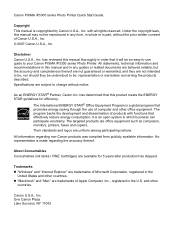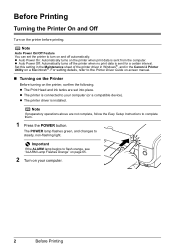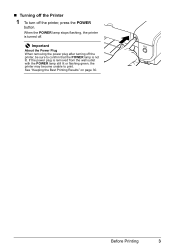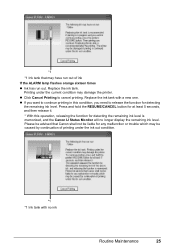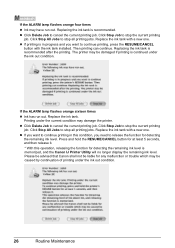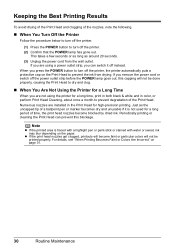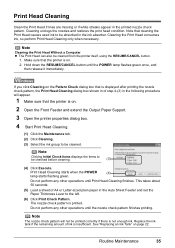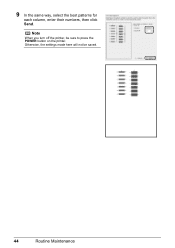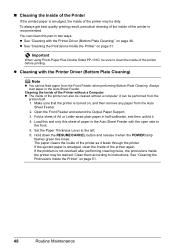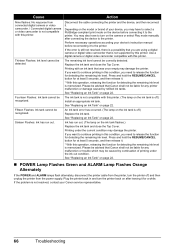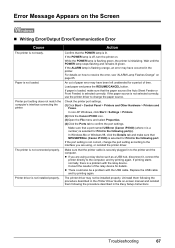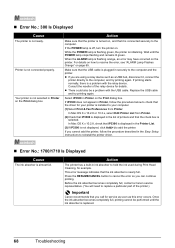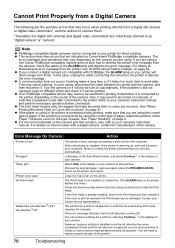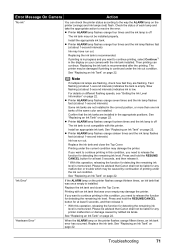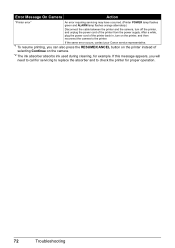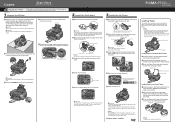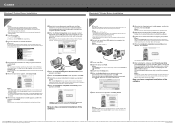Canon iP3300 Support Question
Find answers below for this question about Canon iP3300 - PIXMA Color Inkjet Printer.Need a Canon iP3300 manual? We have 2 online manuals for this item!
Question posted by parkburd on October 7th, 2013
Pixma Ip3300 Turned Itself Off Before Printing Started And Won't Turn Back On.
There seems to be no response from printer at all when the power button is pushed.
Current Answers
Answer #1: Posted by TheWiz on October 7th, 2013 2:24 PM
It sounds like a hardware issue but you could try contacting Canon and have then walk you through some troubleshooting. Likely it will need to be sent in for repairs though. Contact information can be found here:
http://www.usa.canon.com/cusa/about_canon/standard_display/contact_us
Related Canon iP3300 Manual Pages
Similar Questions
How To Turn Off Color Print On Canon Ip100
(Posted by bi5pas 10 years ago)
Canon Pixma Ip3300 Doesn't Work
My Pixma IP3300 doesn't work. When I turn it on, the power light and resume light go on and off alte...
My Pixma IP3300 doesn't work. When I turn it on, the power light and resume light go on and off alte...
(Posted by AMoonShadowA 12 years ago)
Printing On Canvas
I want to print on to 'canvas' specifically designed for inkjet printers. The canvas does not feed i...
I want to print on to 'canvas' specifically designed for inkjet printers. The canvas does not feed i...
(Posted by sheilarobins 12 years ago)
How Can I,myself, Clear The Ink Sump On My Canon Pixma Mp 210 Printer?
(Posted by nineak 12 years ago)
Cannot Print Black Color In Canon Ip3300.
Suddently my canon iP3300 printer cannot print Black color. I can print other color and I also chang...
Suddently my canon iP3300 printer cannot print Black color. I can print other color and I also chang...
(Posted by myatmk 12 years ago)