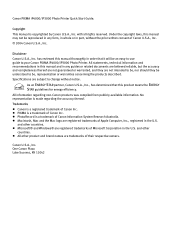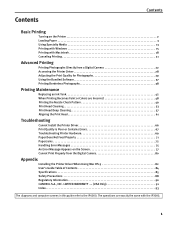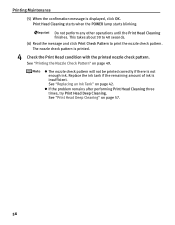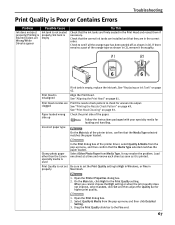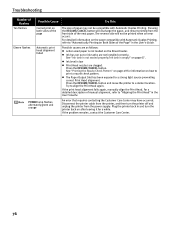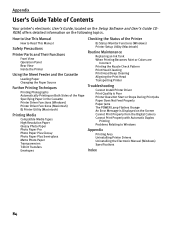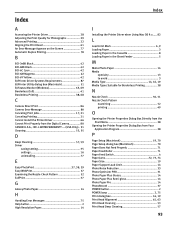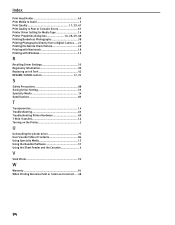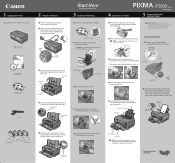Canon iP3000 Support Question
Find answers below for this question about Canon iP3000 - PIXMA Photo Printer.Need a Canon iP3000 manual? We have 2 online manuals for this item!
Question posted by edithzwiebel on September 22nd, 2014
Canon Ip300 Won;t Print Black Nozzlw Check Pattern
does not print black text even with new cartridge and after cleaning prin t heads in hot water and isoprople alcohol
Current Answers
Related Canon iP3000 Manual Pages
Similar Questions
How To Clean Pixma Ip3000 Print Head
(Posted by fahe19 9 years ago)
Pixma Ip6000d Printer. Changed Inks, Will Not Print.
Will Not Print Any Test Patterns.
Will Not Print Any Test Patterns.
(Posted by pellixman 10 years ago)
Inter Has Begun To Print Lightly. Even New Cartridge, Black Comes Out Gray.
New cartridges. Colors are all pale. Black is gray. What to do?
New cartridges. Colors are all pale. Black is gray. What to do?
(Posted by bjnixon 11 years ago)
Is It Impossible To Print When One Ink Cartridge Is Empty On My Canon Pixma Pro?
My GY ink is out, but I want to print something not even using that color, and it's not letting me. ...
My GY ink is out, but I want to print something not even using that color, and it's not letting me. ...
(Posted by nathanstoner7 12 years ago)
New Cartridges, But No Print
I put in new ink cartridges and the printer will not print anything?
I put in new ink cartridges and the printer will not print anything?
(Posted by mackiebee57 13 years ago)