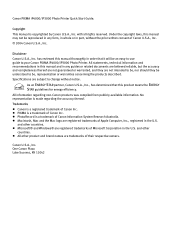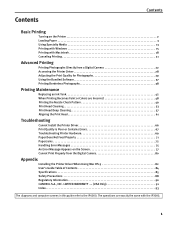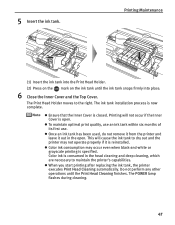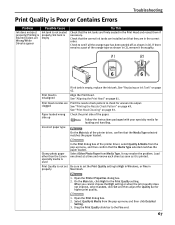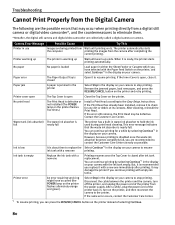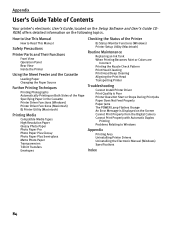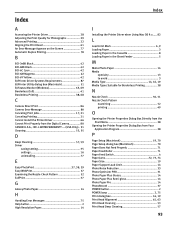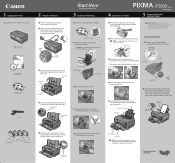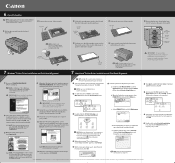Canon iP3000 Support Question
Find answers below for this question about Canon iP3000 - PIXMA Photo Printer.Need a Canon iP3000 manual? We have 2 online manuals for this item!
Question posted by fahe19 on September 18th, 2014
How To Clean Pixma Ip3000 Print Head
The person who posted this question about this Canon product did not include a detailed explanation. Please use the "Request More Information" button to the right if more details would help you to answer this question.
Current Answers
Related Canon iP3000 Manual Pages
Similar Questions
What Cleaning Fluid Do I Use To Clead Out Canon Ip4000 Printer
what cleaning fluids do i use to clean out my canon ip4000 printer,under ink pads etc.
what cleaning fluids do i use to clean out my canon ip4000 printer,under ink pads etc.
(Posted by dorisrichards1 8 years ago)
Ip3000 Ink Jet Printer. It Returns A Message User Error
(Posted by cowangum 9 years ago)
Canon Pixma Ip3000
Canon Pixma ip3000 will not power up. Worked fine a few days ago.
Canon Pixma ip3000 will not power up. Worked fine a few days ago.
(Posted by katochra 10 years ago)
Hi I Need To Clean The Replace Print Head Command Please Help Me
(Posted by abedinasser 11 years ago)