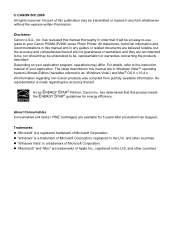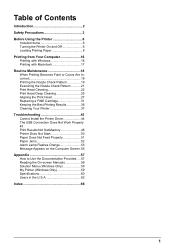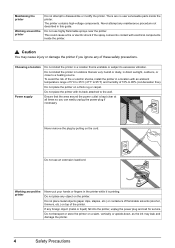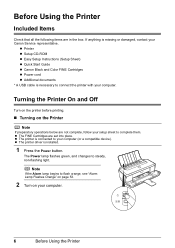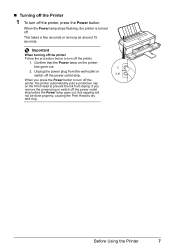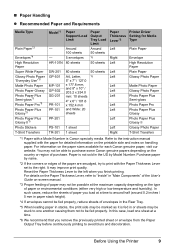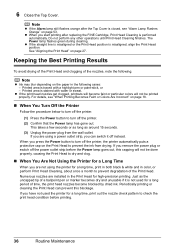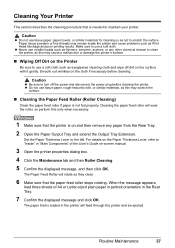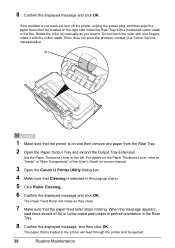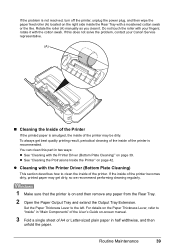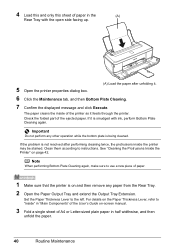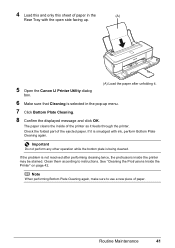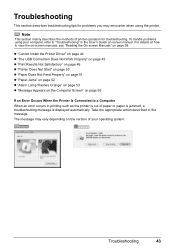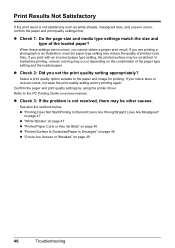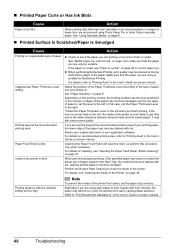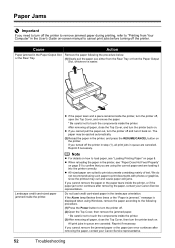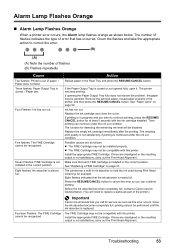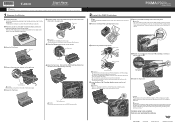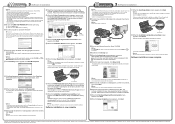Canon iP2600 Support Question
Find answers below for this question about Canon iP2600 - PIXMA Color Inkjet Printer.Need a Canon iP2600 manual? We have 3 online manuals for this item!
Question posted by virgojayne on September 13th, 2021
Printer Paper Feed Button
Current Answers
Answer #1: Posted by SonuKumar on September 14th, 2021 12:51 AM
If the paper feed rollers are dirty or have paper dust on them, the paper may not be fed properly. When this happens, you'll need to clean the rollers twice: once with paper loaded, and once without.
https://www.youtube.com/watch?v=UWaKQz_HE6A
https://www.youtube.com/watch?v=SnnlGDgmDvs
https://www.youtube.com/watch?v=TVRzN4gqr8I
http://gdlp01.c-wss.com/gds/7/0300000637/01/iP2600_QSG_EN-US_V1.pdf
Please respond to my effort to provide you with the best possible solution by using the "Acceptable Solution" and/or the "Helpful" buttons when the answer has proven to be helpful.
Regards,
Sonu
Your search handyman for all e-support needs!!
Related Canon iP2600 Manual Pages
Similar Questions
do i need to have both color and black cartridges to print? I am planning to print only black and wh...
Just cleared a jam. why won't paper now feed? Keep getting the paper empty light.