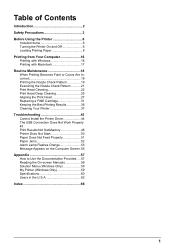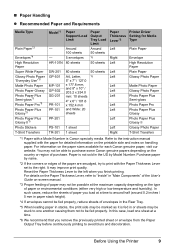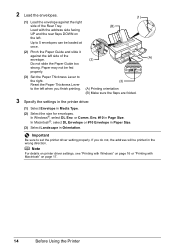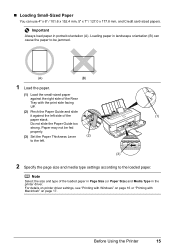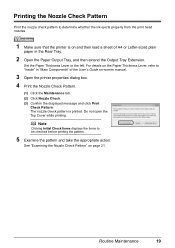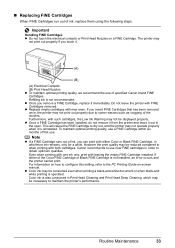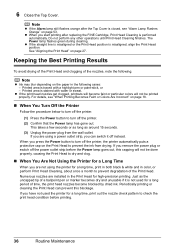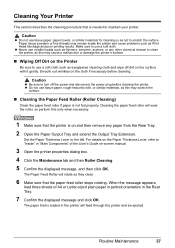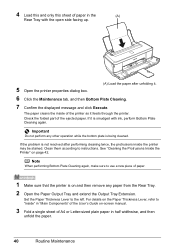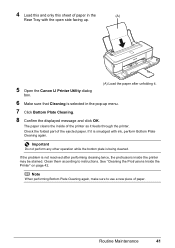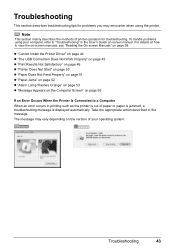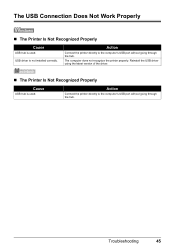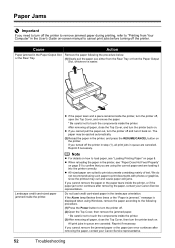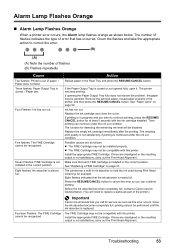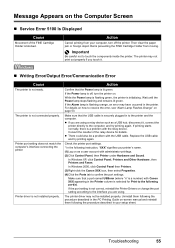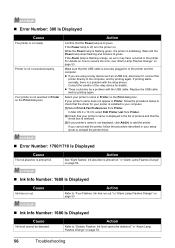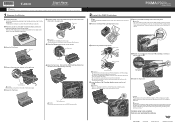Canon iP2600 Support Question
Find answers below for this question about Canon iP2600 - PIXMA Color Inkjet Printer.Need a Canon iP2600 manual? We have 3 online manuals for this item!
Question posted by supcliffy on July 11th, 2014
Ip2600 Printer Paper Does Not Feed Properly
The person who posted this question about this Canon product did not include a detailed explanation. Please use the "Request More Information" button to the right if more details would help you to answer this question.
Current Answers
Related Canon iP2600 Manual Pages
Similar Questions
Printer Paper Feed Button
The button or sensor is messed up. How do i gix it?
The button or sensor is messed up. How do i gix it?
(Posted by virgojayne 2 years ago)
Copy Paper Not Feeding Through Printer.
Copy paper does not feed straight when printing, paper goes sideways.
Copy paper does not feed straight when printing, paper goes sideways.
(Posted by chief2christine 9 years ago)
Error E161-403e Call For Service Canon Ipf710 - Imageprograf Color Inkjet
(Posted by josesuarez88 10 years ago)
I Have A Ip2600 Printer Purchased At Walmart Aproximately 2yrs Ago Not Use Much,
but by right roller seems to stick.What do I do?
but by right roller seems to stick.What do I do?
(Posted by babette1539 11 years ago)
We Have A Pixma Ip2600 Printer. Why Are The Printed Pictures Dull And Washed Out
(Posted by bennyneely 13 years ago)