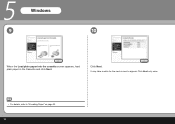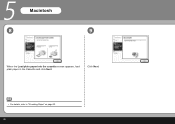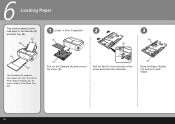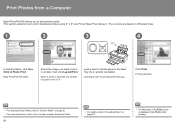Canon iP3600 Support Question
Find answers below for this question about Canon iP3600 - PIXMA Color Inkjet Printer.Need a Canon iP3600 manual? We have 1 online manual for this item!
Question posted by kstringerjr on February 12th, 2014
Pixma Mg3240 Paper Feed
Current Answers
Answer #1: Posted by BusterDoogen on February 12th, 2014 9:37 PM
I hope this helpful to you!
Please respond to my effort to provide you with the best possible solution by using the "Acceptable Solution" and/or the "Helpful" buttons when the answer has proven to be helpful. Please feel free to submit further info for your question, if a solution was not provided. I appreciate the opportunity to serve you!
Related Canon iP3600 Manual Pages
Similar Questions
I've done all above but the 2 lights at the right hand side keep flashing. It was working perfect be...
The nightmare began when the paper feed went wrong. Loading from the rear tray, the front edge of th...
this machine will copy fine but will not print from computer email .new ink cartridges have been in...