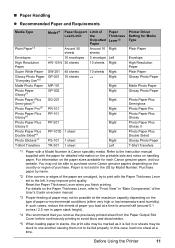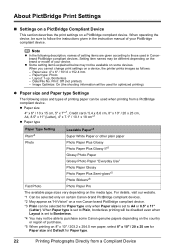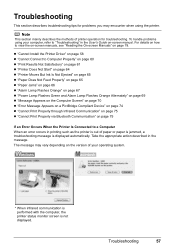Canon iP100 Support Question
Find answers below for this question about Canon iP100 - PIXMA Color Inkjet Printer.Need a Canon iP100 manual? We have 2 online manuals for this item!
Question posted by aarontanspark on February 23rd, 2013
Can This Printer Connect To The Samsung Note Ii Lte?
Current Answers
Answer #1: Posted by tintinb on March 4th, 2013 9:53 PM
If you have more questions, please don't hesitate to ask here at HelpOwl. Experts here are always willing to answer your questions to the best of our knowledge and expertise.
Regards,
Tintin
Related Canon iP100 Manual Pages
Similar Questions
It does only print photos, not text and it doesn´t notice the CD-printerIt is win Vista
I lost my manual for my printer. Trying to connect to my WiFi and phone. I'm getting frustrated beca...