Canon iP100 Support Question
Find answers below for this question about Canon iP100 - PIXMA Color Inkjet Printer.Need a Canon iP100 manual? We have 2 online manuals for this item!
Question posted by rhsolarf on December 15th, 2013
What Is The Cannon Ip100 Bluetooth Code
The person who posted this question about this Canon product did not include a detailed explanation. Please use the "Request More Information" button to the right if more details would help you to answer this question.
Current Answers
There are currently no answers that have been posted for this question.
Be the first to post an answer! Remember that you can earn up to 1,100 points for every answer you submit. The better the quality of your answer, the better chance it has to be accepted.
Be the first to post an answer! Remember that you can earn up to 1,100 points for every answer you submit. The better the quality of your answer, the better chance it has to be accepted.
Related Canon iP100 Manual Pages
Quick Start Guide - Page 4


...are not guaranteed or warranted, and they be understood to your Canon PIXMA iP100 series Photo Printer. has determined that it will be an easy-to-use guide to... efficiency. As an ENERGY STAR® Partner, Canon Inc.
and other countries. z "Bluetooth" is a registered trademark of Bluetooth SIG, Inc., U.S.A. About Consumables Consumables (ink tanks / FINE Cartridges) are not intended ...
Quick Start Guide - Page 5


...Colors Are Incorrect 24 Printing the Nozzle Check Pattern 25 Examining the Nozzle Check Pattern ...........27 Print Head Cleaning 28 Print Head Deep Cleaning 31 Aligning the Print Head 33 Replacing an Ink Tank 43 Keeping the Best Printing Results 49 Cleaning Your Printer... Properly via Bluetooth Communication 75
Appendix 76 Carrying the Printer 76 Traveling Abroad with the Printer 76 How ...
Quick Start Guide - Page 10


... following items are in the box.
If anything is necessary to connect the printer with your Canon Service representative. z Printer z Setup CD-ROM z Easy Setup Instructions (Setup Sheet) z Quick Start Guide z Print Head z Ink tanks (PGI-35 Black, CLI-36 Color) z Universal AC Adapter z Power cord z Additional documents * A USB cable is missing or...
Quick Start Guide - Page 11


The kit contains a battery pack (A) and a battery attachment (B). For further information on the installation or the Bluetooth settings, refer to the printer. Before Using the Printer
7
For details, refer to the kit's instruction manual.
(A)
(B)
„ Power Cord for Universal AC Adapter „ Canon Automobile Power Unit PU-200U
This accessory allows ...
Quick Start Guide - Page 16


...*7 When printing photos to sticker paper from a mobile phone or PDA via infrared communication or Bluetooth communication, refer to "Setting the Page Size, Media Type, and Layout When Printing from ... glitter, etc.
12
Before Using the Printer Note
z To specify the page size and media type when printing photos via infrared communication or Bluetooth communication, be sure to jam or malfunction...
Quick Start Guide - Page 24


...optional Bluetooth Unit BU30 to the Direct Print Port of photos from a digital still camera, camcorder or mobile phone* without using a computer. z Printable Image Data Format
This printer prints ... digital camera, camcorder, or mobile phone using the device battery, be connected to this printer for printing.
(1) Turn on page 10.
20
Printing Photographs Directly from a Compliant Device
If...
Quick Start Guide - Page 28


...the nozzle check pattern to Step 3 does not solve the problem, turn off the printer and perform another Print Head Deep Cleaning after performing
Print Head Cleaning twice
After cleaning the...
When Printing Becomes Faint or Colors Are Incorrect
When printing becomes faint or colors are incorrect even if ink remains in the printer driver settings. Contact your Canon Service representative.
Quick Start Guide - Page 31


...on the Pattern Check dialog box to step 3-(3) of this pattern are missing
(2) If these patterns have white streaks, the Color print head nozzle needs cleaning. Replace the ink tank if the remaining amount of ink is not enough ink. z When cleaning... examination.
Examining the Nozzle Check Pattern
Examine the nozzle check pattern output by the printer, and clean the Print Head if necessary.
Quick Start Guide - Page 47


... becomes faint or white streaks appear despite sufficient ink levels, see "When Printing
Becomes Faint or Colors Are Incorrect" on page 24.
„ Getting the Ink Status Information
You can continue printing ...z Ink lamp is off after reinserting the ink tanks, there has been an error and the printer cannot print.
When ink runs out or other errors occur, the Alarm lamp flashes orange to inform...
Quick Start Guide - Page 49


... open for more than 10 minutes, the Print Head Holder moves to the center.
z Replace empty tanks with ink tanks
removed. z Color ink may cause the nozzles to maintain the printer's performance. Inserting partially used ink tanks may be necessary to
clog.
Important
z Handle ink tanks carefully to the local laws and...
Quick Start Guide - Page 53


... that the Power lamp has gone out. Printed area is not used the printer for a Long Time
When you press the Power button to turn off the printer, the printer automatically puts a protective cap on the paper in color, or perform Print Head Cleaning, about once a month to prevent the ink from the wall...
Quick Start Guide - Page 61
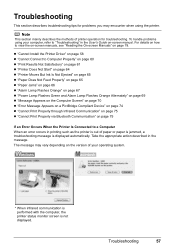
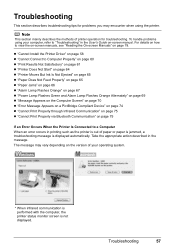
... paper or paper is jammed, a troubleshooting message is not displayed.
Troubleshooting
57
z "Cannot Install the Printer Driver" on page 58 z "Cannot Connect to a Computer When an error occurs in the message.... Communication" on page 75 z "Cannot Print Properly via Bluetooth Communication" on page 78. Troubleshooting
This section describes troubleshooting tips for troubleshooting.
Quick Start Guide - Page 65


... other causes. Confirm by using the printer driver. z Check 3: If the problem is not satisfactory such as white streaks, misaligned lines, and uneven colors, confirm the paper and print quality ...Printing trough Wireless Communication" and "Using the Canon Setup Utility" of printout color. If you do with some Bluetooth devices.)
The method to the PC Printing Guide on -screen manual.
...
Quick Start Guide - Page 66


... stains, set the paper size correctly. on page 50. For details, refer to clean the inside of the printer. Refer to correct paper curl. See "When Printing Becomes Faint or Colors Are Incorrect" on page 10.
„ Printed Surface Is Scratched/Paper Is Smudged
Cause
Paper Feed Roller is suitable for detailed...
Quick Start Guide - Page 68


... solve the problem, see "Getting the Ink Status Information" on page 43.
Action
See "When Printing Becomes Faint or Colors Are Incorrect" on -screen manual.
(2)Click the Maintenance tab and then View Printer Status. Action
Open the Print Head Cover of the User's Guide on page 24 and perform any unnecessary print...
Quick Start Guide - Page 69


...envelopes, load them in the printer in the printer.
Cleaning the Paper Feed ...Roller will not feed properly.
Make sure of paper or environmental conditions (either very high or low temperature and humidity).
Foreign object in the Rear Tray. If the envelopes are no foreign objects in the Rear Tray. See "When Printing Becomes Faint or Colors...
Quick Start Guide - Page 72


... screen manual. z When PictBridge compliant devices are attached to both Direct Print Port and Bluetooth Unit Connector. For details on how to remove the Bluetooth unit, refer to the Direct Print Port or Bluetooth Unit Connector on the printer.
After carrying out the above measures, if the problem continues after connecting the device to...
Quick Start Guide - Page 73


... Printer Utility (Macintosh). Printer detected ink out condition. (The lamp on the ink tank flashes.)
Replace the ink tank and close the Print Head Cover. Connect the PictBridge compliant device or the Bluetooth ...not set properly since the Print Head Holder moves to the Direct Print Port or the Bluetooth Unit Connector on the ink tank flashes.)
Replace the ink tank and close the Print Head...
Quick Start Guide - Page 76


... in "Alarm Lamp Flashes Orange" on page 68 in the list of printers and that the driver for your printer is installed to your printer's name is not compatible with this printer. / PictBridge compliant devices are attached to both Direct Print Port and Bluetooth Unit Connector. / Bluetooth units are attached to both Direct Print Port and...
Quick Start Guide - Page 79


... Adapter and charge the battery. Cannot Print Properly via Bluetooth Communication
To troubleshoot printing via Bluetooth communication, refer to the Bluetooth Guide on page 45. Troubleshooting
75 See "Getting the Ink Status Information" on -screen manual.
Error Message On PictBridge Compliant
Device
"Hardware Error"
"Printer error"
Action
If the battery is attached, the charge...
Similar Questions
Cannon Ip100 Pixma With 6800 Error Code... Help
(Posted by greg88495 9 years ago)
How Do You Find The Bluetooth Code For A Cannonip100?
(Posted by haussl 9 years ago)
Cannon Ip100 Offline How To Clear
(Posted by ginaboog 9 years ago)
How To Print Direct From Galaxy 3 To Cannon Ip100
(Posted by rgste 10 years ago)
How To Setup Up Cannon Ip100 Bluetooth
(Posted by keom 10 years ago)

