Canon iP100 Support Question
Find answers below for this question about Canon iP100 - PIXMA Color Inkjet Printer.Need a Canon iP100 manual? We have 2 online manuals for this item!
Question posted by ginaboog on June 3rd, 2014
Cannon Ip100 Offline How To Clear
The person who posted this question about this Canon product did not include a detailed explanation. Please use the "Request More Information" button to the right if more details would help you to answer this question.
Current Answers
There are currently no answers that have been posted for this question.
Be the first to post an answer! Remember that you can earn up to 1,100 points for every answer you submit. The better the quality of your answer, the better chance it has to be accepted.
Be the first to post an answer! Remember that you can earn up to 1,100 points for every answer you submit. The better the quality of your answer, the better chance it has to be accepted.
Related Canon iP100 Manual Pages
Quick Start Guide - Page 4


...As an ENERGY STAR® Partner, Canon Inc.
z "Windows Vista" is a trademark of Bluetooth SIG, Inc., U.S.A. z "Macintosh" and "Mac" are subject to your Canon PIXMA iP100 series Photo Printer. z "Bluetooth" is a trademark of Apple Inc., registered in order that this manual thoroughly in the U.S. Disclaimer Canon U.S.A., Inc. Specifications are trademarks of Microsoft Corporation...
Quick Start Guide - Page 5


... Printing Becomes Faint or Colors Are Incorrect 24 Printing the Nozzle Check Pattern 25 Examining the Nozzle Check Pattern ...........27 Print Head Cleaning 28 Print Head Deep Cleaning 31 Aligning the Print Head 33 Replacing an Ink Tank 43 Keeping the Best Printing Results 49 Cleaning Your Printer 50
Troubleshooting 57 Cannot...
Quick Start Guide - Page 7


...magnetic flux. z You may cause insulation failure and fire. Periodically, unplug the printer and use the printer in any way not described in may cause fire, electric shock, or damage ... a power socket that you detect smoke, unusual smells or strange noises around the printer, immediately unplug the printer at a location exposed to plug in the user instructions (Canon AC Adapter: K30287...
Quick Start Guide - Page 8
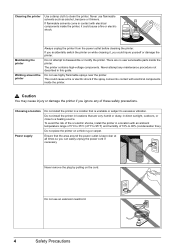
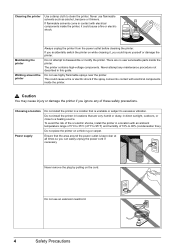
... 90% (condensation free).
Do not use an extension lead/cord.
4
Safety Precautions
Do not use highly flammable sprays near the printer.
Choosing a location Power supply
Do not install the printer in a location that is kept clear at all times so you can easily unplug the power cord if necessary. Do not install the...
Quick Start Guide - Page 9
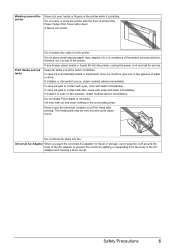
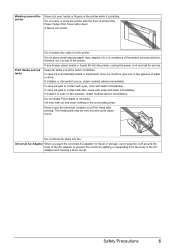
...objects (paper clips, staples, etc.) or containers of flammable solvents (alcohol, thinners, etc.) on the printer.
In case ink is printing.
Ink may be very hot and could cause burns.
Safety Precautions
5... of the AC adapter and causing a short circuit. Do not carry or store the printer with the front of children. If irritation or discomfort occurs, obtain medical advice immediately. If...
Quick Start Guide - Page 10


... Head z Ink tanks (PGI-35 Black, CLI-36 Color) z Universal AC Adapter z Power cord z Additional documents * A USB cable is missing or damaged, contact your computer.
6
Before Using the Printer If anything is necessary to connect the printer with your Canon Service representative. Before Using the Printer
Included Items
Check that all the following items...
Quick Start Guide - Page 11


... a power outlet is unavailable. For further information on the installation or the Bluetooth settings, refer to the Bluetooth Guide on-screen manual. Before Using the Printer
7 Accessories
The following accessories are available for operation or battery charging.
„ Bluetooth Unit BU-30
This accessory allows you to print wireless from a cigarette...
Quick Start Guide - Page 28


...properly. Routine Maintenance
When Printing Becomes Faint or Colors Are Incorrect
When printing becomes faint or colors are incorrect even if ink remains in the printer driver settings.
z If the Alarm lamp ...the nozzle check pattern to Step 3 does not solve the problem, turn off the printer and perform another Print Head Deep Cleaning after performing
Print Head Cleaning twice
After cleaning...
Quick Start Guide - Page 31


...the ink tank if the remaining amount of this pattern are missing
(2) If these patterns have white streaks, the Color print head nozzle needs cleaning. z When cleaning is insufficient. Note
The nozzle check pattern will not be printed ... the Nozzle Check Pattern
Examine the nozzle check pattern output by the printer, and clean the Print Head if necessary.
z When cleaning is not enough ink.
Quick Start Guide - Page 47


...of each ink tank by the ink lamps. You can confirm the status of the printer to replace ink tanks. z Ink lamp is off after reinserting the ink tanks, there has been an error...faint or white streaks appear despite sufficient ink levels, see "When Printing
Becomes Faint or Colors Are Incorrect" on page 45. Flashing quickly (at around 1-second intervals)
......Repeats
The ink tank is low.
Quick Start Guide - Page 49


...document or when blackand-white printing is not recommended. This will not be necessary to maintain the printer's performance.
Caution
z Do not hold the Print Head Holder to replace the tanks properly.
...has been installed, do not remove it from the printer and leave it is on page 43.
(A)
(A) Do NOT touch the Print Head Lock Lever; z Color ink may cause the nozzles to "Inside" in ...
Quick Start Guide - Page 53


...details, "When Printing Becomes Faint or Colors Are Incorrect" on page 24.
„ When You Turn Off the Printer
Follow the procedure below to turn off the printer.
(1) Press the Power button to...pen or paint-stick, or - When you are installed in color, or perform Print Head Cleaning, about once a month to turn off the printer. (2) Confirm that the Power lamp has gone out. Routine Maintenance...
Quick Start Guide - Page 65


...Printing trough Wireless Communication" and "Using the Canon Setup Utility" of printout color.
Confirm by using your printer. Select a print quality option suitable to the PC Printing Guide on page....
Also, if you set the print quality setting appropriately? Confirm by using the printer driver.
When these settings are incorrect, you are printing a photograph or an illustration...
Quick Start Guide - Page 66


Print Head nozzles are clogged.
Cause
Action
Print Head nozzles are clogged.
Inside of the printer is empty. z Check to see "Cleaning the Paper Feed Roller (Roller Cleaning)" on page 63 to become stained with high color saturation such as photographs or images in the User's Guide on page 24 and perform any...
Quick Start Guide - Page 68


...any unnecessary print jobs, follow the procedure below to delete them to the printer. Action
See "When Printing Becomes Faint or Colors Are Incorrect" on . Ink tank is lit green.
You may be...the Power lamp stops flashing and remains lit green. „ Colors Are Uneven or Streaked
Cause
Print Head nozzles are deleted.
(1)Click the printer icon in the Dock to display the list of print jobs...
Quick Start Guide - Page 69


... the paper you load at this procedure only when necessary.
See "When Printing Becomes Faint or Colors Are Incorrect" on page 63 to confirm how the ink lamps light or flash, and then take... Rear Tray. Make sure that the paper you have prepared the envelopes, load them in the printer in landscape orientation, they will wear the roller, so perform this maximum capacity depending on is ...
Quick Start Guide - Page 78
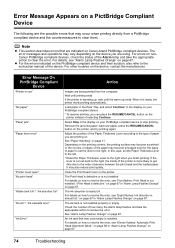
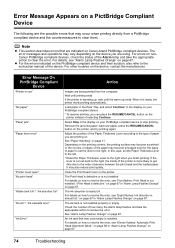
...left. * Reset the Paper Thickness Lever to clear them. Close the Print Head Cover on page 67.
See "Alarm Lamp Flashes Orange" on the printer.
The error messages and operations may become ... An ink tank that may also reduce print quality. Error Message On PictBridge Compliant
Device
"Printer in the display on your PictBridge compliant device to the type of paper you are being ...
Quick Start Guide - Page 85


Specifications are subject to Windows Vista, first uninstall software bundled with the Canon inkjet printer. Browser Hard Disk Space
CD-ROM Drive Other restrictions
Note
Operation can only be installed. Additional System Requirements for On-Screen Manuals
Browser: Windows HTML ...
Easy Setup Instructions - Page 1


...d Open the Rear Tray Cover and pull out the Paper Support completely. d Similarly, insert the Color ink tank into place.
d Remove the Print Head from the Print Head and discard it is
...Cover will flash green.
Start Here
Easy Setup Instructions
Important When cleaning the exterior of the printer, use a soft cloth to the illustration printed on the lid of the packing box or "...
Easy Setup Instructions - Page 2


... case you are trademarks of the Quick Start Guide. Important If you need to the printer, then TURN THE PRINTER ON. c Double-click the Setup icon. You will need your product serial number, which is clicked, the PIXMA Extended Survey Program will take part in this message is a trademark of Adobe Systems Incorporated...
Similar Questions
How To Charge The Battery On A Cannon Ip100
(Posted by suHammbo 9 years ago)
Cannon Ip100 Pixma With 6800 Error Code... Help
(Posted by greg88495 9 years ago)
Why Does My Cannon Ip100 Say Offline
(Posted by heRysiek 9 years ago)
What Is The Cannon Ip100 Bluetooth Code
(Posted by rhsolarf 10 years ago)
How To Setup Up Cannon Ip100 Bluetooth
(Posted by keom 10 years ago)

