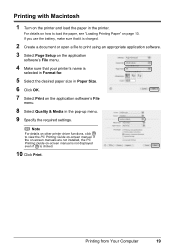Canon iP100 Support Question
Find answers below for this question about Canon iP100 - PIXMA Color Inkjet Printer.Need a Canon iP100 manual? We have 2 online manuals for this item!
Question posted by suHammbo on August 30th, 2014
How To Charge The Battery On A Cannon Ip100
Current Answers
Answer #1: Posted by BusterDoogen on August 30th, 2014 7:22 AM
I hope this is helpful to you!
Please respond to my effort to provide you with the best possible solution by using the "Acceptable Solution" and/or the "Helpful" buttons when the answer has proven to be helpful. Please feel free to submit further info for your question, if a solution was not provided. I appreciate the opportunity to serve you!
Related Canon iP100 Manual Pages
Similar Questions
Should power switch be on OR off when charging batteries?