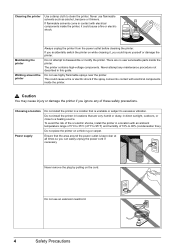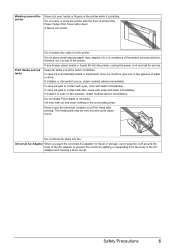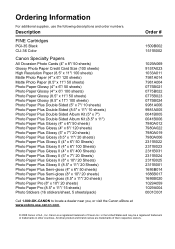Canon iP100 Support Question
Find answers below for this question about Canon iP100 - PIXMA Color Inkjet Printer.Need a Canon iP100 manual? We have 2 online manuals for this item!
Question posted by heRysiek on June 25th, 2014
Why Does My Cannon Ip100 Say Offline
The person who posted this question about this Canon product did not include a detailed explanation. Please use the "Request More Information" button to the right if more details would help you to answer this question.
Current Answers
Related Canon iP100 Manual Pages
Similar Questions
Cannon Ip100 Pixma With 6800 Error Code... Help
(Posted by greg88495 9 years ago)
Cannon Ip100 Offline How To Clear
(Posted by ginaboog 9 years ago)
Canon Ip100 Printer Says Offline Will Not Print
(Posted by gsSarahR 9 years ago)
How To Setup Up Cannon Ip100 Bluetooth
(Posted by keom 10 years ago)
Canon Ip90 Says Printer Ready But When I Print It Says Offline.
My Canon IP90 says "printer ready" but when I attempt to print a document it says the printer is off...
My Canon IP90 says "printer ready" but when I attempt to print a document it says the printer is off...
(Posted by christes1 11 years ago)