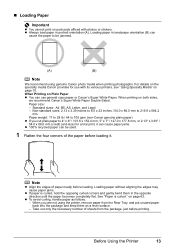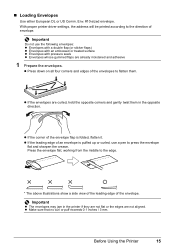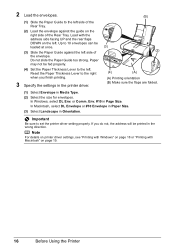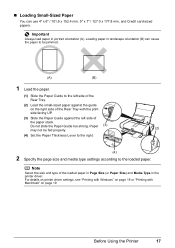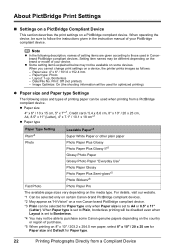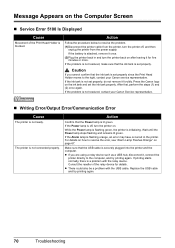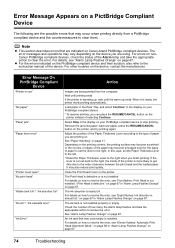Canon iP100 Support Question
Find answers below for this question about Canon iP100 - PIXMA Color Inkjet Printer.Need a Canon iP100 manual? We have 2 online manuals for this item!
Question posted by rgste on January 21st, 2014
How To Print Direct From Galaxy 3 To Cannon Ip100
The person who posted this question about this Canon product did not include a detailed explanation. Please use the "Request More Information" button to the right if more details would help you to answer this question.
Current Answers
Related Canon iP100 Manual Pages
Similar Questions
Cannon Ip100 Pixma With 6800 Error Code... Help
(Posted by greg88495 9 years ago)
How To Disable Ir Cannon Ip100
(Posted by jamtfleis 10 years ago)
What Is The Cannon Ip100 Bluetooth Code
(Posted by rhsolarf 10 years ago)
Print Cad Drawing On Cannon Ipf8000
The colors from cad drawins are not god on this printer, is there a solution?
The colors from cad drawins are not god on this printer, is there a solution?
(Posted by aslaug 11 years ago)
Tray Selection When Printing From Imac To Cannon Ip6000d
I'm not receiving the option to select printing tray. When I try to print, it prints to the bottom t...
I'm not receiving the option to select printing tray. When I try to print, it prints to the bottom t...
(Posted by pjlundberg 12 years ago)