Canon VIXIA HF M40 Support Question
Find answers below for this question about Canon VIXIA HF M40.Need a Canon VIXIA HF M40 manual? We have 1 online manual for this item!
Question posted by wks1davew on November 27th, 2013
How To Use Memory Card Slot On Canon Vixia Hf M40
The person who posted this question about this Canon product did not include a detailed explanation. Please use the "Request More Information" button to the right if more details would help you to answer this question.
Current Answers
There are currently no answers that have been posted for this question.
Be the first to post an answer! Remember that you can earn up to 1,100 points for every answer you submit. The better the quality of your answer, the better chance it has to be accepted.
Be the first to post an answer! Remember that you can earn up to 1,100 points for every answer you submit. The better the quality of your answer, the better chance it has to be accepted.
Related Canon VIXIA HF M40 Manual Pages
VIXIA HF M40 / HF M41 / HF M400 Instruction Manual - Page 9
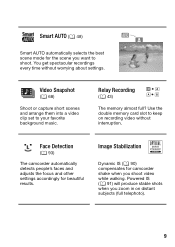
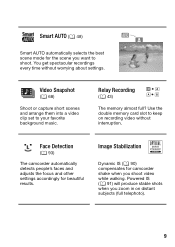
...)
Smart AUTO automatically selects the best scene mode for camcorder shake when you shoot video while walking.
Use the double memory card slot to your favorite background music.
Image Stabilization
Dynamic IS (0 90) compensates for the scene you zoom in on recording video without worrying about settings.
Powered IS (0 91) will produce stable shots when you...
VIXIA HF M40 / HF M41 / HF M400 Instruction Manual - Page 41


... one of the memory card slots until it clicks. • You can cause a malfunction of an Eye-Fi card, insert it . Inserting a memory card facing the wrong direction can also use two
memory cards, one in step 3.
Preparations Š 41 To remove the memory card Push the memory card once to insert the memory card as described in each memory card slot. • To use the wireless communication...
VIXIA HF M40 / HF M41 / HF M400 Instruction Manual - Page 43
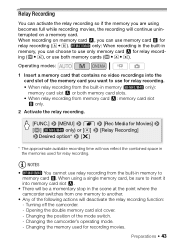
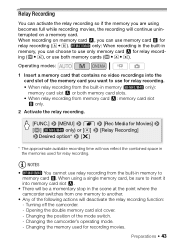
...Insert a memory card that contains no video recordings into memory card slot X.
• There will be a momentary stop in
memory, you can choose to use memory card Y for recording movies. NOTES
•
You cannot use both memory card slots.
• When relay recording from one memory to
memory card Y. Changing the position of the memory card you want to use only memory card X for...
VIXIA HF M40 / HF M41 / HF M400 Instruction Manual - Page 50
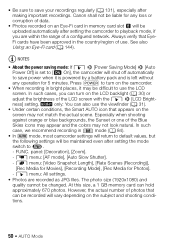
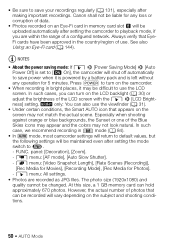
...shut off automatically
to use the LCD
screen.
tions.
50 Š AUTO Mode Canon shall not be ...Video Snapshot Length], [Rate Scenes (Recording)],
[Rec Media for Movies], [Recording Mode], [Rec Media for 5 minutes. The photo size (1920x1080) and
quality cannot be uploaded automatically after making important recordings. In such
case, we recommend recording in memory card slot...
VIXIA HF M40 / HF M41 / HF M400 Instruction Manual - Page 58
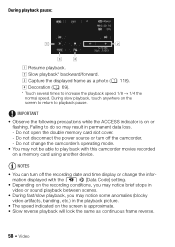
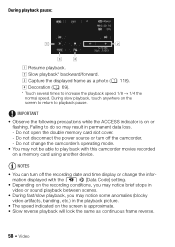
Do not open the double memory card slot cover. -
Do not change the infor- mation displayed with this .... B Slow playback* backward/forward. C Capture the displayed frame as continuous frame reverse.
58 Š Video During slow playback, touch anywhere on a memory card using another device. Do not disconnect the power source or turn off the camcorder. - IMPORTANT • Observe the...
VIXIA HF M40 / HF M41 / HF M400 Instruction Manual - Page 64
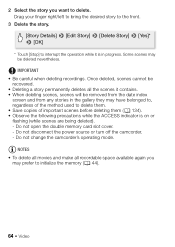
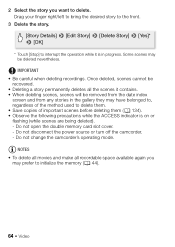
... be deleted nevertheless. 2 Select the story you
may prefer to initialize the memory (0 44).
64 Š Video Do not open the double memory card slot cover. - NOTES • To delete all movies and make all the ...and from any stories in the gallery they may have belonged to, regardless of the method used to delete them. • Save copies of important scenes before deleting them (0 134). &#...
VIXIA HF M40 / HF M41 / HF M400 Instruction Manual - Page 84
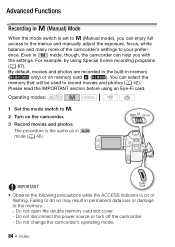
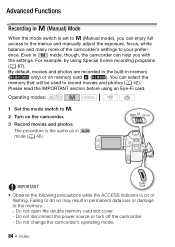
... camcorder.
3 Record movies and photos.
Do not open the double memory card slot cover. - Advanced Functions
Recording in y (Manual) Mode
When the mode switch is the same as in mode (0 46). For example, by using an Eye-Fi card. The procedure is set to y.
2 Turn on memory card X (
). IMPORTANT
• Observe the following precautions while the ACCESS...
VIXIA HF M40 / HF M41 / HF M400 Instruction Manual - Page 85
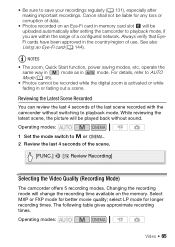
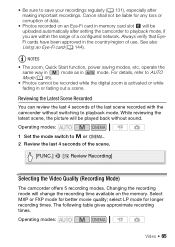
... uploaded automatically after making important recordings.
Operating modes:
Video Š 85 NOTES
• The zoom, Quick Start function, power saving modes, etc. select LP mode for better movie quality;
Changing the recording mode will change the recording time available on an Eye-Fi card in memory card slot Y will be recorded while the digital zoom...
VIXIA HF M40 / HF M41 / HF M400 Instruction Manual - Page 118
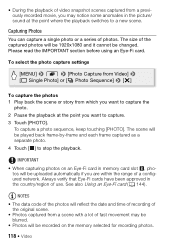
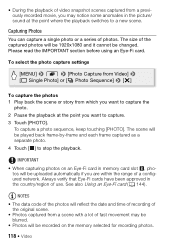
... frame-by-frame and each frame captured as a separate photo. 4 Touch [B] to a new scene. • During the playback of video snapshot scenes captured from a previously recorded movie, you may be blurred.
• Photos will be recorded on an Eye-Fi card in memory card slot Y, pho- Please read the IMPORTANT section before using an Eye-Fi...
VIXIA HF M40 / HF M41 / HF M400 Instruction Manual - Page 134
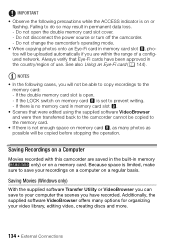
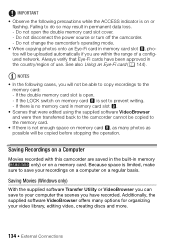
... within the range of use.
If there is on memory card Y, as possible will not be able to copy recordings to prevent writing. -
Do not change the camcorder's operating mode.
• When copying photos onto an Eye-Fi card in memory card slot Y.
• Scenes that Eye-Fi cards have recorded. If the double memory card slot is not enough space...
VIXIA HF M40 / HF M41 / HF M400 Instruction Manual - Page 136
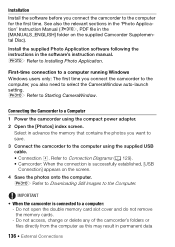
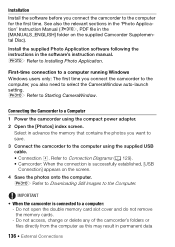
... save.
3 Connect the camcorder to the computer using the compact power adapter.
2 Open the [Photos] index screen. Connecting the Camcorder to Connection Diagrams (0 129). • Camcorder: When the connection is connected to the Computer. Do not open the double memory card slot cover and do not remove the memory cards. - r Refer to the computer for the...
VIXIA HF M40 / HF M41 / HF M400 Instruction Manual - Page 137
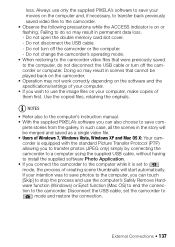
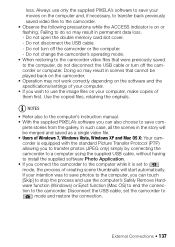
...save your movies on or flashing. Failing to the camcorder. Use the copied files, retaining the originals. Do not open the double memory card slot cover. - External Connections Š 137 loss. Do not... while it is on the computer and, if necessary, to transfer back previously saved video files to the camcorder. • Observe the following precautions while the ACCESS indicator is...
VIXIA HF M40 / HF M41 / HF M400 Instruction Manual - Page 138
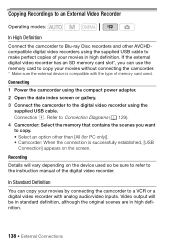
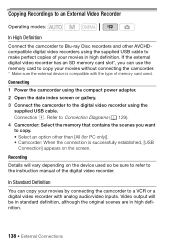
If the external digital video recorder has an SD memory card slot*, you want to copy. • Select an option other AVCHDcompatible digital video recorders using the
supplied USB cable. Connection D. Connecting 1 Power the camcorder using the compact power adapter. 2 Open the date index screen or gallery. 3 Connect the camcorder to the digital video recorder using the supplied USB cable...
VIXIA HF M40 / HF M41 / HF M400 Instruction Manual - Page 140
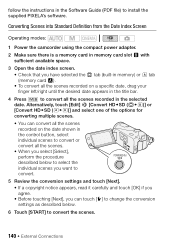
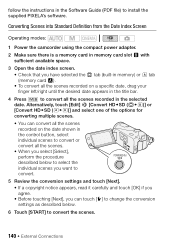
... from the Date Index Screen
Operating modes:
1 Power the camcorder using the compact power adapter. 2 Make sure there is a memory card in memory card slot Y with
sufficient available space.
3 Open the date index screen. • Check that you have selected the f tab (built-in memory) or 4 tab (memory card X). • To convert all the scenes recorded on a specific date...
VIXIA HF M40 / HF M41 / HF M400 Instruction Manual - Page 142
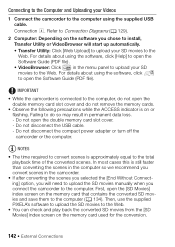
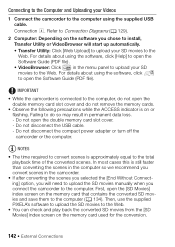
... your Videos
1 Connect the camcorder to the computer using the software, click to the total playback time of the converted scenes. IMPORTANT
• While the camcorder is connected to the computer, do not remove the memory cards.
• Observe the following precautions while the ACCESS indicator is approximately equal to open the double memory card slot cover...
VIXIA HF M40 / HF M41 / HF M400 Instruction Manual - Page 144
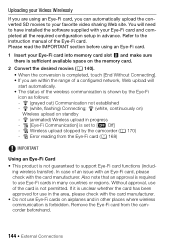
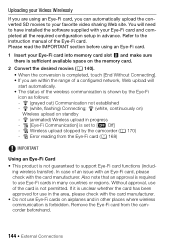
... configuration setup in progress - Please read the IMPORTANT section before using an Eye-Fi card.
1 Insert your Eye-Fi card into memory card slot Y and make sure there is sufficient available space on standby - h Wireless upload stopped by the Eye-Fi icon as follows: - Uploading your Videos Wirelessly
If you can automatically upload the converted SD movies...
VIXIA HF M40 / HF M41 / HF M400 Instruction Manual - Page 145
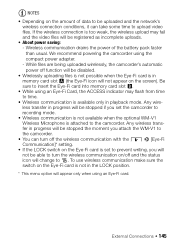
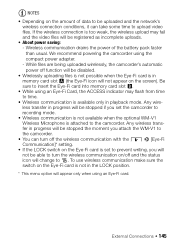
... disabled.
• Wirelessly uploading files is not possible when the Eye-Fi card is attached to the camcorder. Be sure to insert the Eye-Fi card into memory card slot Y.
• While using an Eye-Fi Card, the ACCESS indicator may fail and the video files will be stopped if you attach the WM-V1 to the camcorder...
VIXIA HF M40 / HF M41 / HF M400 Instruction Manual - Page 158


...Doing so is ideal when using the supplied HDMI cable.
2 Option available only after having inserted an Eye-Fi card into memory card slot Y.
[Output Onscreen Displays]:...1 2 0 z z z z 144
1 Option not available when the camcorder is connected to an HDTV using the camcorder in use before the screen was dimmed.
[LCD Mirror Image]: When set to [A On], the camcorder's onscreen displays will...
VIXIA HF M40 / HF M41 / HF M400 Instruction Manual - Page 170
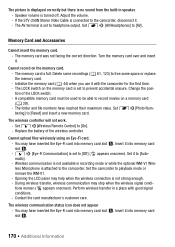
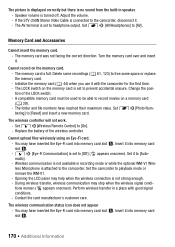
... the wireless controller. If the STV-250N Stereo Video Cable is not strong enough. - Set 88[Photo Numbering] to the camcorder, disconnect it into memory card slot Y. - 68 [Eye-Fi Communication] is attached to [Off] (i appears onscreen). Insert it . - Adjust the volume. -
A compatible memory card must be used to be able to free some space or replace...
VIXIA HF M40 / HF M41 / HF M400 Instruction Manual - Page 172
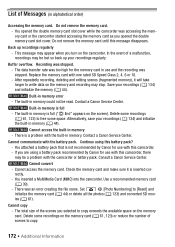
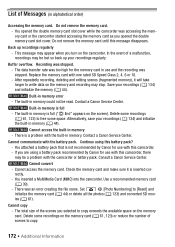
Do not remove the memory card. - Replace the memory card with the battery pack. Built-in memory - Contact a Canon Service Center. Cannot access the built-in memory error - Consult a Canon Service Center. Use a recommended memory card
(0 39). - The total size of the scenes you opened the double memory card slot cover. List of Messages (in memory could not be read. Back up your ...
Similar Questions
Can The External Memory Card Of Vixia Hf M40 Be Used To Record Video
(Posted by rmde 9 years ago)
How To Set Canon Vixia Hfm40 To Use Memory Card A
(Posted by fredanome 9 years ago)
How To Use Memory Card Canon Vixia Hf G10 Manual Pdf
(Posted by angajhowe 10 years ago)

