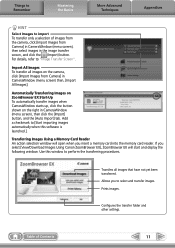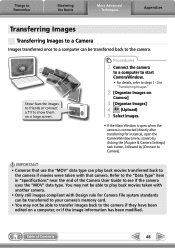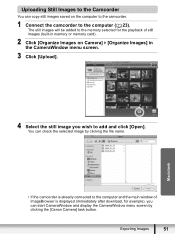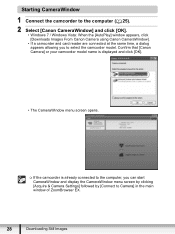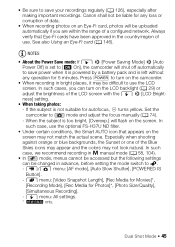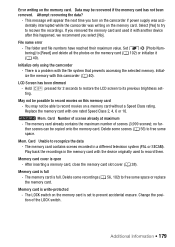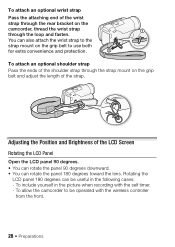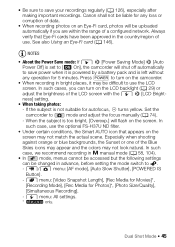Canon VIXIA HF M31 Support Question
Find answers below for this question about Canon VIXIA HF M31.Need a Canon VIXIA HF M31 manual? We have 6 online manuals for this item!
Question posted by giou2001 on September 24th, 2012
Recording Button Stays In And Doesn't Retract Lcd Hinge Does Not Stay Op
record button stays pushed in when pressed to record and does not retract back when pressed in to stop recording
the LCD screen no longer clicks open at the hinge
Current Answers
Related Canon VIXIA HF M31 Manual Pages
Similar Questions
How To Record Video Canon Vixia Hfm41 Memory Card
(Posted by bigruRoberi 9 years ago)
I See Black When Trying To Record Anything Whether It Be Out Of The Viewfinder O
I see black when trying to record anything whether it be out of the viewfinder or the lcd screen. I ...
I see black when trying to record anything whether it be out of the viewfinder or the lcd screen. I ...
(Posted by yalixarivera25 11 years ago)
How Do I Switch To Sd Card And Take A Video?
(Posted by Anonymous-102811 11 years ago)
Canon Optura 40 Records In Incompatible Format
Canon Optura 40 video camera no longer ouputs anything via FireWire port. Returned at least twice fo...
Canon Optura 40 video camera no longer ouputs anything via FireWire port. Returned at least twice fo...
(Posted by stonebench 12 years ago)
Vixia Hf M30 Lcd Screen
The lcd screen on my canon vixia hf m30 is cracked internally. I need a part number to order a new o...
The lcd screen on my canon vixia hf m30 is cracked internally. I need a part number to order a new o...
(Posted by jeffreyfreeman1 12 years ago)