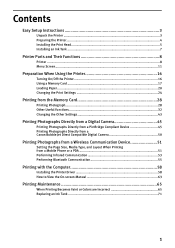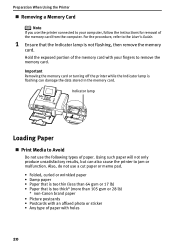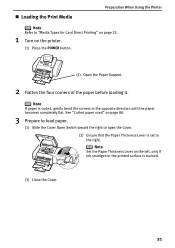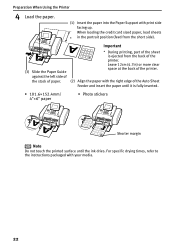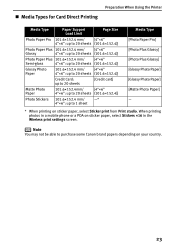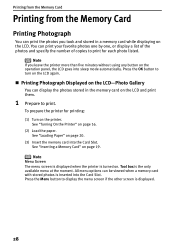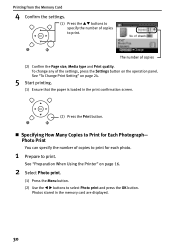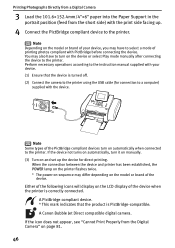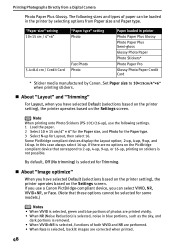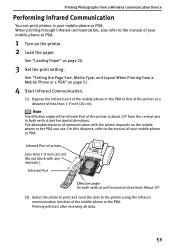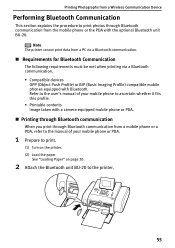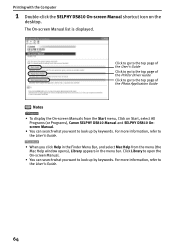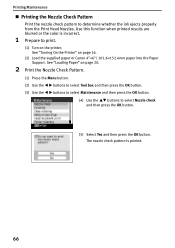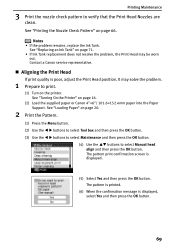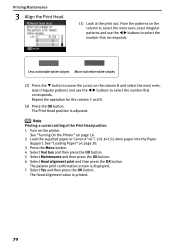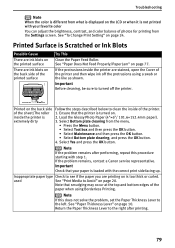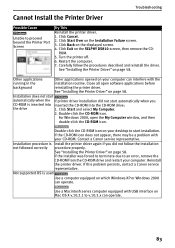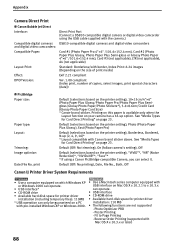Canon SELPHY DS810 Support Question
Find answers below for this question about Canon SELPHY DS810.Need a Canon SELPHY DS810 manual? We have 1 online manual for this item!
Question posted by geolazolopez on November 12th, 2011
How Can I Load The Paper In The Printer
The person who posted this question about this Canon product did not include a detailed explanation. Please use the "Request More Information" button to the right if more details would help you to answer this question.
Current Answers
Related Canon SELPHY DS810 Manual Pages
Similar Questions
Where Can I Buy The Ink And Paper For Es 40 Selphy
(Posted by Suzitrooper04 1 year ago)
How To Take Out The Ink From A Canon Camera Printer Selphy Cp740
(Posted by morsle 9 years ago)
Error Code (5000) For Cannon Ds810 Printer
WHAT TO DO WHEN AN ERROR CODE (5000) appears on your printer display screen
WHAT TO DO WHEN AN ERROR CODE (5000) appears on your printer display screen
(Posted by YUSIFDEEN 9 years ago)