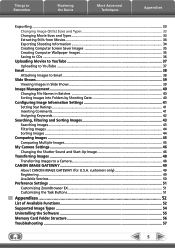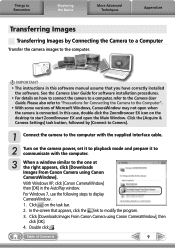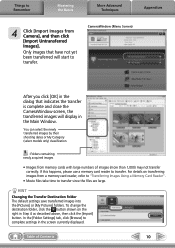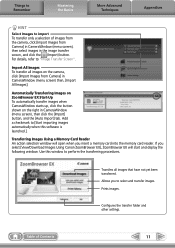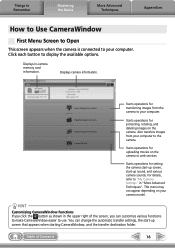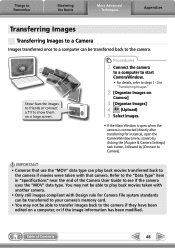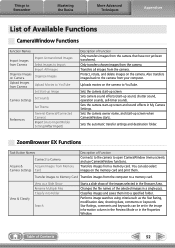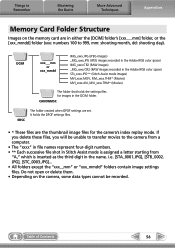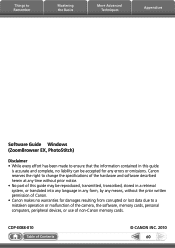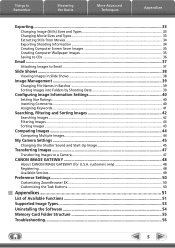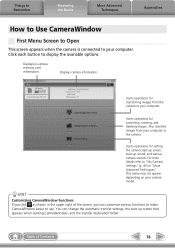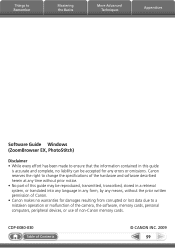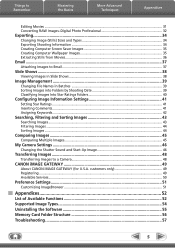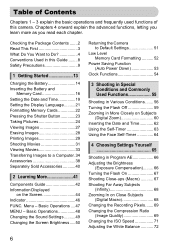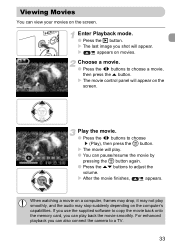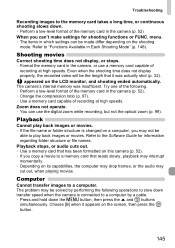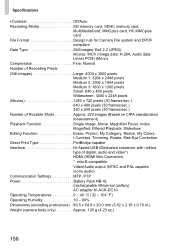Canon SD940 Support Question
Find answers below for this question about Canon SD940 - PowerShot IS Digital ELPH Camera.Need a Canon SD940 manual? We have 5 online manuals for this item!
Question posted by rmgabbert on December 26th, 2012
Memory Card Capability
My Canon 400sd powershot elph will only take 10 pictures before it shows it is full. Is this the full capacity? I have erased all pictures from memory. I have been using the camera for 8 years and think we have been taking more than 10 shots before having to erase from memory.
Current Answers
Related Canon SD940 Manual Pages
Similar Questions
How To Unlock The Memory Card On Canon Digital Power Shot Elph 300 Hs Camera
(Posted by luelemma 10 years ago)
Lost My Software, Need Help.
bought camera two years ago, now have new computer but have misplaced my software. can you help?
bought camera two years ago, now have new computer but have misplaced my software. can you help?
(Posted by ulajohn 10 years ago)
Camera Says Memory Card Full. Formatted And After 5 Pictures Memory Card Full?
(Posted by vkelley7128 11 years ago)
I Own A Canon Powershot Sd1200is 10.0 Mega Pixel Digital Elph Camera.
Some how I have misplaced the user's guide sheet that came with the camera on simple instructions. W...
Some how I have misplaced the user's guide sheet that came with the camera on simple instructions. W...
(Posted by jesu4me 12 years ago)
My Canon Sd940 Is Showing A Orange Blinking Camera And Will Not Take A Picture.
Could you offer some advice?
Could you offer some advice?
(Posted by mmozan 12 years ago)