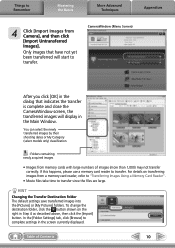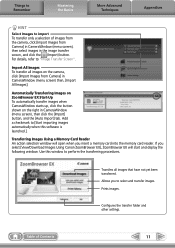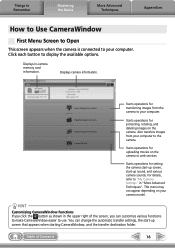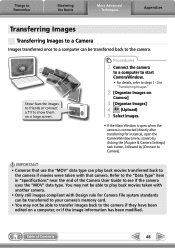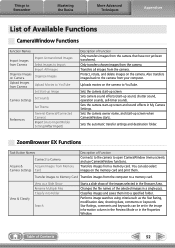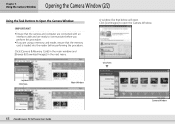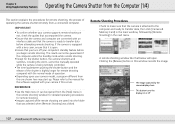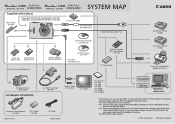Canon S410 Support Question
Find answers below for this question about Canon S410 - PowerShot Digital ELPH Camera.Need a Canon S410 manual? We have 8 online manuals for this item!
Question posted by sonjajovanov on October 18th, 2011
Not Able To Transfer Photos From Pc To Camera Memory Card. How To Do?
The person who posted this question about this Canon product did not include a detailed explanation. Please use the "Request More Information" button to the right if more details would help you to answer this question.
Current Answers
Related Canon S410 Manual Pages
Similar Questions
How Do You Insert A Memory Card Into The Elph 300 Hs
(Posted by Jonakuma 10 years ago)
How To Install Memory Card Powershot Elph 320 Hp
(Posted by hmvrem 10 years ago)
Piece Fell Out During Disassembly
After opening and removing front and back covers I reassembled the camera but found a small brown pi...
After opening and removing front and back covers I reassembled the camera but found a small brown pi...
(Posted by waltmitty123 10 years ago)
How Do I Delete All Photos From My Memory Card In My Elph 310 Hs?
HOw do I delter all photos from my memory card in my ELPH 310 HS?
HOw do I delter all photos from my memory card in my ELPH 310 HS?
(Posted by dboyd58178 11 years ago)
Canon S 410 Digital Elph
purchased the canon S410 digital elph camera, solution disk was missing, I really like this camera a...
purchased the canon S410 digital elph camera, solution disk was missing, I really like this camera a...
(Posted by deejay4454 12 years ago)