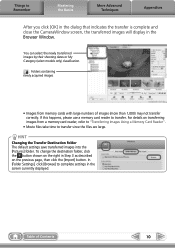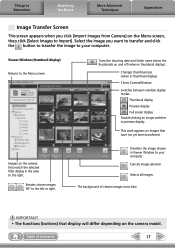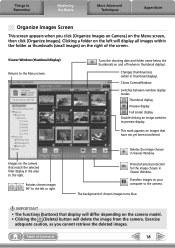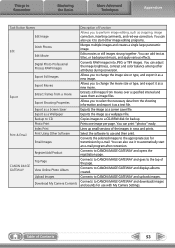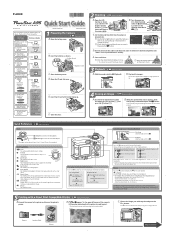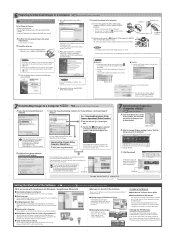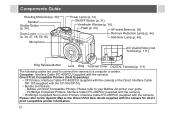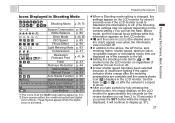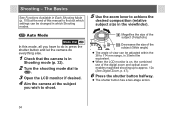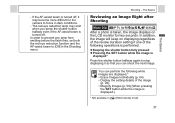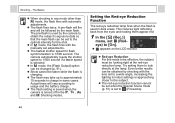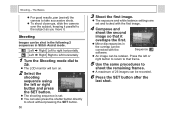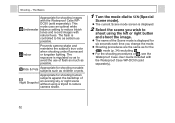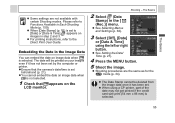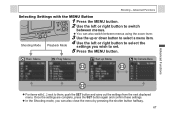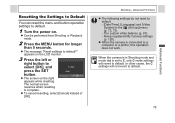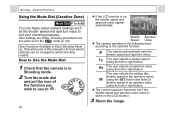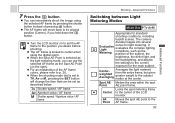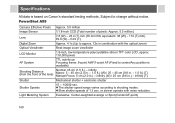Canon PowerShot A95 Support Question
Find answers below for this question about Canon PowerShot A95.Need a Canon PowerShot A95 manual? We have 6 online manuals for this item!
Question posted by pennyashlyn2007 on October 16th, 2023
My Camera Is Not Taking Pictures Right
Current Answers
Answer #1: Posted by Technicalproblemsolver on October 16th, 2023 10:27 PM
1. Check the battery level: Ensure that the battery is fully charged. Low battery power can sometimes cause irregular behavior in digital cameras.
2. Reset the camera: Locate the reset button on your camera (usually found in the menu or settings) and perform a factory reset. This will restore the camera to its default settings and may help resolve any software-related issues.
3. Clean the lens and flash: Sometimes, dirt or smudges on the lens or flash can cause image quality problems. Use a soft, lint-free cloth to gently clean both the lens and flash.
4. Reformat the memory card: Back up any important photos first, and then try reformatting the memory card in the camera's settings menu. This can eliminate any potential file system errors on the card.
5. Update the firmware: Visit the Canon website and check for any available firmware updates for your specific PowerShot A95 model. Installing the latest firmware may address any software bugs or compatibility issues.
If these steps don't resolve the issue, it may require a professional evaluation or repair. Contact Canon's customer support or bring the camera to a reputable camera service center for further assistance. They will have the necessary expertise to diagnose and fix the problem.
I hope this helps, and I wish you the best of luck in getting your camera back to its normal functioning.
"Hi there,
I hope my response was helpful in addressing your question or concern. If you found it valuable, I kindly ask you to consider accepting my answer by clicking the designated button. Your support will not only acknowledge my efforts but also guide others in finding useful solutions. Thank you for your trust and I'm ready to assist you further if needed.
Best regards,
Technicalproblemsolver"
Answer #2: Posted by SonuKumar on October 17th, 2023 9:19 AM
One possibility is that there is a problem with the camera's CCD sensor. The CCD sensor is the part of the camera that captures the image. If the sensor is dirty or damaged, it can cause lines or blobs of color to appear in the image.
Another possibility is that there is a problem with the camera's flash. The flash is a bright light that is used to illuminate the scene when taking a picture in low light conditions. If the flash is not working properly, it can cause the image to be overexposed or underexposed, or it can cause lines or blobs of color to appear in the image.
Finally, it is also possible that there is a problem with the camera's firmware. The firmware is the software that controls the camera's operation. If the firmware is corrupted or outdated, it can cause a variety of problems, including the problems you are experiencing.
To troubleshoot the problem, you can try the following:
Clean the camera's lens and CCD sensor.
Try using the camera without the flash.
Update the camera's firmware.
If you have tried all of the above and the problem persists, it is likely that there is a hardware problem with the camera. In this case, you will need to take the camera to a qualified repair technician.
Here are some additional tips:
Make sure that the camera batteries are fresh.
Try using a different memory card.
Reset the camera to factory defaults.
If you are still having trouble, you can contact Canon support for further assistance.
Please respond to my effort to provide you with the best possible solution by using the "Acceptable Solution" and/or the "Helpful" buttons when the answer has proven to be helpful.
Regards,
Sonu
Your search handyman for all e-support needs!!
Related Canon PowerShot A95 Manual Pages
Similar Questions
picture
I have heard that the CCD Sensor could be the problem and a free repair is available. Is there a cha...