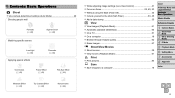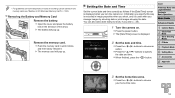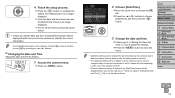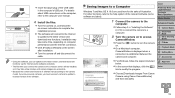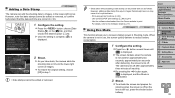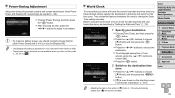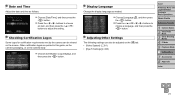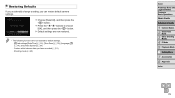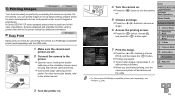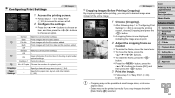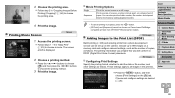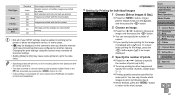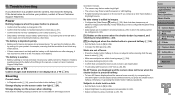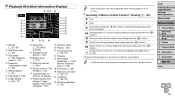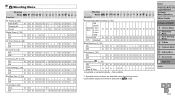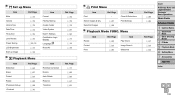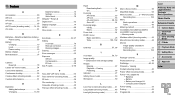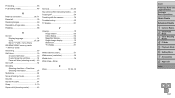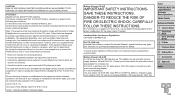Canon PowerShot A2500 Support Question
Find answers below for this question about Canon PowerShot A2500.Need a Canon PowerShot A2500 manual? We have 1 online manual for this item!
Question posted by mohlerob on September 17th, 2013
Will Date And Time Show On Printed Pitcher
The person who posted this question about this Canon product did not include a detailed explanation. Please use the "Request More Information" button to the right if more details would help you to answer this question.
Current Answers
Related Canon PowerShot A2500 Manual Pages
Similar Questions
Can A Canon Powershot A2500 Crop Photos?
is a canon powershot a2500 capable of cropping photos? How?
is a canon powershot a2500 capable of cropping photos? How?
(Posted by pufferfish4 9 years ago)
Www.canon Digital Camera Powershot S200 User Mauel In English Can U Get Me ?
(Posted by mohangca 10 years ago)
How To Replace The Date/time Battery On The Canon Powershot 150
(Posted by mak5ant 10 years ago)
Where Can I Get The Cord That Allows Me To Transfer Pictures Onto My Computer.
(Posted by lynneerdody 10 years ago)
My screen is turning White
hello my camera canon A2500 is the new I turn on my screen and white and I don not have a date or ti...
hello my camera canon A2500 is the new I turn on my screen and white and I don not have a date or ti...
(Posted by cocosylvain 10 years ago)