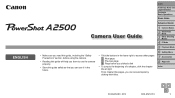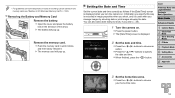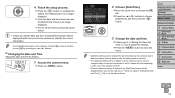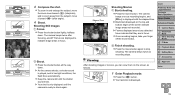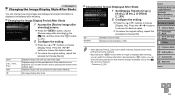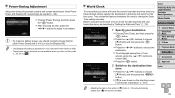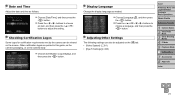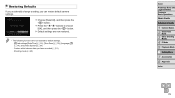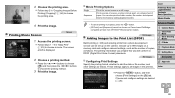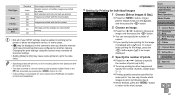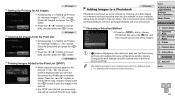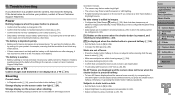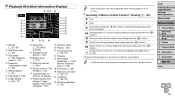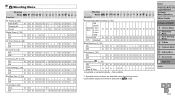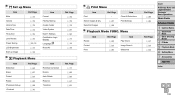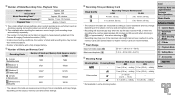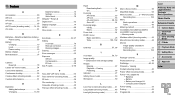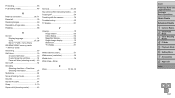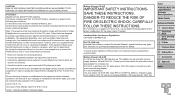Canon PowerShot A2500 Support Question
Find answers below for this question about Canon PowerShot A2500.Need a Canon PowerShot A2500 manual? We have 1 online manual for this item!
Current Answers
Answer #1: Posted by sabrie on October 15th, 2013 11:22 PM
Download the user guide on the link below, it will give you easy to follow instructions.
http://www.helpowl.com/manuals/Canon/PowerShotA2500/186426
http://www.helpowl.com/manuals/Canon/PowerShotA2500/186426
www.techboss.co.za
Related Canon PowerShot A2500 Manual Pages
Similar Questions
Can A Canon Powershot A2500 Crop Photos?
is a canon powershot a2500 capable of cropping photos? How?
is a canon powershot a2500 capable of cropping photos? How?
(Posted by pufferfish4 9 years ago)
Www.canon Digital Camera Powershot S200 User Mauel In English Can U Get Me ?
(Posted by mohangca 10 years ago)
Where Can I Get The Cord That Allows Me To Transfer Pictures Onto My Computer.
(Posted by lynneerdody 10 years ago)
My screen is turning White
hello my camera canon A2500 is the new I turn on my screen and white and I don not have a date or ti...
hello my camera canon A2500 is the new I turn on my screen and white and I don not have a date or ti...
(Posted by cocosylvain 10 years ago)
Can't Set Date/time
We have a brand new Canon Powershot SX500, and we are not able to set the date/time. We can set the ...
We have a brand new Canon Powershot SX500, and we are not able to set the date/time. We can set the ...
(Posted by eileensiple 11 years ago)