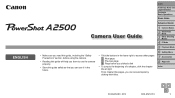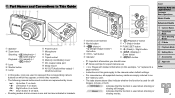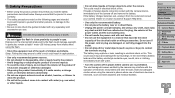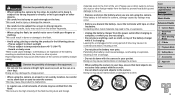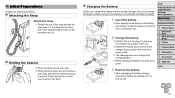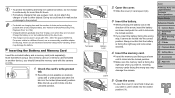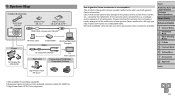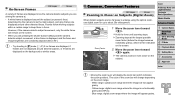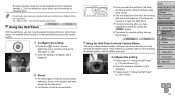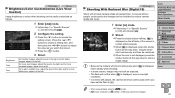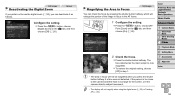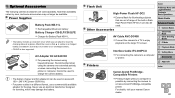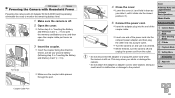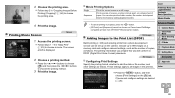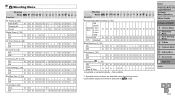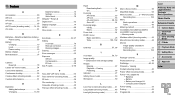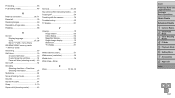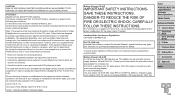Canon PowerShot A2500 Support Question
Find answers below for this question about Canon PowerShot A2500.Need a Canon PowerShot A2500 manual? We have 1 online manual for this item!
Question posted by lawnmowerob on September 19th, 2013
Where Do We Attach The Strap On The Camera
The person who posted this question about this Canon product did not include a detailed explanation. Please use the "Request More Information" button to the right if more details would help you to answer this question.
Current Answers
Related Canon PowerShot A2500 Manual Pages
Similar Questions
How To Attach Strap On Canon Camera Elph 100 Hs
(Posted by fanjfr 10 years ago)
Why Format A Memory Card For The Powershot A2500 Camera?
(Posted by miltonharris126 10 years ago)
How To Attach Strap To Canon Elph 300 Camera
(Posted by montcarlos 10 years ago)
How Do I Attach The Strap On The Canon Powershot A2500 Camera?
Do not know where to hook the strap
Do not know where to hook the strap
(Posted by sistervirginia 10 years ago)
My screen is turning White
hello my camera canon A2500 is the new I turn on my screen and white and I don not have a date or ti...
hello my camera canon A2500 is the new I turn on my screen and white and I don not have a date or ti...
(Posted by cocosylvain 10 years ago)