Canon PIXMA iP6220D Support Question
Find answers below for this question about Canon PIXMA iP6220D.Need a Canon PIXMA iP6220D manual? We have 3 online manuals for this item!
Question posted by elj1stan on June 14th, 2014
How To Refill Ip6220d Ink Cartridge
The person who posted this question about this Canon product did not include a detailed explanation. Please use the "Request More Information" button to the right if more details would help you to answer this question.
Current Answers
There are currently no answers that have been posted for this question.
Be the first to post an answer! Remember that you can earn up to 1,100 points for every answer you submit. The better the quality of your answer, the better chance it has to be accepted.
Be the first to post an answer! Remember that you can earn up to 1,100 points for every answer you submit. The better the quality of your answer, the better chance it has to be accepted.
Related Canon PIXMA iP6220D Manual Pages
iP6210D Quick Start Guide - Page 1
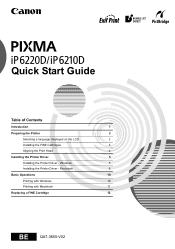
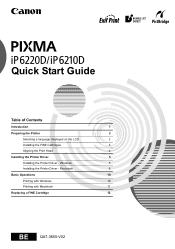
Quick Start Guide
Table of Contents
Introduction
1
Preparing the Printer
2
Selecting a language displayed on the LCD
2
Installing the FINE Cartridges
3
Aligning the Print Head
4
Installing the Printer Driver
5
Installing the Printer Driver - Windows
5
Installing the Printer Driver - Macintosh
8
Basic Operations
10
Printing with Windows
10
Printing with Macintosh
11
...
iP6210D Quick Start Guide - Page 2
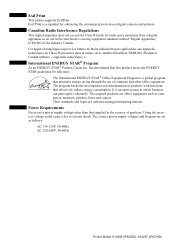
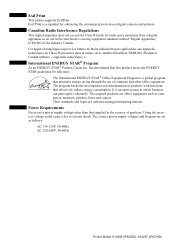
... and other than that this product meets the ENERGY STAR guidelines for enhancing the communication between digital cameras and printers. Power Requirements
Never use of products with functions that promotes energy saving through the use a power supply voltage... digital apparatus as follows:
AC 110-120V, 50-60Hz AC 220-240V, 50-60Hz
Printer Model: K10256 (iP6220D), K10257 (iP6210D)
iP6210D Quick Start Guide - Page 3
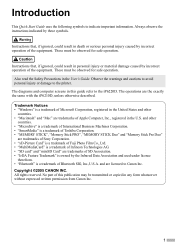
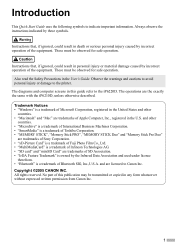
....
and other
countries. • "Macintosh" and "Mac" are licensed to the printer.
and are trademarks of the equipment. Also read the Safety Precautions in death or ...Inc. All rights reserved. Introduction
This Quick Start Guide uses the following symbols to the iP6220D. Trademark Notices • "Windows" is a trademark of Microsoft Corporation, registered in any ...
iP6210D Quick Start Guide - Page 4
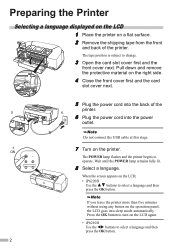
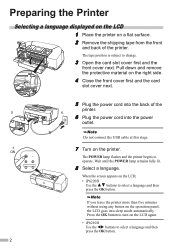
... the shipping tape from the front
and back of the
5. When the screen appears on the LCD;
• iP6220D Use the buttons to operate. printer.
6.
6 Plug the power cord into sleep mode automatically.
Pull down and remove the protective material on the printer. Wait until the POWER lamp remains fully lit.
8 Select a language.
iP6210D Quick Start Guide - Page 5
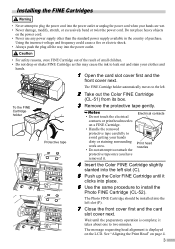
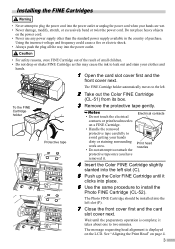
... the standard power supply available in the country of small children. • Do not drop or shake FINE Cartridge as this may cause the ink to two minutes. Do not place heavy objects
on a FINE Cartridge.
• Handle the removed protective tape carefully to avoid getting your hands dirty or staining surrounding work...
iP6210D Quick Start Guide - Page 6
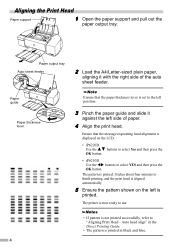
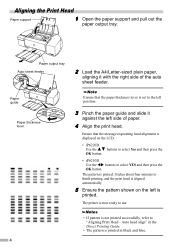
... the paper support and pull out the
paper output tray.
The pattern is
printed. The printer is now ready to finish printing, and the print head is aligned automatically.
5 Ensure the pattern shown on the LCD:
• iP6220D
Use the
buttons to select Yes and then press the
OK button.
• iP6210D...
iP6210D Quick Start Guide - Page 14
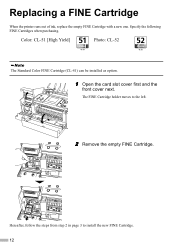
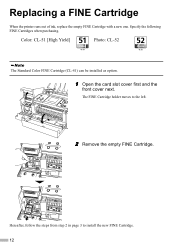
... Yield]
Photo: CL-52
The Standard Color FINE Cartridge (CL-41) can be installed as option.
1 Open the card slot cover first and the
front cover next. The FINE Cartridge holder moves to install the new FINE Cartridge. 12
Replacing a FINE Cartridge
When the printer runs out of ink, replace the empty FINE Cartridge with a new one.
iP6220D Direct Printing Guide - Page 47
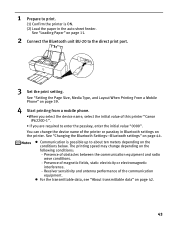
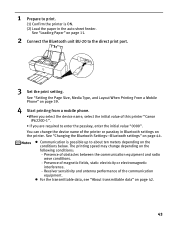
... page 39.
4 Start printing from a mobile phone.
•When you select the device name, select the initial value of this printer "Canon iP6220D-1".
• If you are required to print.
(1) Confirm the printer is possible up to the direct print port.
3 Set the print setting. Communication is ON. (2) Load the paper in Bluetooth...
iP6220D Direct Printing Guide - Page 48
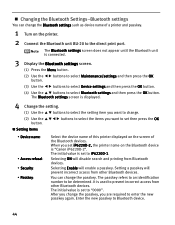
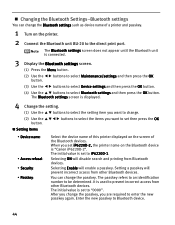
... Access refusal: • Security: • Passkey:
Select the device name of this printer displayed on the screen of a printer and passkey.
1 Turn on the Bluetooth device is connected.
3 Display the Bluetooth settings ... passkey, you set to enter the new passkey again. It is set iP6220D-2, the printer name on the printer.
2 Connect the Bluetooth unit BU-20 to the direct print port. ...
iP6220D Direct Printing Guide - Page 54
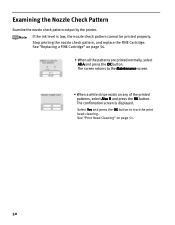
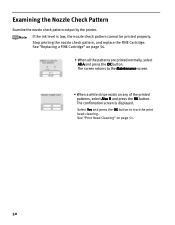
... and press the OK button. Stop printing the nozzle check pattern, and replace the FINE Cartridge. The screen returns to start the print head cleaning. Select Yes and press the OK ...; When all the patterns are printed normally, select All A and press the OK button. If the ink level is displayed. The confirmation screen is low, the nozzle check pattern cannot be printed properly. See ...
iP6220D Direct Printing Guide - Page 56
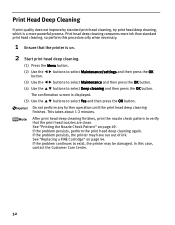
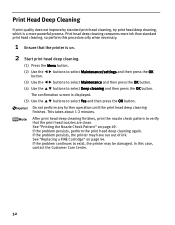
... OK
(3) Use the buttons to select Maintenance and then press the OK button.
(4) Use the buttons to exist, the printer may have run out of ink. This takes about 1-2 minutes. See "Replacing a FINE Cartridge" on page 49.
If the problem persists, perform the print head deep cleaning again. If the problem persists, the...
iP6220D Direct Printing Guide - Page 58
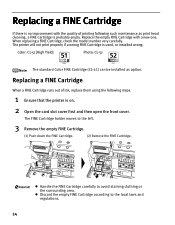
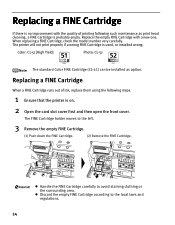
... the left.
3 Remove the empty FINE Cartridge.
(1) Push down the FINE Cartridge.
(2) Remove the FINE Cartridge.
Replace the empty FINE Cartridge with the quality of ink, replace them using the following such maintenance as option. Handle the FINE Cartridge carefully to avoid staining clothing or the surrounding area. The printer will not print properly if a wrong FINE...
iP6220D Direct Printing Guide - Page 60
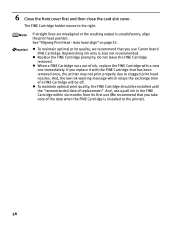
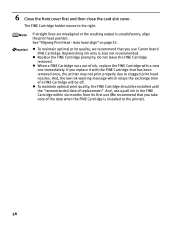
... optimal print quality, we recommend that you use (We recommend that you take note of ink, replace the FINE Cartridge with the FINE Cartridge that has been removed once, the printer may not print properly due to the printer).
56 Replenishing ink only is unsatisfactory, align the print head position. To maintain optimal print quality, the...
iP6220D Direct Printing Guide - Page 61
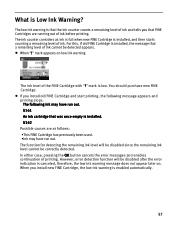
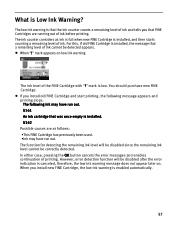
... run out. mark is installed, and then starts counting a remaining level of ink. If you install old FINE Cartridge and start printing, the following ink may have run out. When you install new FINE Cartridge, the low ink warning is installed.
U161 An ink cartridge that was once empty is enabled automatically.
57 However, error detection function...
iP6220D Direct Printing Guide - Page 62
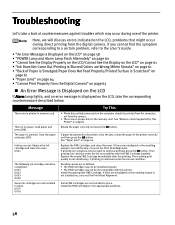
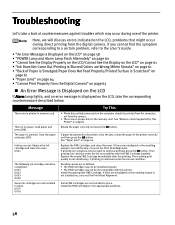
... card. See "Memory Cards Supported by This Printer" on page 64. If lines are as follows: • The FINE Cartridge may not be the compatible with the FINE Cartridge installed. Replace the ink cartridge and close the cover. Message
There are not installed in place. U041
The following ink cartridge cannot be printed from the computer, not...
iP6220D Direct Printing Guide - Page 63
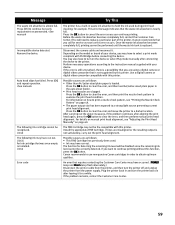
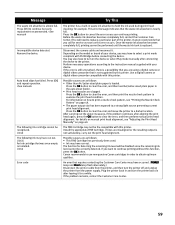
... measures, if the problem continues after connecting the device to select a print mode compliant with this printer. If lines are clogged.
U140 The following ink cartridge cannot be the compatible with your device, you are as this printer. If the error is still unresolved, there is a possibility that you may have occurred. (POWER lamp...
iP6220D Direct Printing Guide - Page 65
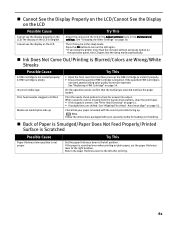
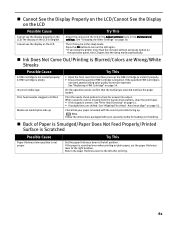
... the specified FINE Cartridge is installed. On the operation panel, confirm that your paper is loaded with your specialty media for uneven ink output. Return the paper thickness lever to check for loading and handling. Press the OK button to turn on the LCD again. * If you leave the printer more than five...
iP6220D Direct Printing Guide - Page 69
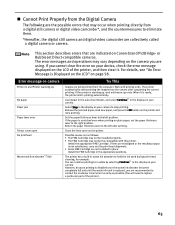
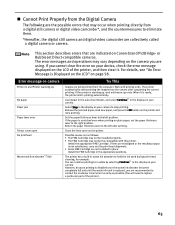
... as follows: • The FINE Cartridge may not be installed properly. • The FINE Cartridge may occur when printing directly from a digital still camera or digital video camcorder*, and the countermeasures to hold the ink used during print head cleaning, for a while by selecting Continue*1 in use/Printer warming up ends. Load paper in...
iP6220D Direct Printing Guide - Page 70
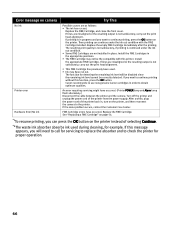
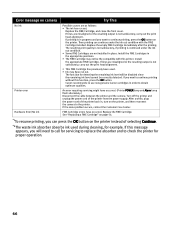
..., you will be disabled since the remaining ink level cannot be the compatible with the FINE Cartridge installed.
Turn off the printer and unplug the power cord of selecting Continue.
*2The waste ink absorber absorbs ink used . • Ink may not be correctly detected. FINE Cartridge errors have occurred. (Printer POWER lamp and Alarm lamp flash alternately.) Disconnect...
iP6220D Easy Setup Instructions - Page 1
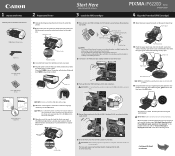
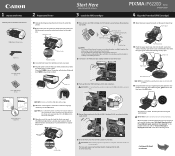
... down the serial number. You will initialize. When automatic print head alignment can not be executed correctly, the message "Auto Head Align has failed.
PIXMA iP6220D Photo Printer
Power Cord
Color FINE Cartridge (CL-51)
Photo FINE Cartridge (CL-52)
1 Remove the shipping tape from the front and back of blank paper into place.
The...
Similar Questions
How To Do Refill On Ink Cartridge For Canon Pixma Mx410
(Posted by mekesdaka 10 years ago)
How To Make Printer Print After Refilling Black Ink Cartridge In A Canon Pixma
mg2120
mg2120
(Posted by drgmichae 10 years ago)
My Waste Ink Absorber On My Canon Pixma Ip6220d Is Full Can I Fix It Myself?
(Posted by rptmaf 11 years ago)

