Canon PIXMA MG2120 Support Question
Find answers below for this question about Canon PIXMA MG2120.Need a Canon PIXMA MG2120 manual? We have 3 online manuals for this item!
Question posted by drgmichae on August 13th, 2013
How To Make Printer Print After Refilling Black Ink Cartridge In A Canon Pixma
mg2120
Current Answers
There are currently no answers that have been posted for this question.
Be the first to post an answer! Remember that you can earn up to 1,100 points for every answer you submit. The better the quality of your answer, the better chance it has to be accepted.
Be the first to post an answer! Remember that you can earn up to 1,100 points for every answer you submit. The better the quality of your answer, the better chance it has to be accepted.
Related Canon PIXMA MG2120 Manual Pages
User Manual - Page 206


Note
During Grayscale Printing, color inks may be used as well as black ink. Printing a Color Document in Monochrome
Page 206 of 731 pages
When using the grayscale printing function to print Adobe RGB data, convert the data to sRGB data using an application software. Page top
User Manual - Page 245


... Cleaning the Paper Feed Rollers from Your Computer Aligning the Print Head Position from Your Computer Use Your Computer to Print a Nozzle Check Pattern Cleaning Inside the Machine
Changing Machine Settings from Your Computer
Changing the Print Options Registering a Frequently Used Printing Profile Setting the Ink Cartridge to be Used Managing the Machine Power Reducing the...
User Manual - Page 250


... Head Position from Your Computer Use Your Computer to Print a Nozzle Check Pattern Setting the Ink Cartridge to be Used Cleaning Inside the Machine Cleaning the Paper Feed Rollers from a Computer > Printing with Application Software (Printing with the Printer Driver) > Overview of the Printer Driver > Canon IJ Printer Driver > Maintenance Tab
P410
Maintenance Tab
The Maintenance tab allows you...
User Manual - Page 251


... Status Monitor appears as a button on the Maintenance tab.
The Canon IJ Status Monitor appears. Note
To open the Canon IJ Status Monitor when the machine is sent to the printer. Prepare a new ink cartridge.
Click the button of the printer with "Canon IJ XPS Status Monitor" when reading this information.
When you are using your machine...
User Manual - Page 254
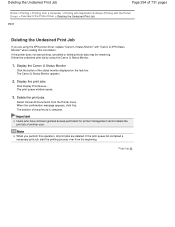
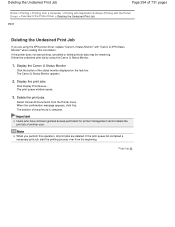
... of 731 pages
Home > Printing > Printing from a Computer > Printing with Application Software (Printing with the Printer Driver) > Overview of the Printer Driver > Deleting the Undesired Print Job
P037
Deleting the Undesired Print Job
If you perform this operation, all print jobs are using the Canon IJ Status Monitor.
1. Display the print jobs
Click Display Print Queue.... Important
Users who...
User Manual - Page 530


... press the Black or Color button. After that the FINE cartridges are installed properly.
Check the error code displayed on the LED and take the appropriate action to correct the error.
* Depending on the error occurred, the Alarm lamp is not installed properly. When the head cover opens, push up the ink cartridge lock...
User Manual - Page 532


... you want to obtain optimum qualities. Open the front tray to continue printing, press the machine's Stop/Reset button for detecting the remaining ink level will be recognized. Canon recommends to use new genuine Canon cartridges in progress and you want to resume printing. Appropriate ink cartridge is closed. The function for at least 5 seconds.
The front tray...
User Manual - Page 571
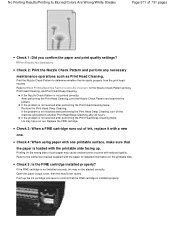
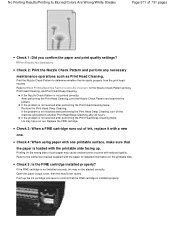
... paper for the Nozzle Check Pattern printing, Print Head Cleaning, and Print Head Deep Cleaning.
No Printing Results/Printing Is Blurred/Colors Are Wrong/White Streaks
Page 571 of ink, replace it with a new
one printable surface, make sure that
the paper is loaded with the printable side facing up the ink cartridge lock lever to confirm that the...
User Manual - Page 573


... Are Incorrect for the Nozzle Check Pattern printing, Print Head Cleaning, and Print Head Deep Cleaning. Therefore, colors of printing results may be ejected correctly. Page top
If the problem is not installed securely, ink may have run out.
Push up the ink cartridge lock lever to determine whether the ink ejects properly from those on the screen...
User Manual - Page 576


... using the printer driver. You can confirm the intensity using Photo Paper Plus Glossy II or other Canon speciality paper. Printed Paper Curls or Has Ink Blots
Page 576 of 731 pages
Home > Troubleshooting > Print Results Not Satisfactory/Printing Speed Is Not as Fast as Expected > Print Results Not Satisfactory > Printed Paper Curls or Has Ink Blots
U316
Printed Paper...
User Manual - Page 618


...View
C011
Inside View
(15) ink cartridge lock lever
Locks the FINE cartridge into the left slot and the black FINE cartridge should be splattered with ink. The color FINE cartridge should be installed into place.
(16) FINE cartridge (ink cartridges)
A replaceable cartridge that integrates print head and ink tank.
(17) FINE cartridge holder
Install the FINE cartridge. Inside View
Page 618 of...
User Manual - Page 621
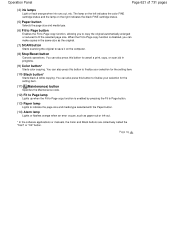
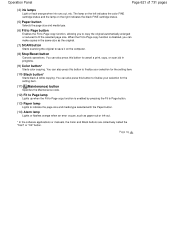
...page size. You can also press this button to cancel a print, copy, or scan job in the same size as the ... ink-out.
* In the software applications or manuals, the Color and Black buttons are collectively called the "Start" or "OK" button. You can make ... setting item.
(10) Black button*
Starts black & white copying. The lamp on the left indicates the color FINE cartridge status and the lamp on...
User Manual - Page 651


... FINE cartridge in whichever ink remains, only for a while. Even when printing with one . Color ink may not print properly if you remove a FINE cartridge, replace it out in the standard cleaning and deep cleaning of the print head, which may be consumed even when printing a black-and-white document or when black-and-white printing is turned on a FINE cartridge. Make sure...
User Manual - Page 654
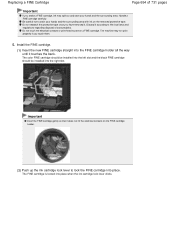
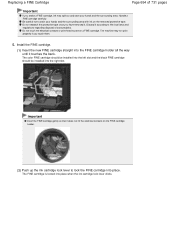
... contacts or print head nozzle on the removed protective tape. Discard it according to stain your hands and the surrounding area. The FINE cartridge is locked into the right slot. The color FINE cartridge should be installed into the left slot and the black FINE cartridge should be installed into place when the ink cartridge lock lever...
User Manual - Page 655
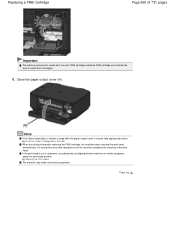
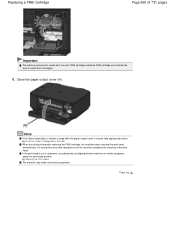
... make noise during operation. Close the paper output cover (H). If the print head is closed, take appropriate action. Note
If the Alarm lamp lights or flashes orange after replacing the FINE cartridge, the machine starts cleaning the print head automatically. Be sure to install both the color FINE cartridge and black FINE cartridge are installed. Replacing a FINE Cartridge...
User Manual - Page 657


... not be displayed on the LED
Make sure that the LED is in the illustration below for explanatory purposes.
(1) Alarm lamp (2) Color Ink lamp (3) Black Ink lamp
Color Ink lamp or Black Ink lamp lights
The ink is running low.
The machine considers as a guide. Canon IJ Status Monitor
Page top Prepare a new ink cartridge. An Error Code Is Displayed on...
User Manual - Page 659


... the printer driver settings may improve print quality. From the machine Printing the Nozzle Check Pattern
From the computer Use Your Computer to print the nozzle check pattern, check the print head nozzle condition, then clean the print head.
This can cause trouble with the Ink Lamps on the LED . Checking the Ink Status with the FINE cartridge. Important...
User Manual - Page 663
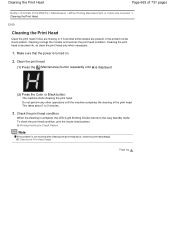
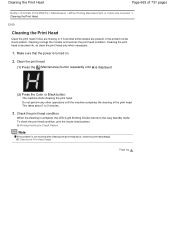
... Are Incorrect > Cleaning the Print Head
C100
Cleaning the Print Head
Clean the print head if lines are missing or if horizontal white streaks are present in the printed nozzle check pattern. Cleaning the print head consumes ink, so clean the print head only when necessary.
1. Make sure that the power is displayed.
(2) Press the Color or Black button.
User Manual - Page 691


... follows:
Ink Cartridge Settings
1. Click Ink Cartridge Settings on the Page Setup tab Do not detach an FINE cartridge that still has ink and continue printing. Important
When the following settings are specified, Black Only does not function because the machine uses the color FINE cartridge to be used
Select the FINE cartridge to print documents. Page top Open the printer driver...
User Manual - Page 702
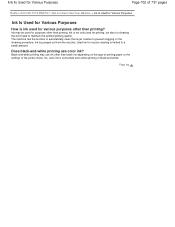
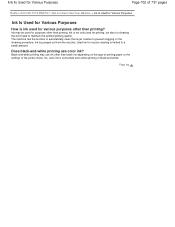
... type of printing paper or the settings of the printer driver.
Used ink for cleaning the print head to a small amount. Page top Ink is pumped out from the nozzles. In the cleaning procedure, ink is not only used for various purposes other than black ink depending on How to prevent clogging. Does black-and-white printing use ink other than...
Similar Questions
Black Ink Cartridge For Cannon Pixma Model Mg3222
What number black ink cartridge do I buy for the Cannon Pixma model MG3222
What number black ink cartridge do I buy for the Cannon Pixma model MG3222
(Posted by triciaseverance 9 years ago)
Canon Pg-240 Black Ink Cartridge Refill
---where is ink filler hole versus the vent hole on a Canon PG-240 black ink cartridge?
---where is ink filler hole versus the vent hole on a Canon PG-240 black ink cartridge?
(Posted by harry14 10 years ago)
Can The Canon Pixma 2120 Not Print Without Black Ink
(Posted by jaFre 10 years ago)
Canon Printer Mg2120 Can I Just Put The Black Ink Cartridge
(Posted by lweeboeg 10 years ago)
Printing Without All Ink Cartridges
Can the printer function without having all the ink cartridges?
Can the printer function without having all the ink cartridges?
(Posted by sylviag 11 years ago)

