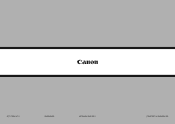Canon PIXMA MX882 Support Question
Find answers below for this question about Canon PIXMA MX882.Need a Canon PIXMA MX882 manual? We have 3 online manuals for this item!
Question posted by sylviag on February 22nd, 2013
Printing Without All Ink Cartridges
Current Answers
Answer #1: Posted by tintinb on March 4th, 2013 8:02 PM
- http://www.inktechnologies.com/canon-mx882-ink-pixma-mx882-ink-cartridges
- http://www.staples.com/PIXMA-MX882/cat_CL165651
- http://www.stinkyinkshop.co.uk/canon/ink-cartridges/canon-pixma-mx882
- http://www.123inkcartridges.ca/canon-ink-cartridges/PIXMA-MX882.html
If you have more questions, please don't hesitate to ask here at HelpOwl. Experts here are always willing to answer your questions to the best of our knowledge and expertise.
Regards,
Tintin
Related Canon PIXMA MX882 Manual Pages
Similar Questions
How do I print envelopes on Canon PIXMA MX712?
How to print on this printer from an iphone. Printer does not appear on phone.