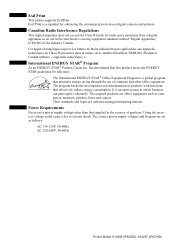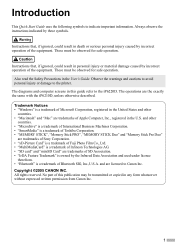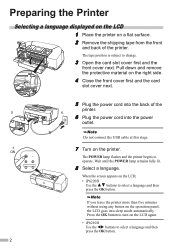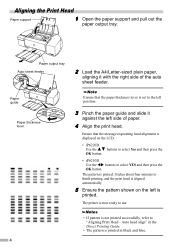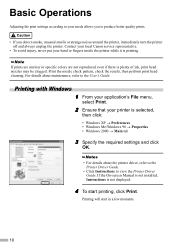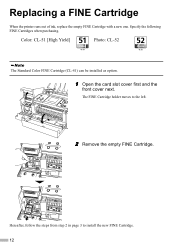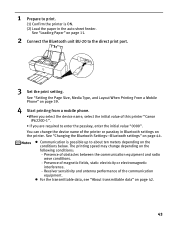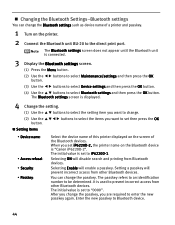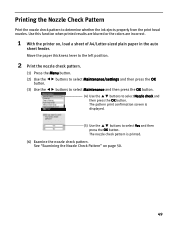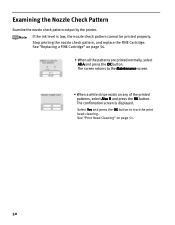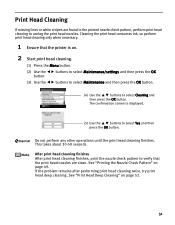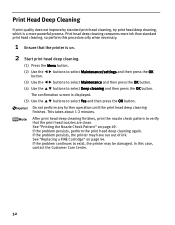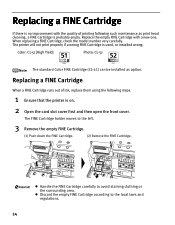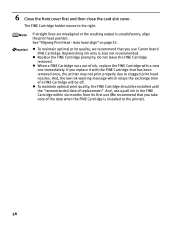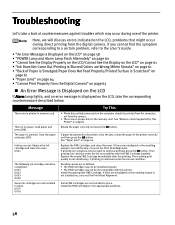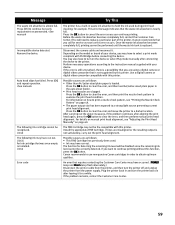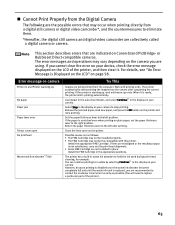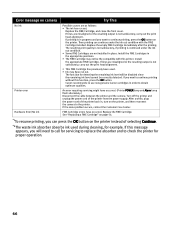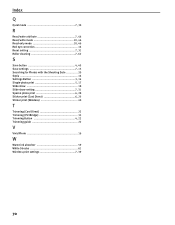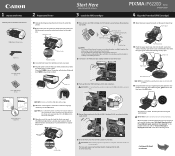Canon PIXMA iP6220D Support Question
Find answers below for this question about Canon PIXMA iP6220D.Need a Canon PIXMA iP6220D manual? We have 3 online manuals for this item!
Question posted by tbarbj on March 15th, 2015
Where Is The Waste Ink Absorber On Pixma Ip6220d
Current Answers
Answer #1: Posted by BusterDoogen on March 15th, 2015 12:29 PM
I hope this is helpful to you!
Please respond to my effort to provide you with the best possible solution by using the "Acceptable Solution" and/or the "Helpful" buttons when the answer has proven to be helpful. Please feel free to submit further info for your question, if a solution was not provided. I appreciate the opportunity to serve you!
Related Canon PIXMA iP6220D Manual Pages
Similar Questions
ip6210d can i replace waste ink absorber ???
Where is the waste ink absorber on my Canon PIXMA 150 and how do I empty/clean it?