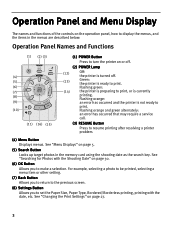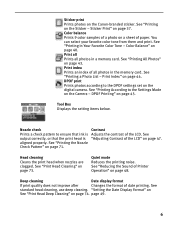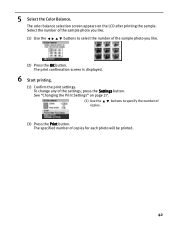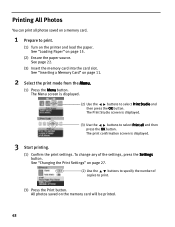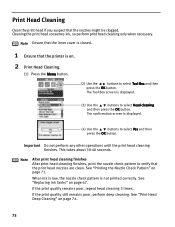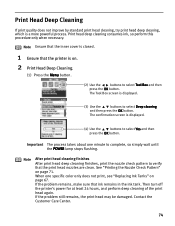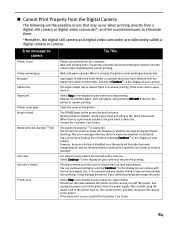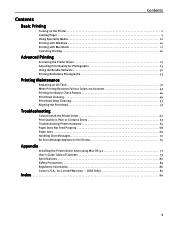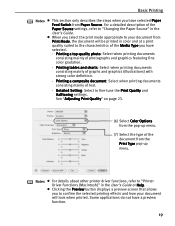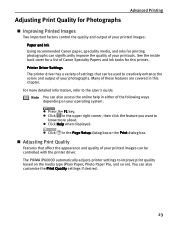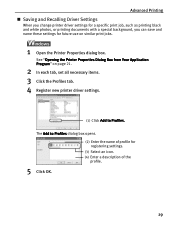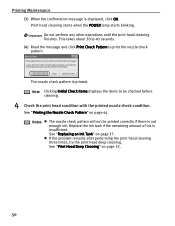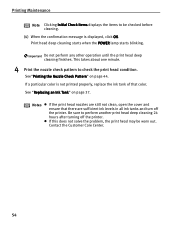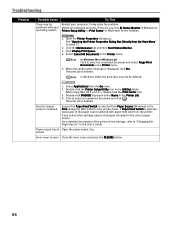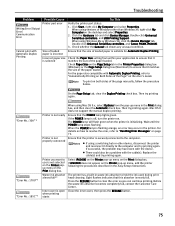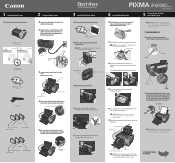Canon PIXMA iP6000D Support Question
Find answers below for this question about Canon PIXMA iP6000D.Need a Canon PIXMA iP6000D manual? We have 3 online manuals for this item!
Question posted by jcrockfarm on May 27th, 2014
Printer Is Displaying Error 5700. Will Not Print A Document From The Computer
The person who posted this question about this Canon product did not include a detailed explanation. Please use the "Request More Information" button to the right if more details would help you to answer this question.
Current Answers
Answer #1: Posted by TechSupport101 on May 28th, 2014 12:55 AM
Hi. Error code 5700 indicates a paperjam - a defect paper roller may also lead the printer to thinking the paper jammed. Do throughly clean the paper passage of any paper residues otherwise as the smallest piece may trigger the sensor.
Related Canon PIXMA iP6000D Manual Pages
Similar Questions
My Printer Is Displaying Error 5200
My printer was displaying error 5700 so after following directions for error 5700 it is now displayi...
My printer was displaying error 5700 so after following directions for error 5700 it is now displayi...
(Posted by jcrockfarm 9 years ago)
I Have Error 5700 On My Pixma
How do I get over this problem Error 5700
How do I get over this problem Error 5700
(Posted by jrogerh 10 years ago)
Canon Printer Pixma Ip6000d Will Not Print Black Or Yellow
(Posted by actoni 10 years ago)
Canon Pixma Ip6000d
Can a printed manual of the Canon PIXMA ip6000D be purchased and if so how and what's the cost of a ...
Can a printed manual of the Canon PIXMA ip6000D be purchased and if so how and what's the cost of a ...
(Posted by shaymea777 11 years ago)
What Does Error Code 5200 Mean On Canon Pixma Ip6000d Printer Mean?
(Posted by sldaggett 11 years ago)