Canon PIXMA iP6000D Support Question
Find answers below for this question about Canon PIXMA iP6000D.Need a Canon PIXMA iP6000D manual? We have 3 online manuals for this item!
Question posted by JonnkTay on August 23rd, 2014
Canon Mx420 Paper Output Is Closed Paper Will Not Feed
The person who posted this question about this Canon product did not include a detailed explanation. Please use the "Request More Information" button to the right if more details would help you to answer this question.
Current Answers
There are currently no answers that have been posted for this question.
Be the first to post an answer! Remember that you can earn up to 1,100 points for every answer you submit. The better the quality of your answer, the better chance it has to be accepted.
Be the first to post an answer! Remember that you can earn up to 1,100 points for every answer you submit. The better the quality of your answer, the better chance it has to be accepted.
Related Canon PIXMA iP6000D Manual Pages
iP6000D Diect Print Guide - Page 5
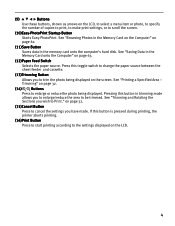
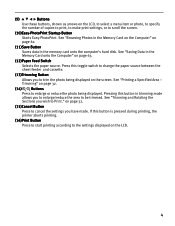
...-PhotoPrint. Trimming" on the LCD.
4 If this button is pressed during printing, the printer aborts printing.
(16)Print Button Press to start printing according to the settings displayed on page..., or to Print." See "Printing a Specified Area - on page 63.
(12)Paper Feed Switch
Selects the paper source. See "Trimming and Rotating the Sections you have made. Press this button in ...
iP6000D Diect Print Guide - Page 16
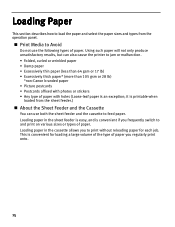
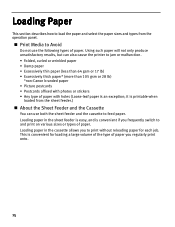
... 17 lb) • Excessively thick paper* (more than 105 gsm or 28 lb)
*non-Canon branded paper • Picture postcards • Postcards affixed with holes (Loose-leaf paper is printable when
loaded from the sheet feeder.)
About the Sheet Feeder and the Cassette
You can also cause the printer to and print on various sizes...
iP6000D Diect Print Guide - Page 18
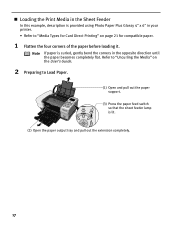
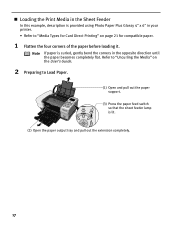
... it.
Loading the Print Media in the Sheet Feeder
In this example, description is provided using Photo Paper Plus Glossy 4" x 6" in your printer. • Refer to Load Paper.
(1) Open and pull out the paper support.
(3) Press the paper feed switch so that the sheet feeder lamp is curled, gently bend the corners in the opposite direction...
iP6000D Diect Print Guide - Page 21


... packaged with the print side facing down.
(2) Align the paper stack against the right side of the printer.
1
Cassette Lamp
2
(1) Open the paper output tray and pull out the extension completely.
(2) Press the paper feed switch so that the cassette lamp is lit. 3 Loading the Paper.
(1) Load the paper into the cassette with your media.
20
For specific...
iP6000D Diect Print Guide - Page 72
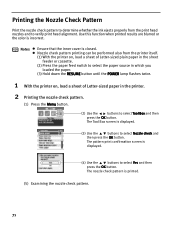
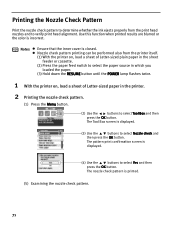
... Tool Box screen is closed.
Printing the Nozzle Check Pattern
Print the nozzle check pattern to determine whether the ink ejects properly from the printer itself. (1) With the printer on, load a sheet of Letter-sized plain paper in the sheet
feeder or cassette. (2) Press the paper feed switch to select the paper source in which you
loaded...
iP6000D Diect Print Guide - Page 85
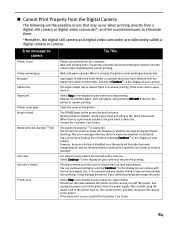
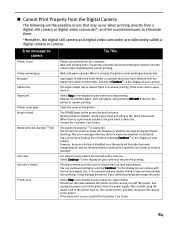
... camera. The paper output tray is closed . Remove the jammed paper, load new paper, and press the RESUME button on your camera with a new one immediately after printing. The printer automatically starts printing...printing with the paper feed switch on the printer, and select Continue*1 in the display on your camera to stop printing. Load paper in the display on the printer, and then...
iP6000D Quick Start Guide - Page 6


... to and print on various sizes or types of the printer You can use the paper feed switch on the size of paper. See "Canon Speciality Media" on the same type/size of paper by using only the cassette, check that Letter-sized plain paper is convenient if you can use with minimal space, you frequently switch...
iP6000D Quick Start Guide - Page 7


... User's Guide.
2 Prepare to load paper.
2
1
(1) 1 Open the paper support. 2 Pull out the paper support
extension to load envelopes and specialty media into the printer.
1 Flatten the four corners of the paper before loading it. sheet feeder lamp
1
2
(2) 1 Open the paper output tray. 2 Pull out the paper output tray extension completely.
(3) Press the paper feed switch so that the sheet...
iP6000D Quick Start Guide - Page 9


... settings, refer to "Printing with Windows" on page 14, or "Printing with its various printers, refer to 10 sheets of 5" x 7"-sized paper.
(3) Press the paper feed switch so that the sheet feeder lamp is lit.
(2) Slide the paper guide against the right side of the sheet feeder. See "Printing Media" in the opposite direction until...
iP6000D Quick Start Guide - Page 12


Note You can also select the paper source with the printer driver. For details, refer to "Changing the Paper Source" in the User's Guide.
10 cassette
1
lamp
2
(2) Press the paper feed switch so
that the cassette lamp is lit. Basic Printing
5 Prepare the paper output tray.
(1) 1 Open the paper output tray. 2 Pull out the paper output tray extension completely.
iP6000D Quick Start Guide - Page 17
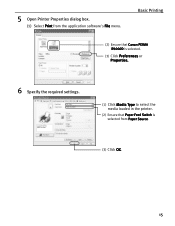
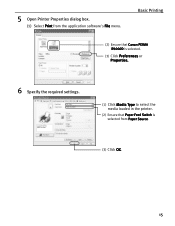
Basic Printing
(2) Ensure that Canon PIXMA iP6000D is selected.
(3) Click Preferences or Properties.
6 Specify the required settings.
(1) Click Media Type to select the media loaded in the printer.
(2) Ensure that Paper Feed Switch is selected from the application software's File menu.
5 Open Printer Properties dialog box.
(1) Select Print from Paper Source.
(3) Click OK.
15
iP6000D Quick Start Guide - Page 18
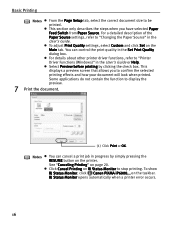
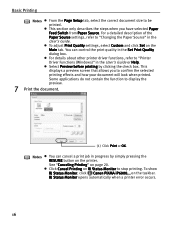
...printer driver functions, refer to stop printing. Notes
You can control the print quality in the User's Guide or Help. Click Cancel Printing on BJ Status Monitor to "Printer...printer error occurs.
16 Some applications do not contain the function to be printed. To show BJ Status Monitor, click Canon PIXMA... printer. This section only describes the steps when you to "Changing the Paper ...
iP6000D Quick Start Guide - Page 25
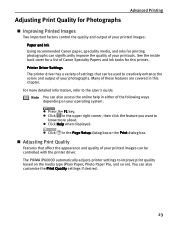
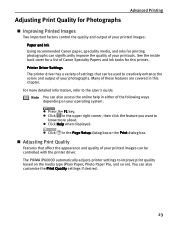
... Canon Specialty Papers and ink tanks for printing photographs can be used to improve print quality based on the media type (Plain Paper, Photo Paper Pro, and so on your printouts. Printer Driver Settings The printer driver.... For more about. The PIXMA iP6000D automatically adjusts printer settings to creatively enhance the colors and output of your operating system:
Press the F1 key.
iP6000D Quick Start Guide - Page 46
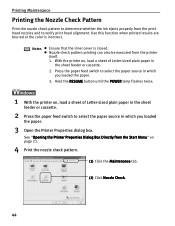
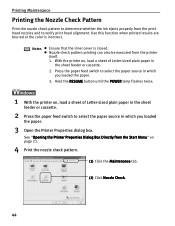
... results are blurred or the color is closed.
See "Opening the Printer Properties Dialog Box Directly from the Start Menu" on , load a sheet of Letter-sized plain paper in the sheet
feeder or cassette.
2 Press the paper feed switch to select the paper source in which you loaded the paper.
3.
Hold the RESUME button until the POWER...
iP6000D Quick Start Guide - Page 66
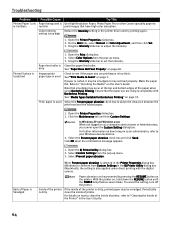
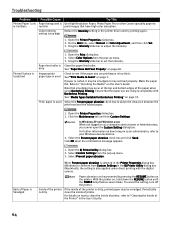
... check box and click Send.
Printed Surface is Scratched
Paper feed roller is dirty Inappropriate paper type is used
Thick paper is used is too thin
Color Intensity setting is too high
Try This
Use High Resolution Paper, Photo Paper Pro or other Canon specialty paper to Avoid" on the printer. Select Color Options from the pop-up menu...
iP6000D Quick Start Guide - Page 68
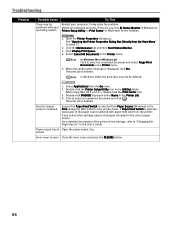
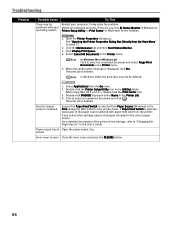
...an undesired document and click . Paper output tray is deleted. Troubleshooting
Problem
Possible Cause
There may solve the problem. Open the Printer Properties dialog box. Click the ...paper feed switch on page 21.
2. Select Applications from the Start Menu" on the printer. Double-click iP6000D displayed under Name in the Printer menu.
5. If Paper Feed Switch is selected from Paper...
iP6000D Quick Start Guide - Page 70


... paper will not be smudged or may not feed properly. Load three or more sheets of the sheet feeder or cassette by pressing the
paper feed switch on and there is loaded correctly. If a foreign object, such as it is completely closed, since if it cleans. 4.
See "Loading Paper" on page 3 and "Canon Speciality Media" on the printer...
iP6000D Quick Start Guide - Page 76
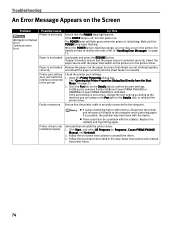
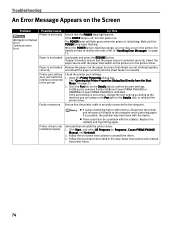
... driver. 3.
Click Start, and select All Programs (or Programs), Canon PIXMA iP6000D Manual, and Uninstall.
2. If the POWER lamp is not loaded Remove the paper, fan the paper to confirm the port settings. Select the
paper source with the paper feed switch on page 72. See "Opening the Printer Properties Dialog Box Directly from the Start Menu" on . If...
iP6000D Quick Start Guide - Page 91
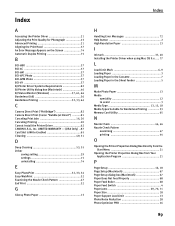
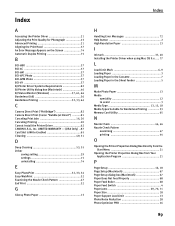
... Directly from the Start Menu 21
Opening the Printer Properties Dialog Box from Your Application Program 21
P
Page Setup 16, 18 Page Setup (Macintosh 67 Page Setup dialog box (Macintosh 67 Paper Does Not Feed Properly 68 Paper Feed Roller 68 Paper Feed Switch 4 Paper Jams 69, 70, 71 Paper Size 18 Paper Support Load Limit 13 Photo Noise Reduction...
iP6000D Easy Setup Instructions - Page 2
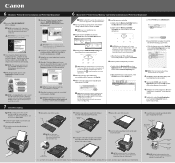
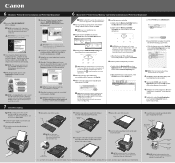
...OK.
Select iP6000D and click Maintenance.
2 Double-click the CD-ROM icon, then the Mac OS X folder, then the Printer Driver folder.
3 Double-click the PIXMA iP6000D 290.pkg ...paper output tray extension and close the paper output tray.
2 Pull out the cassette from the cassette, press the paper feed switch so that letter size paper is selected, then click Restart.
6 Macintosh® Printer...
Similar Questions
Canon Pixma Ip6000d Manual Where Do You Add Paper In
(Posted by liMike45 10 years ago)
Canon Printer Pixma Ip6000d Will Not Print Black Or Yellow
(Posted by actoni 10 years ago)
What Does Error Code 5200 Mean On Canon Pixma Ip6000d Printer Mean?
(Posted by sldaggett 11 years ago)

