Canon PIXMA MG5320 Support Question
Find answers below for this question about Canon PIXMA MG5320.Need a Canon PIXMA MG5320 manual? We have 5 online manuals for this item!
Question posted by whocta on November 11th, 2013
How To Switch Paper Feed On Pixma Mg5320
The person who posted this question about this Canon product did not include a detailed explanation. Please use the "Request More Information" button to the right if more details would help you to answer this question.
Current Answers
There are currently no answers that have been posted for this question.
Be the first to post an answer! Remember that you can earn up to 1,100 points for every answer you submit. The better the quality of your answer, the better chance it has to be accepted.
Be the first to post an answer! Remember that you can earn up to 1,100 points for every answer you submit. The better the quality of your answer, the better chance it has to be accepted.
Related Canon PIXMA MG5320 Manual Pages
MG5300 series Specifications - Page 1


...• Internet Explorer is required to Mac
OS X v.10.6, install software bundled with the Canon inkjet printer. • Internet Explorer 7 or 8 (Windows), or Safari 4 or later (for 5 years after ... X 14.5 (D) X 6.6 (H) inches Approx. 450 (W) X 366 (D) X 166 (H) mm * With the Paper Support and Paper Output Tray retracted. Security: WEP (64/128 bits) WPA-PSK (TKIP/AES) WPA2-PSK (TKIP/AES) Setup:...
Installation Guide - Page 1


>
Installing Your Multifunction to Your Network for the First Time
PIXMA MG5320 Mac and Windows OS
1
Installation Guide - Page 2


>
Installing Your Multifunction
to Your Network for the First Time
PIXMA MG5320 Macintosh and Windows OS
Preparing to Connect My Multifunction to My Network
3
Network Requirements
3
Notes on Wireless Connection
4
Installing the Drivers & Software
5
2
Installation Guide - Page 5


... a member of your computer has restarted. • If the firewall function of the Administrators group). • Quit all running applications before installation. • Do not switch users during the installation process. • Internet connection may appear that Canon software is turned on -screen instructions and do not remove the Setup CD...
Installation Guide - Page 6


... to select Wireless Connection on your PIXMA. Be sure to follow instructions. You'll be printing wirelessly in to the installation routine of the wireless setup is built in no time.
Installing the Drivers & Software
>
Installing the PIXMA MG5320 on Your Wireless Network
If you are installing your printer on the Connection Method Selection...
Quick Guide - Page 6


..."
Search Tips
You can search for the function you want to load paper Enter "(your product's model name) load paper" in the search window and perform a search • Troubleshooting Errors...a search
6 Enter keywords in the search window. Entry example: "(your product's model name) load paper", "(your product's model name and a keyword for target pages by entering your product's model name) ...
Quick Guide - Page 8


... or to edit/print selected items, you must agree to the license agreement by following restrictions. Internet connection is required depending on your scanner or printer. When Using Image Display
• When using Mac OS X v10.8.
Read the displayed license agreement, then click I Agree. 3. You can download My Image Garden from...
Quick Guide - Page 23


... guide.
(Close) Closes the Main Menu.
23 Click to display a menu containing the following commands. The model name display format varies depending on the registered printer/scanner. Start Starts the selected application, opens the selected manual, or accesses the Canon website. Add to Shortcut Menu Adds the selected function to the...
Quick Guide - Page 25
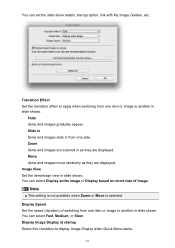
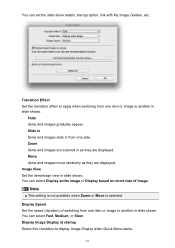
... link with My Image Garden, etc. You can select Display entire image or Display based on short side of switching from one item or image to another in slide shows. Slide in Items and images slide in slide shows.... speed (duration) of image.
Transition Effect Set the transition effect to apply when switching from one item or image to display Image Display when Quick Menu starts.
25
Quick Guide - Page 28


.... Note
Point to an item to see it in a larger view.
(3) Button Area
(Back to Image Display) Returns to the Image Display screen.
(Delete mode) Switches to a screen for deleting items.
Click (Delete) on an item to Recommendation Item List by clicking (Preferences) in Image Display.
28 Alternatively, you delete an...
Quick Guide - Page 29


...8226; Control-click
(Open Main Menu) in the Main Menu.
• Click Preference... Select the printer you want to display a list of Quick Menu compatible scanners installed on your computer.
29 from the ...use . Display the Preferences dialog by one of the Main Menu.
• Click the printer/scanner model name displayed in the Registered Model Name area in the Shortcut Menu, then click...
Quick Guide - Page 30


... automatically from the next time you can save the Email address and Password, your connection method.
In that case, select one inkjet printer is selected for Printer, the same printer will be automatically selected for update information automatically. Click the icon to access the Canon website periodically and check for Scanner. Login Information...
Quick Guide - Page 32


... may not be complete in the following cases. The printer/scanner was not connected to install the printer/scanner driver.
Note
See your printer/scanner manual for details on your computer while installing the driver.
Troubleshooting
Printer/Scanner Does Not Appear in the List
Printers and scanners do not appear in the Select Model list...
Quick Menu Guide - Page 6


... to learn how to learn about. Example: When you want to load paper Enter "(your product's model name) load paper" in the search window and perform a search • Troubleshooting Errors You...your product's model name and a support code.
Entry example: "(your product's model name) load paper", "(your product's model name) 1000" in the search window. Enter keywords in this guide. You...
Quick Menu Guide - Page 8


... for selecting the folders to be used. The screen for products supporting Quick Menu.
• Available functions and settings vary depending on your scanner or printer. You can download My Image Garden from the Canon website.
Read the displayed license agreement, then click I Agree. 3. Internet connection is not displayed, click Menu...
Quick Menu Guide - Page 23


....
23 Start Starts the selected application, opens the selected manual, or accesses the Canon website. The model name display format varies depending on the registered printer/scanner. Click to the Shortcut Menu.
(3) Model Name Area
The printer/scanner model name registered in the Preferences dialog box is displayed.
Quick Menu Guide - Page 25


... gradually appear. Slide in Items and images slide in from one item or image to apply when switching from one side. You can select Display entire image or Display based on short side of switching from one item or image to display Image Display when Quick Menu starts.
Display Speed Set the...
Quick Menu Guide - Page 28


... via the dialog box displayed by clicking (Preferences) in a larger view.
(3) Button Area
(Back to Image Display) Returns to the Image Display screen.
(Delete mode) Switches to a screen for deleting items.
Click (Delete) on an item to Recommendation Item List by one of the screen for the item will not be...
Quick Menu Guide - Page 30


... click Preference... via Quick Menu. in
the displayed menu.
• Click (Preferences Dialog Box) displayed at the bottom of the Main Menu.
• Click the printer/scanner model name displayed in the Registered Model Name area in the Main Menu.
• Right-click (Quick Menu) in the Shortcut Menu, then click...


