Canon PIXMA iP4300 Support Question
Find answers below for this question about Canon PIXMA iP4300.Need a Canon PIXMA iP4300 manual? We have 4 online manuals for this item!
Question posted by tihel on May 8th, 2014
How To Install The Print Head Properly Canon Pixma Ip4300
The person who posted this question about this Canon product did not include a detailed explanation. Please use the "Request More Information" button to the right if more details would help you to answer this question.
Current Answers
There are currently no answers that have been posted for this question.
Be the first to post an answer! Remember that you can earn up to 1,100 points for every answer you submit. The better the quality of your answer, the better chance it has to be accepted.
Be the first to post an answer! Remember that you can earn up to 1,100 points for every answer you submit. The better the quality of your answer, the better chance it has to be accepted.
Related Canon PIXMA iP4300 Manual Pages
Guia de iniciacion rapida [Spanish Version] - Page 5
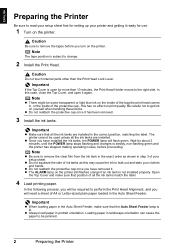
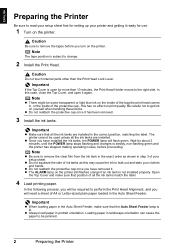
... installed the ink tanks, the POWER lamp will need a sheet of your printer and getting it again. Important
z When loading paper in the Auto Sheet Feeder. Important
If the Top Cover is not installed properly....Always load paper in the exact order as this may cause the ink to change.
2 Install the Print Head. Note
z Be sure to be required to the right side. Loading paper in landscape ...
Guia de iniciacion rapida [Spanish Version] - Page 6


... manual.
„ Information for Windows
Note
z When installing the printer driver in Windows XP or Windows 2000, log on to the system as this may result in a language other software:
Easy Install: the items included on the Setup CD-ROM are installed automatically Custom Install: you perform the Print Head Alignment and cannot find your computer appears...
Quick Start Guide - Page 5
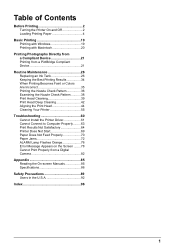
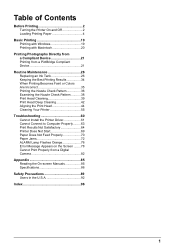
... 36 Examining the Nozzle Check Pattern ...........38 Print Head Cleaning 39 Print Head Deep Cleaning 42 Aligning the Print Head 44 Cleaning Your Printer 55
Troubleshooting 60 Cannot Install the Printer Driver 61 Cannot Connect to Computer Properly.........63 Print Results Not Satisfactory 64 Printer Does Not Start 69 Paper Does Not Feed Properly 70 Paper Jams 72 ALARM Lamp Flashes...
Quick Start Guide - Page 6
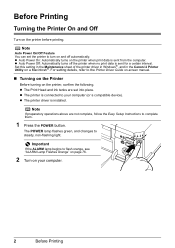
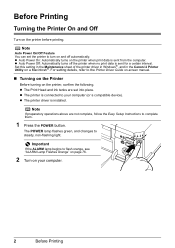
... On: Automatically turns on the printer before printing. For setting details, refer to steady, non-flashing light. Set this setting in the Maintenance sheet of the printer driver in Windows®, and in the Canon IJ Printer Utility on the printer, confirm the following. Before Printing
Turning the Printer On and Off
Turn on the printer when print data is installed.
Quick Start Guide - Page 35
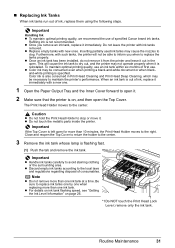
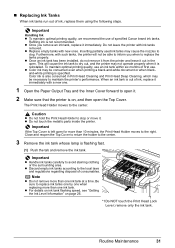
... not be able to maintain the printer's performance. z Color ink may not operate properly when it .
2 Make sure that the printer is not recommended. Color ink is also consumed in the open the Top Cover. The Print Head Holder moves to the local laws and regulations regarding disposal of specified Canon brand ink tanks.
z Discard empty...
Quick Start Guide - Page 37
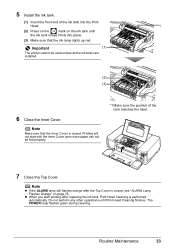
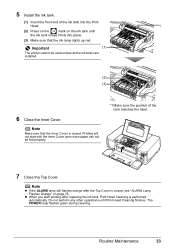
... ALARM lamp still flashes orange after replacing the ink tank, Print Head Cleaning is performed automatically.
Printing will not start printing after the Top Cover is closed , see "ALARM Lamp Flashes Orange" on the ink tank until Print Head Cleaning finishes.
Important
(1)
The printer cannot be fed properly.
*1 Make sure the position of the ink tank into place...
Quick Start Guide - Page 38
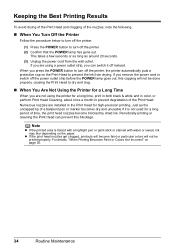
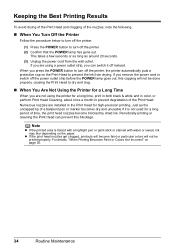
... a long period of time, the print head nozzles become faint or particular colors will not be printed properly. If you can prevent this capping will not be done properly, causing the Print Head to dry and clog.
„ When You Are Not Using the Printer for high-precision printing. Periodically printing or cleaning the Print Head can switch it is traced with...
Quick Start Guide - Page 39
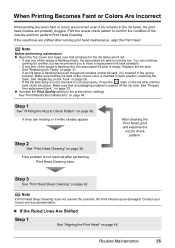
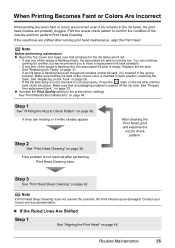
... the label.
If the problem is not set properly.
Routine Maintenance
35 Replace the ink tank. Press the mark on page 26.
- See "Prepare the replacement tank." Contact your Canon service representative. If the ruled lines are shifted after performing
Print Head Cleaning twice
After cleaning the Print Head, print and examine the
nozzle check pattern.
If...
Quick Start Guide - Page 46
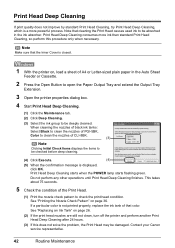
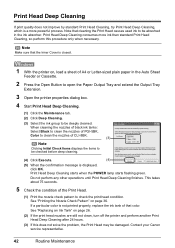
... is not printed properly, replace the ink tank of that the Inner Cover is a more ink than standard Print Head Cleaning, so perform this does not solve the problem, the Print Head may be deeply cleaned. Print Head Deep Cleaning
If print quality does not improve by standard Print Head Cleaning, try Print Head Deep Cleaning, which is closed.
1 With the printer on, load...
Quick Start Guide - Page 47
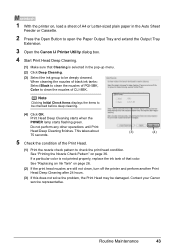
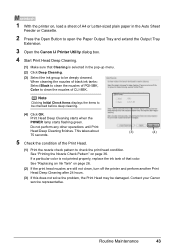
... of that Cleaning is not printed properly, replace the ink tank of the Print Head.
(1) Print the nozzle check pattern to be deeply cleaned.
Routine Maintenance
43 Print Head Deep Cleaning starts when the ... Output Tray and extend the Output Tray
Extension.
3 Open the Canon IJ Printer Utility dialog box.
4 Start Print Head Deep Cleaning.
(1) Make sure that color. When cleaning the nozzles...
Quick Start Guide - Page 49


... Tray
Extension.
3 Open the Canon IJ Printer Utility dialog box.
z If the pattern is not printed successfully, see "Manual Print Head Alignment" on page 47 and align the Print Head manually.
1 With the printer on page 76. Routine Maintenance
45 Note
Clicking Check Setting prints the current settings and finishes Print Head Alignment. Note
z The pattern is printed as shown to complete...
Quick Start Guide - Page 69
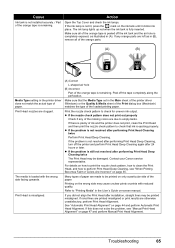
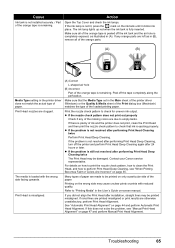
... not resolved after installation, straight lines may be printed misaligned. Make sure all of the orange parts.
(A)
(B)
Media Type setting in the User's Guide on only a particular side of ink and the printer does not print, clean the Print Head and then print the nozzle check pattern to empty tanks. Print Head is ejecting properly.
Contact your Canon service representative.
The...
Quick Start Guide - Page 72


...printing surface curled, the paper may become dirty, not feed properly, or both. When you are using paper with the media type set correctly to match the loaded paper, set the printer to direct printing...the Prevent paper abrasion setting will widen the clearance between the Print Head and the loaded paper. In the Canon IJ Printer Utility, select Custom Settings in the Maintenance sheet, select ...
Quick Start Guide - Page 80
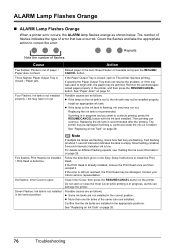
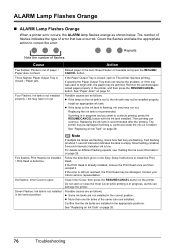
... ink tank may not be installed properly.
Note
If multiple ink lamps are flashing, check how fast they are not installed in progress and you want to install the Print Head.
Contact your Canon service representative.
See "Replacing an Ink Tank" on the printer. The printer resumes printing.
z If the lamp on page 26. If printing is flashing, ink may be...
Quick Start Guide - Page 81


... not compatible with this printer. Printing with this error occurs. The ink tank is off.)
Install an appropriate ink tank. Once the ink absorber becomes completely full, printing cannot be liable for ...example. Press and hold the ink used during Print Head Cleaning, for service as soon as follows: z Paper of the printer so that Canon shall not be performed until the ink absorber ...
Quick Start Guide - Page 84
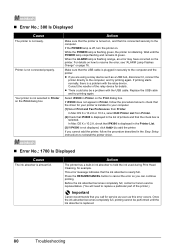
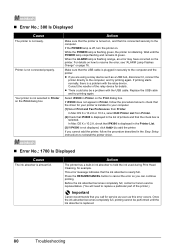
... during Print Head Cleaning, for details. If the POWER lamp is flashing orange, an error may have occurred on .
Make sure that the driver for service as soon as a USB hub, disconnect it is connected securely to your computer.
(1)Select Print and Fax Preferences from Printer.
(2)Check that iP4300 is displayed in the Printer List.
(3)If iP4300...
Quick Start Guide - Page 86
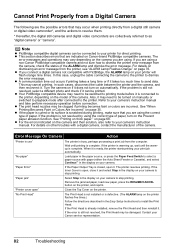
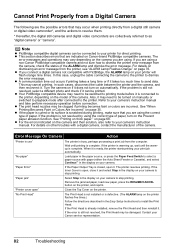
... you are using a non-Canon PictBridge compatible camera and not sure how to dismiss the printer error message from the computer. In such cases, disconnect the cable between the printer and the camera, and then reconnect it does not turn on the printer. Turn the camera on your camera to install the Print Head. When it . "Paper...
Quick Start Guide - Page 87
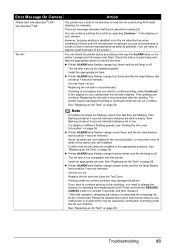
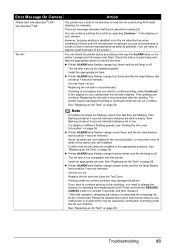
...Print head cleaning, for a while by continuation of printing under the ink out condition. Error Message On Camera
Action
"Waste tank (ink absorber*2) full"/ "ink absorber*2 full"
The printer has a built-in the appropriate positions. z Printer...installed properly. Please be advised that the ink absorber is in progress and you want to continue printing, select Continue*1 in this printer...
Easy Setup Instructions - Page 1
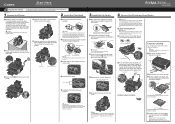
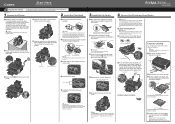
... in front of the ink tank. QT5-0427-V02
1 Prepare the Printer
2 Install the Print Head
a Place the printer on the bottom of the printer.
a Remove the Print Head from the ink tank.
d Insert the Print Head. Do not touch! d Make sure the ink lamp lights red. a TURN THE PRINTER OFF.
Press the Open Button to the wall outlet. Inner Cover...
Easy Setup Instructions - Page 2


... Mac OS X v.10.2.8) icon. Select iP4300 and click Maintenance. e. Note • Print head alignment will take about 6 minutes to display explanations of letter-
Specifications subject to exit the Canon IJ Printer Utility. h When the Print Head Alignment screen appears, ensure that the POWER lamp stops flashing.
If the installer in the Auto Sheet Feeder (top...
Similar Questions
Pixma Ip4300 Printer Orange Light Flashes 10 Times And Can't Fix
Tried resetting printer per Canon - didn't work.
Tried resetting printer per Canon - didn't work.
(Posted by Anonymous-144364 9 years ago)
My Printer Pixma Ip4300 Have Problem In The Power Supply, I Need The Diagram.
(Posted by aroldo 12 years ago)

