Canon PIXMA iP4300 Support Question
Find answers below for this question about Canon PIXMA iP4300.Need a Canon PIXMA iP4300 manual? We have 4 online manuals for this item!
Question posted by favajill on August 26th, 2014
My Canon Pixma Ip4300 Printer Won't Turn On
The person who posted this question about this Canon product did not include a detailed explanation. Please use the "Request More Information" button to the right if more details would help you to answer this question.
Current Answers
There are currently no answers that have been posted for this question.
Be the first to post an answer! Remember that you can earn up to 1,100 points for every answer you submit. The better the quality of your answer, the better chance it has to be accepted.
Be the first to post an answer! Remember that you can earn up to 1,100 points for every answer you submit. The better the quality of your answer, the better chance it has to be accepted.
Related Canon PIXMA iP4300 Manual Pages
Guia de iniciacion rapida [Spanish Version] - Page 3
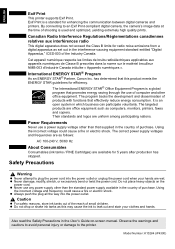
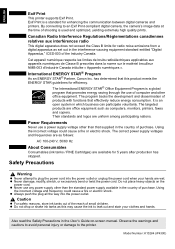
...STAR® Partner, Canon Inc. has determined that promotes energy saving through the use of purchase. Their standards and logos are as computers, monitors, printers, faxes and copiers... power supply voltages and frequencies are uniform among participating nations. Model Number: K10284 (iP4300) Exif Print is used and optimized, yielding extremely high quality prints. By connecting ...
Guia de iniciacion rapida [Spanish Version] - Page 6


...message asking for your confirmation to add the printer. If your computer is not recognized, refer to "Cannot Install the Printer Driver" in Setup CD-ROM, Canon folder, and then copy a language folder... cable connected to quit the screen and turn off the printer. z There are two ways of residence, then
click Next.
ENGLISH
Installing the Printer Driver
„ Information Common to Windows...
Guia de iniciacion rapida [Spanish Version] - Page 9
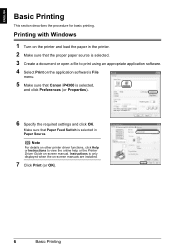
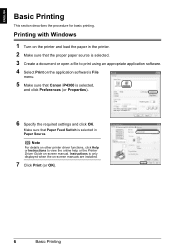
..., click Help or Instructions to print using an appropriate application software. 4 Select Print on the application software's File
menu.
5 Make sure that Canon iP4300 is only displayed when the on the printer and load the paper in Paper Source. Printing with Windows
1 Turn on -screen manuals are installed.
7 Click Print (or OK).
6
Basic Printing
Guia de iniciacion rapida [Spanish Version] - Page 10
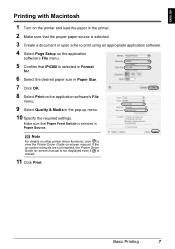
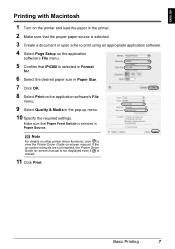
...iP4300 is selected in Format
for.
6 Select the desired paper size in Paper Size. 7 Click OK. 8 Select Print on the application software's File
menu.
9 Select Quality & Media in Paper Source.
If the on-screen manuals are not installed, the Printer...the required settings.
ENGLISH
Printing with Macintosh
1 Turn on the printer and load the paper in the printer. 2 Make sure that the proper paper ...
Guia de iniciacion rapida [Spanish Version] - Page 12
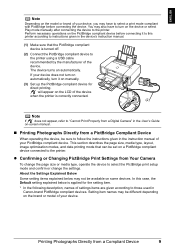
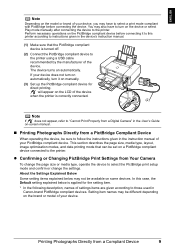
...or brand of settings items are given according to those used in Canon-brand PictBridge compliant devices. About the Settings Explained Below
Some setting... compliant device for direct printing.
The device turns on some devices. If your device does not turn on automatically, turn on a PictBridge compliant device connected to the printer. This section describes the page size, media...
Guia de iniciacion rapida [Spanish Version] - Page 17
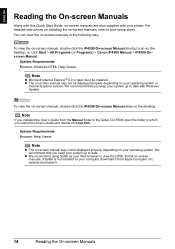
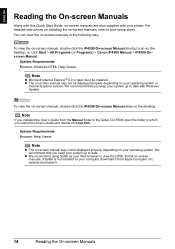
...following way:
To view the on-screen manual, double-click the iP4300 On-screen Manual shortcut icon on your operating system. System Requirements ...on -screen manuals. To view the on-screen manual, double-click the iP4300 On-screen Manual alias on your computer, download it .
14
Reading ... to view the HTML format on your printer. z The on-screen manual may not be displayed properly depending on ...
Quick Start Guide - Page 4
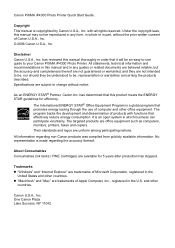
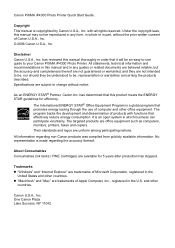
... Consumables Consumables (ink tanks / FINE Cartridges) are subject to your Canon PIXMA iP4300 Photo Printer. One Canon Plaza Lake Success, NY 11042
Specifications are available for efficiency. The targeted products are trademarks of Canon U.S.A., Inc. © 2006 Canon U.S.A., Inc. Canon PIXMA iP4300 Photo Printer Quick Start Guide. Copyright This manual is a global program that it...
Quick Start Guide - Page 6
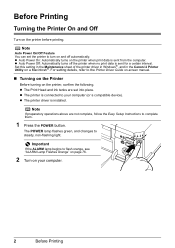
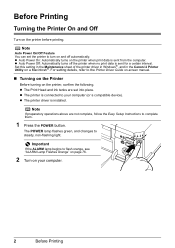
... a Macintosh®. Set this setting in the Maintenance sheet of the printer driver in Windows®, and in the Canon IJ Printer Utility on the printer before printing.
The POWER lamp flashes green, and changes to turn on the printer, confirm the following. z The printer is connected to flash orange, see "ALARM Lamp Flashes Orange" on page...
Quick Start Guide - Page 7
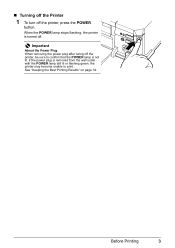
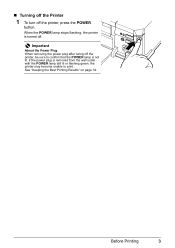
... Printing Results" on page 34. If the power plug is removed from the wall outlet with the POWER lamp still lit or flashing green, the printer may become unable to confirm that the POWER lamp is turned off the printer, press the POWER
button. Before Printing
3
Quick Start Guide - Page 23
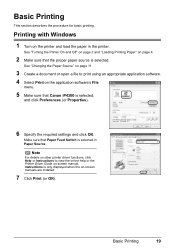
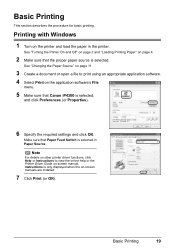
See "Turning the Printer On and Off" on page 2 and "Loading Printing Paper" on the application software's File
menu.
5 Make sure that Canon iP4300 is selected.
See "Changing the Paper Source" on page 11.
3 Create a document or open a file to view the online help or the Printer Driver Guide on -screen manuals are installed.
7 Click Print...
Quick Start Guide - Page 24
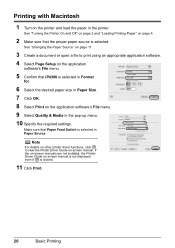
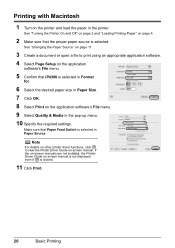
... Paper Size. 7 Click OK. 8 Select Print on -screen manual. Printing with Macintosh
1 Turn on the application
software's File menu.
5 Confirm that iP4300 is selected in the pop-up menu. 10 Specify the required settings. Note
For details on other printer driver functions, click to print using an appropriate application software. 4 Select Page Setup...
Quick Start Guide - Page 46
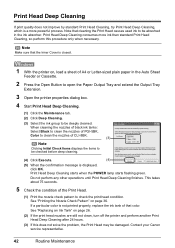
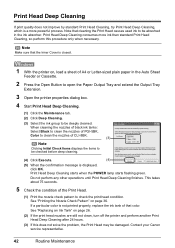
..." on page 26.
(2) If the print head nozzles are still not clean, turn off the printer and perform another Print Head Deep Cleaning after 24 hours.
(3) If this procedure only... is displayed, click OK. If a particular color is closed.
1 With the printer on page 36. Contact your Canon service representative.
42
Routine Maintenance Do not perform any other operations until Print Head Deep...
Quick Start Guide - Page 47
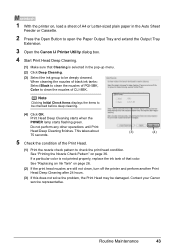
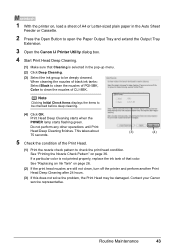
...Routine Maintenance
43 Note
Clicking Initial Check Items displays the items to be damaged. Contact your Canon service representative.
If a particular color is not printed properly, replace the ink tank of that... Pattern" on page 26.
(2) If the print head nozzles are still not clean, turn off the printer and perform another Print Head Deep Cleaning after 24 hours.
(3) If this does not solve...
Quick Start Guide - Page 59


...Make sure that is needed to maintain your printer.
„ Cleaning the Paper Feed Rollers (Roller Cleaning)
Clean the paper feed rollers if paper is turned on, and then remove any paper from ...twice.
6 Load three or more sheets of improvement after performing cleaning three times, contact a Canon service representative.
If there are no signs of A4 or Letter-sized plain paper in portrait ...
Quick Start Guide - Page 62
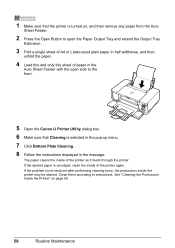
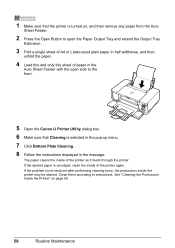
Clean them according to the front.
5 Open the Canon IJ Printer Utility dialog box. 6 Make sure that the printer is turned on page 59.
58
Routine Maintenance See "Cleaning the Protrusions Inside the Printer" on , and then remove any paper from the Auto
Sheet Feeder.
2 Press the Open Button to open the Paper Output Tray and...
Quick Start Guide - Page 76
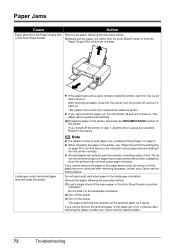
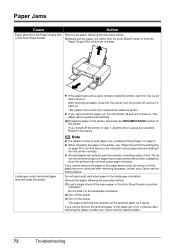
... such paper to touch the components inside the printer, or if the paper jam error continues after removing the paper, contact your Canon service representative. Reprint if necessary. Do not load credit card-sized paper in the landscape orientation.
(2)Turn off and turn it into the printer correctly. If you are canceled. The
paper will...
Quick Start Guide - Page 78
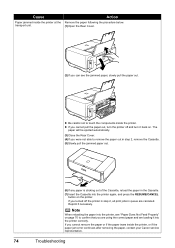
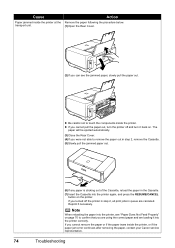
... were not able to confirm that you turned off and turn it into the printer again, and press the RESUME/CANCEL button on the printer.
If you are using the correct paper...inside the printer, or if the paper jam error continues after removing the paper, contact your Canon service representative.
74
Troubleshooting
z Be careful not to touch the components inside the printer. Action...
Quick Start Guide - Page 84
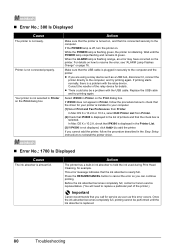
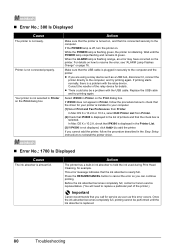
... completely full, contact a Canon service representative. (You will need to resolve the error, see "ALARM Lamp Flashes Orange" on the printer. For details on how to...iP4300 in ink absorber to the computer. Action
The printer has a built-in Printer on , and that the check box is turned on the Print dialog box. Action
Make sure that the printer is selected.
Make sure that iP4300...
Quick Start Guide - Page 88
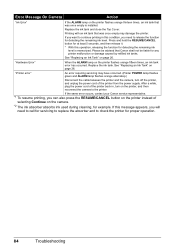
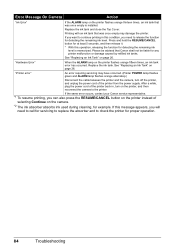
... printing in , turn off the printer, and unplug the power cord of
selecting Continue on the printer flashes orange fifteen times, an ink tank error has occurred.
See "Replacing an Ink Tank" on page 26. See "Replacing an Ink Tank" on page 26. If the same error occurs, contact your Canon service representative.
*1 To...
Easy Setup Instructions - Page 2


...rm the contents, then click Install.
e When the list of letter-
When the Printer List screen appears, select iP4300, then click Utility (Configure when using Mac OS X v.10.2.8) icon....
QT5-0427-V02 © 2006 Canon Inc. All other countries. b Turn the computer on the printer will flash orange eleven times. Next, turn off the printer. or A4-size blank paper is ...
Similar Questions
Pixma Ip4300 Printer Orange Light Flashes 10 Times And Can't Fix
Tried resetting printer per Canon - didn't work.
Tried resetting printer per Canon - didn't work.
(Posted by Anonymous-144364 9 years ago)
Need To Know Where Resume Button Is On Canon Pixma Ip4300 Printer
(Posted by harryevelyn 11 years ago)

