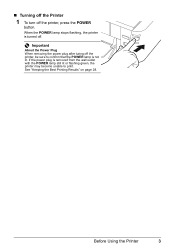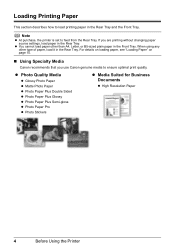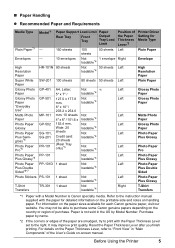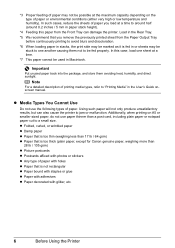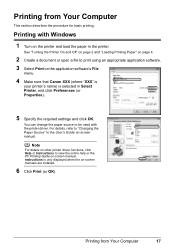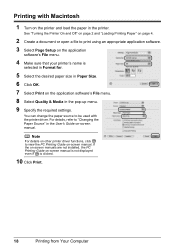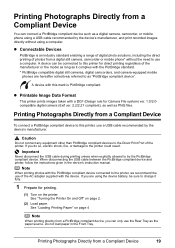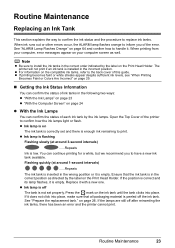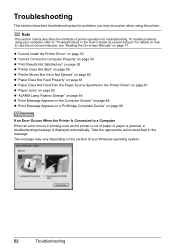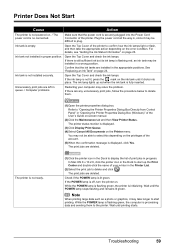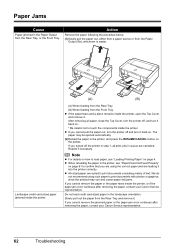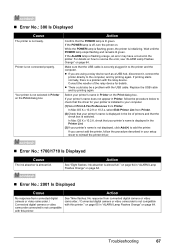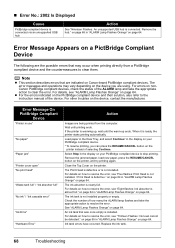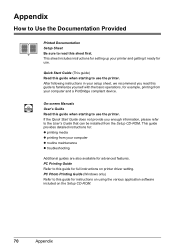Canon PIXMA iP3500 Support Question
Find answers below for this question about Canon PIXMA iP3500.Need a Canon PIXMA iP3500 manual? We have 2 online manuals for this item!
Question posted by juscom on October 23rd, 2014
How Do I Print Documents On A Pixma Ip3500
The person who posted this question about this Canon product did not include a detailed explanation. Please use the "Request More Information" button to the right if more details would help you to answer this question.
Current Answers
Related Canon PIXMA iP3500 Manual Pages
Similar Questions
Mp610 Will Not Print Document
will not print documents from computer just a blank page. it will print document from scanner
will not print documents from computer just a blank page. it will print document from scanner
(Posted by sennettw 9 years ago)
My Mx712 Is Printing Test Prints But Will Not Print Documents
(Posted by berryhart 9 years ago)
Air Print Cannon Pixma Mg 2120
Can the Cannon Pixma MG 2120 air print.
Can the Cannon Pixma MG 2120 air print.
(Posted by Jacksonlucious 9 years ago)
Colours Not Working In High Quality Printing Only, (normal Speed Printing Ok).
When printing at normal speed everything comes out good, but as soon as I print in photo (high) qual...
When printing at normal speed everything comes out good, but as soon as I print in photo (high) qual...
(Posted by melstevemoule 11 years ago)