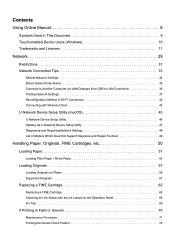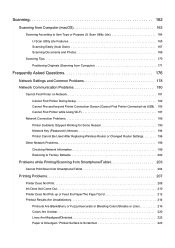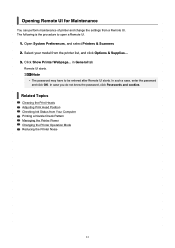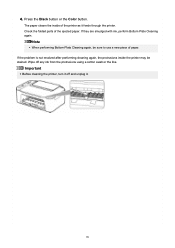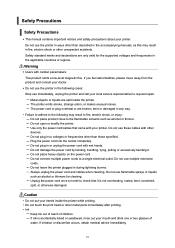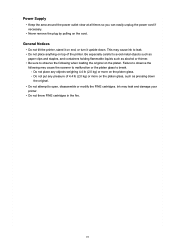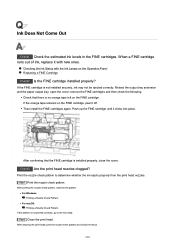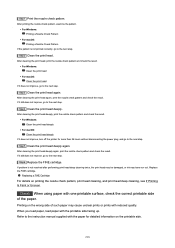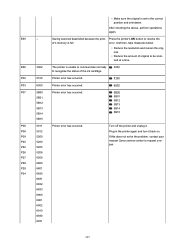Canon PIXMA TS3522 Support Question
Find answers below for this question about Canon PIXMA TS3522.Need a Canon PIXMA TS3522 manual? We have 2 online manuals for this item!
Question posted by kimiebaby59 on June 7th, 2023
My Er61 Is Showing And I Have Brand New Ink. What Is Wrong. I Am At My Wits End.
Current Answers
Answer #1: Posted by SonuKumar on June 7th, 2023 9:30 PM
- Turn off the printer and unplug the power cord from the outlet.
- Open the printer cover and check for any jammed paper or foreign objects such as paper clips or small pieces of paper. Gently remove any obstructions you find.
- Close the printer cover securely.
- Plug the power cord back into the outlet and turn on the printer.
- Try printing a test page to see if the error has been resolved.
If the error persists even after removing any paper jams or foreign objects, you may need to contact Canon customer support for further assistance or consider taking the printer to an authorized service center for professional repair.
Please respond to my effort to provide you with the best possible solution by using the "Acceptable Solution" and/or the "Helpful" buttons when the answer has proven to be helpful.
Regards,
Sonu
Your search handyman for all e-support needs!!
Answer #2: Posted by HelpHero on June 7th, 2023 10:30 PM
1. Check that the ink cartridges are installed correctly. Sometimes, the cartridges can get dislodged during installation, causing an error. Remove the cartridges and gently reinsert them, making sure they click into place.
2. Remove any plastic strips or tape from the cartridges. Before installing new ink cartridges, make sure to remove any protective tape or plastic that may still be covering the ink heads.
3. Make sure the cartridges are not expired. Ink cartridges have a shelf life, and may not work properly if they are past their expiration date. Check the packaging of the cartridges to ensure they are within their valid date range.
4. Clean the ink cartridge contacts. Sometimes, the error may be caused by dirty or dusty contacts on the cartridges. Clean the contacts with a microfiber cloth or cotton swab dipped in rubbing alcohol.
5. Restart the printer. Sometimes, simply restarting the printer can clear up issues with the cartridge. Turn off the printer, unplug it from the power source, then wait a few minutes before plugging it back in and turning it on.
If none of these steps resolve the issue and the error code persists, then there may be a problem with the cartridge or the printer itself. In this case, it may be necessary to contact Canon support for further assistance.
I hope this is helpful? PLEASE "ACCEPT" and mark it "HELPFUL" to complement my little effort. Hope to bring you more detailed answers.
Helphero
Related Canon PIXMA TS3522 Manual Pages
Similar Questions
My printer will not print or make copies. I keep getting an E and 5 and 8. I installed new ink and i...
Hello! I would like to know how can I change the color to use the ink? I'm using only black ink and ...