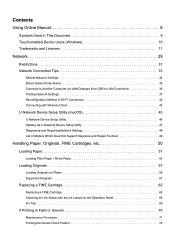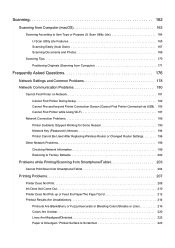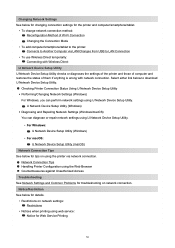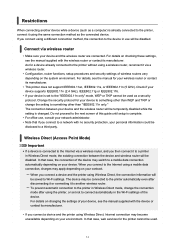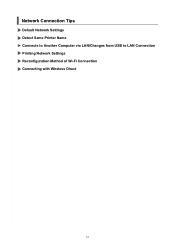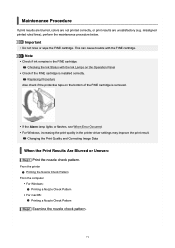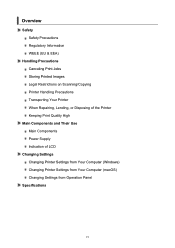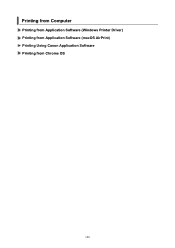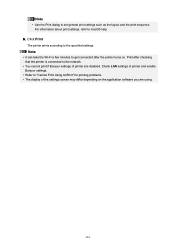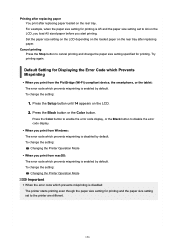Canon PIXMA TS3522 Support Question
Find answers below for this question about Canon PIXMA TS3522.Need a Canon PIXMA TS3522 manual? We have 2 online manuals for this item!
Question posted by fontesdany61 on June 27th, 2023
Change Color
Current Answers
Answer #1: Posted by SonuKumar on June 27th, 2023 10:27 AM
- Make sure your printer is turned on and connected to your computer or mobile device.
- Open the document or image you want to print.
- Go to the print settings. This can usually be accessed by clicking on "Print" or "Print Settings" in the application you're using to view the document.
- In the print settings, locate the option for "Color" or "Print Mode." It may be under an "Advanced" or "Quality" tab.
- Select the option that enables color printing. This option may be called "Color," "Color Printing," or "Color Mode." Ensure that it's selected or checked.
- Once you've made the selection, proceed with the printing process as usual.
By enabling color printing in the settings, your Canon PIXMA TS3522 printer should start using the colored ink cartridges instead of just the black ink cartridge. Remember to replace or refill the colored ink cartridges when necessary.
Please respond to my effort to provide you with the best possible solution by using the "Acceptable Solution" and/or the "Helpful" buttons when the answer has proven to be helpful.
Regards,
Sonu
Your search handyman for all e-support needs!!
Related Canon PIXMA TS3522 Manual Pages
Similar Questions
Pixma TS3522 Error03 Wont go away
I recently purchased a Canon PIXMA TS3522, and I am stuck with the 'Paper Jam' E03 error code. I hav...
How do I fix the E03 error when the paper isn't jammed and the top is closed? I've tried just about ...
purchased canon printer pixma 2120 last night at walmarts. i toldkid working there my laptop didn't ...