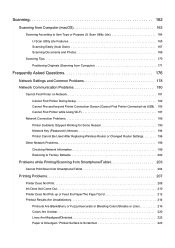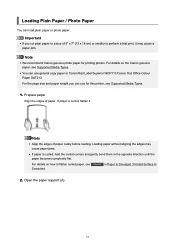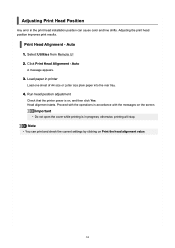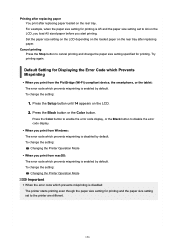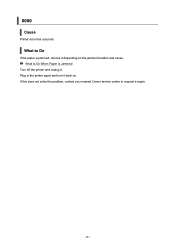Canon PIXMA TS3522 Support Question
Find answers below for this question about Canon PIXMA TS3522.Need a Canon PIXMA TS3522 manual? We have 2 online manuals for this item!
Question posted by whitejennifer390 on August 27th, 2022
I Have A Canon Pixma 3522 And I Have The E03 Error But There Is No Paper In The
Pixma TS3522 Error03 Wont go away
Current Answers
Answer #1: Posted by hzplj9 on August 27th, 2022 12:50 PM
If it will not pull paper through and maybe the paper crimples then there is something in the paper path. You should check the paper tray area and also check that there is no paper pieces stuck in the path the exits the printer. I have added a video that explains the procedure.
Answer #2: Posted by SonuKumar on August 27th, 2022 11:19 PM
Please respond to my effort to provide you with the best possible solution by using the "Acceptable Solution" and/or the "Helpful" buttons when the answer has proven to be helpful.
Regards,
Sonu
Your search handyman for all e-support needs!!
Related Canon PIXMA TS3522 Manual Pages
Similar Questions
Canon Ts3522 E03 Error Code Not Clearing.. And No, Theres No Paper In It.
I recently purchased a Canon PIXMA TS3522, and I am stuck with the 'Paper Jam' E03 error code. I hav...
I recently purchased a Canon PIXMA TS3522, and I am stuck with the 'Paper Jam' E03 error code. I hav...
(Posted by cymrya 1 year ago)
Canon Pixma Ts3522 Error Code: E03
How do I fix the E03 error when the paper isn't jammed and the top is closed? I've tried just about ...
How do I fix the E03 error when the paper isn't jammed and the top is closed? I've tried just about ...
(Posted by itsmatthewdeangelo8676 2 years ago)
Copier Will Not Print And Has Error: Paper Output Slot The Paper Is Jammed
it constantly gives this error messageeven ifthere is no paper in machine and the paper path is clea...
it constantly gives this error messageeven ifthere is no paper in machine and the paper path is clea...
(Posted by ed5856 11 years ago)