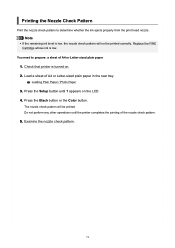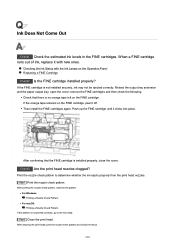Canon PIXMA TS3522 Support Question
Find answers below for this question about Canon PIXMA TS3522.Need a Canon PIXMA TS3522 manual? We have 2 online manuals for this item!
Question posted by marydavinroy on July 6th, 2023
Printing Issues
Current Answers
Answer #1: Posted by HelpHero on July 6th, 2023 7:56 PM
1. Check the Ink Cartridges: Make sure the ink cartridges are properly installed and seated in their respective slots. Sometimes, a loose or incorrectly inserted cartridge can trigger an error. Remove each cartridge and reinsert them securely.
2. Verify Ink Levels: Check the ink levels using the printer's control panel or software on your computer. If any of the cartridges are running low or empty, replace them with new Canon-branded ink cartridges. Using third-party cartridges can sometimes cause compatibility issues.
3. Perform a Print Head Alignment: Misaligned print heads can also lead to printing issues. Access your printer's maintenance settings through the control panel or printer software on your computer, and look for the print head alignment option. Follow the on-screen instructions to align the print heads.
4. Reset the Printer: Sometimes, a reset can help resolve these types of errors. Turn off the printer and unplug it from the power outlet. Wait for a minute, then plug it back in and turn it on. This will reset the printer's internal settings and may clear the error code.
If none of these steps resolve the issue, I recommend referring to the printer's user manual or contacting Canon customer support for further assistance. They will be able to provide you with more specific guidance tailored to your printer model. I hope this helps, and I wish you success in getting your Canon PIXMA TS3522 printer up and running again.
I hope this is helpful? PLEASE "ACCEPT" and mark it "HELPFUL" to complement my little effort. Hope to bring you more detailed answers.
Helphero
Answer #2: Posted by needsumit on July 6th, 2023 11:54 PM
- Make sure the ink cartridges are properly installed: Open the printer's cover and ensure that the ink cartridges are securely inserted into their respective slots. Sometimes, cartridges can become loose during transportation or handling.
- Check for protective tape or packaging: Ensure that you have removed any protective tape or packaging from the ink cartridges. These tapes are often placed on new cartridges to prevent leakage during shipping.
- Clean the electrical contacts: Turn off the printer and open the cover to access the cartridges. Gently remove each cartridge and clean the electrical contacts (copper-colored dots) using a lint-free cloth or cotton swab lightly moistened with distilled water. Make sure the contacts are completely dry before reinstalling the cartridges.
- Reset the printer: Turn off the printer, unplug it from the power source, and wait for a few minutes. Then, plug it back in and turn it on. This action can sometimes clear temporary errors.
- Perform a printer self-test: Consult your printer's user manual or visit the manufacturer's website to find instructions on how to perform a self-test or diagnostic test. This test can help identify any specific issues with the printer or its components.
- Contact customer support: If the issue persists after trying the above steps, it's recommended to contact the customer support of the printer manufacturer. They can provide more specific guidance based on the model of your printer and the error codes you're encountering.
Remember, these steps are general suggestions, and the exact troubleshooting process may vary depending on the printer model. Referencing the printer's manual or contacting customer support will provide the most accurate information for your specific printer.
Related Canon PIXMA TS3522 Manual Pages
Similar Questions
Pixma TS3522 Error03 Wont go away
I recently purchased a Canon PIXMA TS3522, and I am stuck with the 'Paper Jam' E03 error code. I hav...
How do I fix the E03 error when the paper isn't jammed and the top is closed? I've tried just about ...
I installed a new ink cartridge and when I try to print a photo it just comes out in a li ght red co...
After installing new ink cartridges for all colors the print comes ot faint and some colors like red...