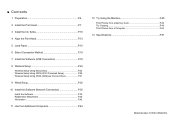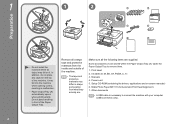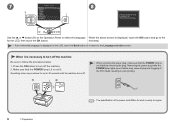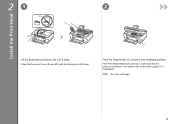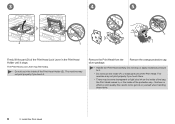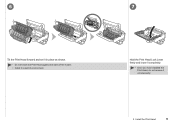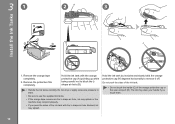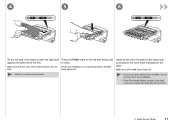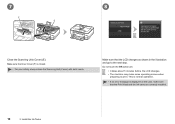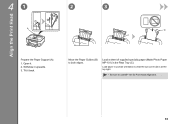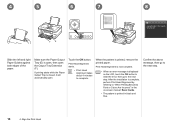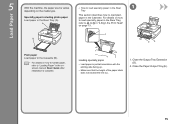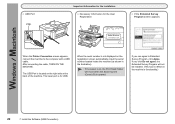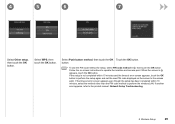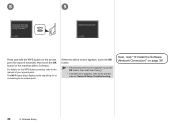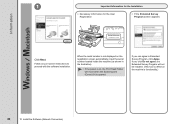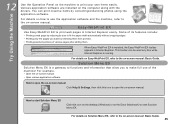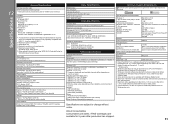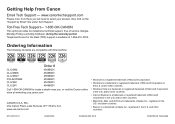Canon PIXMA MG8120B Support Question
Find answers below for this question about Canon PIXMA MG8120B.Need a Canon PIXMA MG8120B manual? We have 2 online manuals for this item!
Question posted by Marciakuntz on March 27th, 2012
After Installing New Ink The Print Is Faint & Some Colors Are Not Printing. Help
After installing new ink cartridges for all colors the print comes ot faint and some colors like red & orange coming out as light yellow and light pink. Completed a Print head alignment with no errors. Any idea what I can try next? It was working just fine before I installed the new cartridges.
Current Answers
Related Canon PIXMA MG8120B Manual Pages
Similar Questions
Canon Printer Mg8120
have a canon mg8120 printer 4 yrs old,, never a problem until now. Have installed new ink cartridges...
have a canon mg8120 printer 4 yrs old,, never a problem until now. Have installed new ink cartridges...
(Posted by Ritabohr 7 years ago)
Print Head Alignment
how do i do this print head alignment on my pixma mp230? I absolutely have no idea and theres nothin...
how do i do this print head alignment on my pixma mp230? I absolutely have no idea and theres nothin...
(Posted by gracetungala 7 years ago)
Can I Use The 8120b As A Scanner Without Ink Cartridges?
I have been receiving pop-ups that I'm running out of ink. However I usually just use the 8120B for ...
I have been receiving pop-ups that I'm running out of ink. However I usually just use the 8120B for ...
(Posted by gpagnani 10 years ago)
Print Head Alignment?
how do i do a print head alignment? i just bought this printer, but the box didn't have a manual
how do i do a print head alignment? i just bought this printer, but the box didn't have a manual
(Posted by lauraelisabeth88 12 years ago)