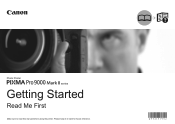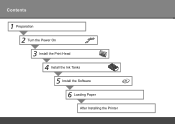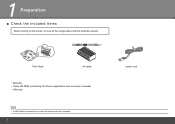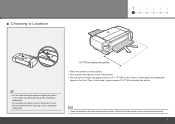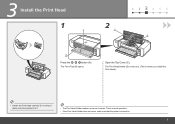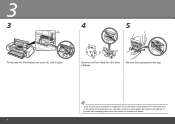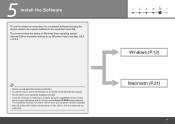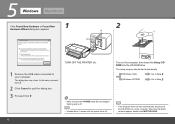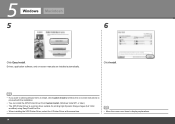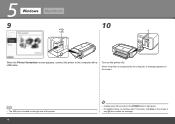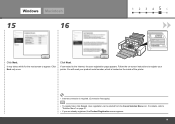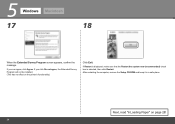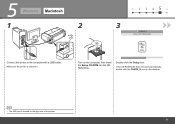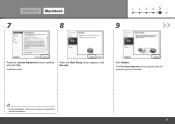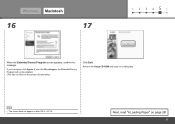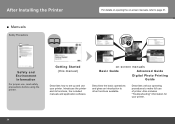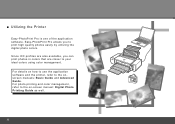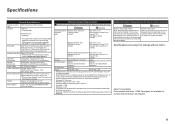Canon PIXMA Pro9000 Mark II Support Question
Find answers below for this question about Canon PIXMA Pro9000 Mark II.Need a Canon PIXMA Pro9000 Mark II manual? We have 1 online manual for this item!
Question posted by sondrabeck on June 5th, 2011
Looking For Download For Setup Cd Rom Software That Comes With Printer.
The person who posted this question about this Canon product did not include a detailed explanation. Please use the "Request More Information" button to the right if more details would help you to answer this question.
Current Answers
Related Canon PIXMA Pro9000 Mark II Manual Pages
Similar Questions
Can You Use Heavy Paper In The Front Tray Of The Pixma Pro 9000 Mark 11 Printer
(Posted by bobmateo 9 years ago)
How Plug In Canon Pixma Pro 9000 Printer Manual
(Posted by Butme 10 years ago)
I Lost De Setup Cd-rom. Is There Some Way To Recovered It By Internet?
How can I get the Canon Pixma MP510 software?. I lost the setuo CD-ROM.
How can I get the Canon Pixma MP510 software?. I lost the setuo CD-ROM.
(Posted by aliciayalamail 12 years ago)
Print Feeder Issues...plz Help
I just recently purchased this printer, but however during the setup stage of print alignment the pa...
I just recently purchased this printer, but however during the setup stage of print alignment the pa...
(Posted by jonochill 12 years ago)