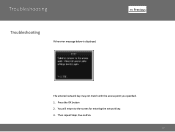Canon PIXMA MX882 Support Question
Find answers below for this question about Canon PIXMA MX882.Need a Canon PIXMA MX882 manual? We have 3 online manuals for this item!
Question posted by Sdreger on February 1st, 2016
Error C000 Copy Button Is Blinking And Says To Turn Off Printer And Turn Back O
Current Answers
Answer #1: Posted by Odin on February 1st, 2016 12:08 PM
Resolution:
- Turn off the printer.
- Disconnect the power cable.
- Open the printer cover.
- Check for any orange protective tape or white polystyrene and remove if necessary.
- Check that there are no foreign objects in the printer (such as a paper clip) and remove if necessary.
- Close the cover.
- Reconnect and turn on.
If professional service is needed, you may of course use any service facility you like. For a referral to one authorized by Canon, phone 800-652-2666.
IMPORTANT: Paper jams can be elusive. Before engaging paid service, see the suggestions at http://www.computerhope.com/issues/ch000980.htm.
Hope this is useful. Please don't forget to click the Accept This Answer button if you do accept it. My aim is to provide reliable helpful answers, not just a lot of them. See https://www.helpowl.com/profile/Odin.
Related Canon PIXMA MX882 Manual Pages
Similar Questions
Printer MX882 is listed as "User intervention". I have gotten error codes C000 and 5100. There is a ...
It says my printer is offline but it is connected to my wifi. This is the only time I had this probl...
how do you enlarge a copy on the Canon MG2120 printer/copier?
I changed some ink cartridges on our copier and closed the top lid, only to immediately receive the ...