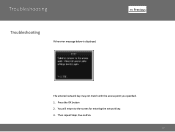Canon PIXMA MX882 Support Question
Find answers below for this question about Canon PIXMA MX882.Need a Canon PIXMA MX882 manual? We have 3 online manuals for this item!
Question posted by bsteck on June 10th, 2016
'line Busy' Error Code #018
Current Answers
Answer #1: Posted by BusterDoogen on June 10th, 2016 1:06 PM
I hope this is helpful to you!
Please respond to my effort to provide you with the best possible solution by using the "Acceptable Solution" and/or the "Helpful" buttons when the answer has proven to be helpful. Please feel free to submit further info for your question, if a solution was not provided. I appreciate the opportunity to serve you!
Related Canon PIXMA MX882 Manual Pages
Similar Questions
wireless
purchased canon printer pixma 2120 last night at walmarts. i toldkid working there my laptop didn't ...