Canon PIXMA MX850 Support Question
Find answers below for this question about Canon PIXMA MX850.Need a Canon PIXMA MX850 manual? We have 3 online manuals for this item!
Question posted by kimwdawn on March 28th, 2014
How To Clean A Canon Mx850 Print Head
The person who posted this question about this Canon product did not include a detailed explanation. Please use the "Request More Information" button to the right if more details would help you to answer this question.
Current Answers
There are currently no answers that have been posted for this question.
Be the first to post an answer! Remember that you can earn up to 1,100 points for every answer you submit. The better the quality of your answer, the better chance it has to be accepted.
Be the first to post an answer! Remember that you can earn up to 1,100 points for every answer you submit. The better the quality of your answer, the better chance it has to be accepted.
Related Canon PIXMA MX850 Manual Pages
Quick Start Guide - Page 5


...
Routine Maintenance 107 Replacing an Ink Tank 107 Keeping the Best Printing Results 113 When Printing Becomes Faint or Colors Are Incorrect 114
Printing the Nozzle Check Pattern 115 Examining the Nozzle Check Pattern ......... 116 Print Head Cleaning 117 Print Head Deep Cleaning 118 Aligning the Print Head 119 Cleaning Your Machine 125
Troubleshooting 131 An Error Message Is Displayed...
Quick Start Guide - Page 10
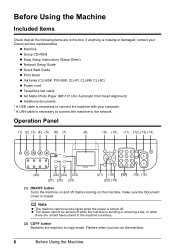
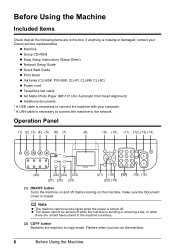
..., CLI-8Y, CLI-8M, CLI-8C) z Power cord z Telephone line cable z A4 Matte Photo Paper (MP-101) (for Automatic Print Head Alignment) z Additional documents * A USB cable is necessary to connect the machine with your Canon service representative. Operation Panel
(1) (2) (3) (4) (5) (6) (7)
(8)
(9) (10) (11) (12) (13) (14)
(28)
(26) (24) (22)
(27) (25) (23)
(21) (19...
Quick Start Guide - Page 15
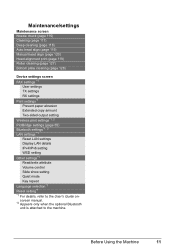
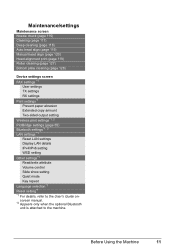
Maintenance/settings
Maintenance screen Nozzle check (page 115) Cleaning (page 117) Deep cleaning (page 118) Auto head align (page 119) Manual head align (page 120) Head alignment print (page 119) Roller cleaning (page 127) Bottom plate cleaning (page 128)
Device settings screen FAX settings *1
User settings TX settings RX settings Print settings*1 Prevent paper abrasion Extended copy amount Two-...
Quick Start Guide - Page 112
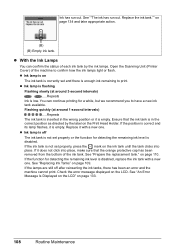
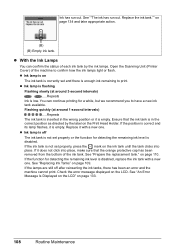
... is disabled, replace the ink tank with a new one . on the LCD. Open the Scanning Unit (Printer Cover) of the ink tank. See "Replacing Ink Tanks" on page 133.
108
Routine Maintenance If the lamps... LCD" on page 109. You can confirm the status of each ink tank by the label on the Print Head Holder. See ""The ink has run out. Replace the ink tank."" on the ink tank until the...
Quick Start Guide - Page 113
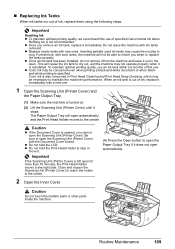
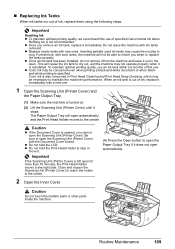
... Canon brand ink tanks. The Paper Output Tray will open the Scanning Unit (Printer Cover).
z Replace empty tanks with ink tanks
removed. When an ink tank is out of ink, replace them using the following steps. Caution
z If the Document Cover is opened, you remove an ink tank, replace it out in Print Head Cleaning...
Quick Start Guide - Page 116
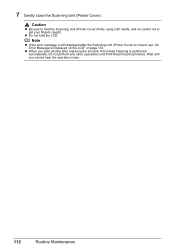
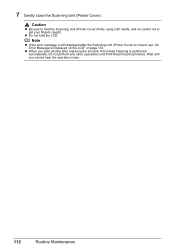
.... z When you cannot hear the operation noise.
112
Routine Maintenance 7 Gently close the Scanning Unit (Printer Cover).
Note
z If the error message is still displayed after replacing the ink tank, Print Head Cleaning is closed, see "An Error Message Is Displayed on the LCD" on page 133.
Caution
z Be sure to get your fingers...
Quick Start Guide - Page 117
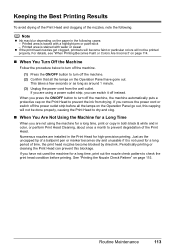
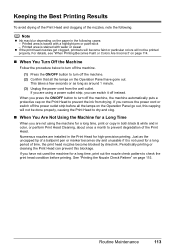
... Panel have not used for a long time, print or copy in both black & white and in the Print Head for a long time, print out the nozzle check pattern to prevent degradation of the Print Head. If you are installed in color, or perform Print Head Cleaning, about once a month to check the print head condition before all the lamps on the...
Quick Start Guide - Page 118
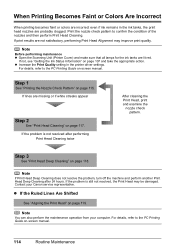
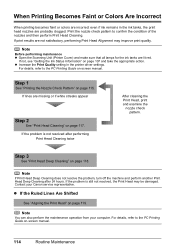
..., refer to confirm the condition of the nozzles and then perform Print Head Cleaning. Step 3
See "Print Head Deep Cleaning" on -screen manual. Note
You can also perform the maintenance operation from your Canon service representative. If the problem is still not resolved, the Print Head may improve print quality. If lines are missing or if white streaks appear
Step...
Quick Start Guide - Page 121
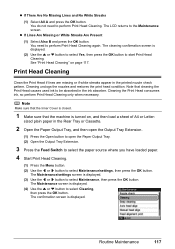
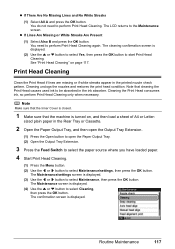
... or White Streaks Are Present
(1) Select Also B and press the OK button. Cleaning the Print Head consumes ink, so perform Print Head Cleaning only when necessary.
z If There Are No Missing Lines and No White Streaks
(1) Select All A and press the OK button. Print Head Cleaning
Clean the Print Head if lines are missing or if white streaks appear in the Rear...
Quick Start Guide - Page 122
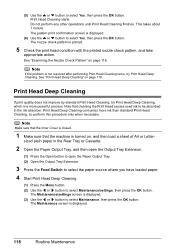
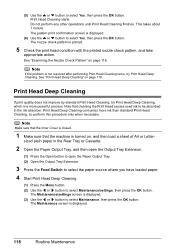
... button. See "Examining the Nozzle Check Pattern" on page 118.
Print Head Deep Cleaning
If print quality does not improve by standard Print Head Cleaning, try Print Head Deep Cleaning.
Do not perform any other operations until Print Head Cleaning finishes. The nozzle check pattern is a more ink than standard Print Head Cleaning, so perform this procedure only when necessary. Note
If the...
Quick Start Guide - Page 123
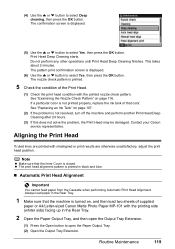
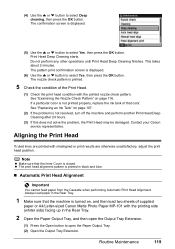
...machine and perform another Print Head Deep Cleaning after 24 hours.
(3) If this does not solve the problem, the Print Head may be damaged. See "Replacing an Ink Tank" on , and then load two sheets of the Print Head.
(1) Check the print head condition with misaligned or print results are otherwise unsatisfactory, adjust the print head position. Contact your Canon service representative. Always...
Quick Start Guide - Page 129


... benzene, acetone, or any other chemical cleaner, as a blocked Print Head and poor printing results.
Send or print
necessary documents before disconnecting the power cord. Paper tissue powders or fine... unsent faxes stored in the machine's memory. Routine Maintenance
125 Cleaning Your Machine
This section describes the cleaning procedure that is sending or receiving a fax, or when there...
Quick Start Guide - Page 137
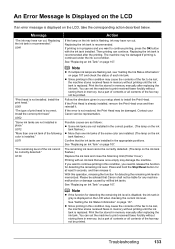
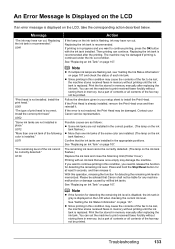
...tank in your Canon service representative.
Install the correct print head." Follow the ...printing in this condition, you want to install the Print Head.
The remaining ink level cannot be damaged if printing is replaced.
See "Getting the Ink Status Information" on the ink tank flashes.) Replace the ink tank and close the Scanning Unit (Printer Cover). Print...
Quick Start Guide - Page 138
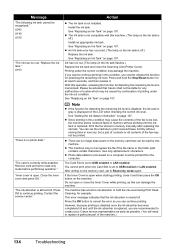
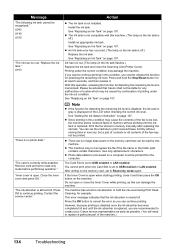
...to USB enabled or LAN enabled. Press and hold the ink used during Print Head Cleaning, for at least 5 seconds, and then release it and then press ...Canon service representative as early as this operation, releasing the function for detecting the remaining ink level.
You cannot print when the Card Slot is replaced. Do not open when starting printing, close the Scanning Unit (Printer...
Quick Start Guide - Page 139
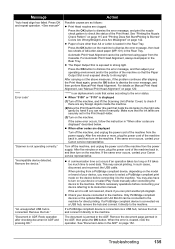
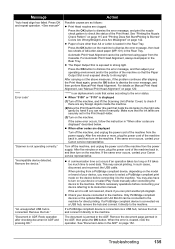
... error occurs, contact your Canon service representative.
Action
Possible causes are as follows: z Print Head nozzles are securely set in ADF and pressing OK." For Automatic Print Head Alignment, always load paper ... machine, and lift the Scanning Unit (Printer Cover) to check if there are any foreign objects inside the machine.
(2)Move the Print Head Holder (the part that the ink tanks...
Quick Start Guide - Page 146
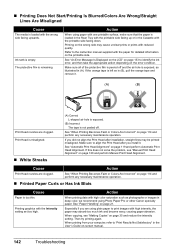
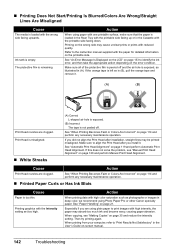
...
When printing from your computer, refer to align the Print Head after you did not align the Print Head after installation, straight lines may be printed misaligned. Print Head is ...Printing Does Not Start/Printing Is Blurred/Colors Are Wrong/Straight Lines Are Misaligned
Cause
The media is remaining. Ink tank is too thin. Action
When using Photo Paper Pro or other Canon...
Quick Start Guide - Page 147


... correcting paper curl as follows.
(1)With the printing side (A) facing up, cover the paper with the printer driver Refer to "Print Results Not Satisfactory" in the User's Guide on...set the machine to "Printing Area" in this setting remains enabled for Borderless Printing.
Selecting the Prevent paper abrasion setting will widen the clearance between the Print Head and the loaded paper....
Quick Start Guide - Page 164
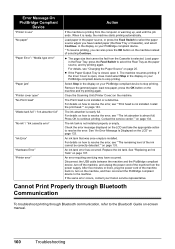
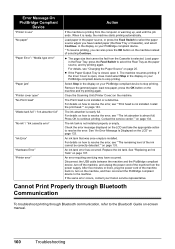
... use" "No paper"
"Paper Error" / "Media type error"
"Paper jam" "Printer cover open it.
For details on your PictBridge compliant device to select the Rear Tray as the paper source, and try printing again. For details on your Canon service representative.
Install the print head."" on the LCD and take the appropriate action to the...
Quick Start Guide - Page 186
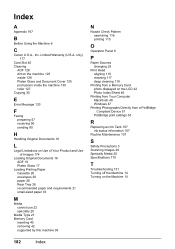
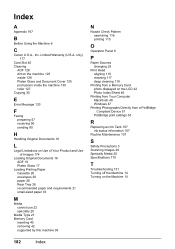
...
A
Appendix 167
B
Before Using the Machine 6
C
Canon U.S.A., Inc. only) 177
Card Slot 40 Cleaning
ADF 126 dirt on the machine 125 inside 128 Platen Glass... supported by this machine 39
N
Nozzle Check Pattern examining 116 printing 115
O
Operation Panel 6
P
Paper Sources changing 25
Print Head aligning 119 cleaning 117 deep cleaning 118
Printing from a Memory Card photo displayed on the LCD 42 Photo...
Easy Setup Instructions - Page 1
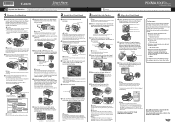
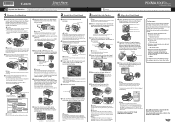
... message "Install the print head and set the telephone line type setting properly on the machine. appears, go to connect the external device. If the Paper Output Tray does not open the Scanning Unit (Printer Cover). Inner Cover
Serial Number Location
Do not touch! Office All-In-One
Important When cleaning the exterior of...
Similar Questions
How Do You Remove And Clean The Print Head Of The Canon Mg 2120 Printer?
(Posted by gordontrunnelle 9 years ago)
How To Enlarge Type Size For Canon Pixma Mx850 Printer
(Posted by harleadri 10 years ago)
Airprint Adapater For Canon Pixma Mx850
I recently "upgraded" to an Iphone 4S. According to Apple, our PIXMA MX850 does not support "Airprin...
I recently "upgraded" to an Iphone 4S. According to Apple, our PIXMA MX850 does not support "Airprin...
(Posted by dntsaycant 11 years ago)

