Canon PIXMA MX850 Support Question
Find answers below for this question about Canon PIXMA MX850.Need a Canon PIXMA MX850 manual? We have 3 online manuals for this item!
Question posted by memeefcat on June 25th, 2014
How To Redo Pixma Mg5320 Print Head Alignment
The person who posted this question about this Canon product did not include a detailed explanation. Please use the "Request More Information" button to the right if more details would help you to answer this question.
Current Answers
There are currently no answers that have been posted for this question.
Be the first to post an answer! Remember that you can earn up to 1,100 points for every answer you submit. The better the quality of your answer, the better chance it has to be accepted.
Be the first to post an answer! Remember that you can earn up to 1,100 points for every answer you submit. The better the quality of your answer, the better chance it has to be accepted.
Related Canon PIXMA MX850 Manual Pages
Quick Start Guide - Page 5


... 103
Routine Maintenance 107 Replacing an Ink Tank 107 Keeping the Best Printing Results 113 When Printing Becomes Faint or Colors Are Incorrect 114
Printing the Nozzle Check Pattern 115 Examining the Nozzle Check Pattern ......... 116 Print Head Cleaning 117 Print Head Deep Cleaning 118 Aligning the Print Head 119 Cleaning Your Machine 125
Troubleshooting 131 An Error Message Is...
Quick Start Guide - Page 10
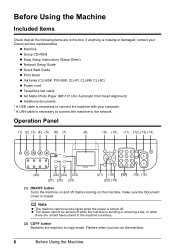
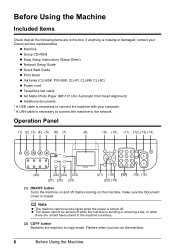
... tanks (CLI-8BK, PGI-5BK, CLI-8Y, CLI-8M, CLI-8C) z Power cord z Telephone line cable z A4 Matte Photo Paper (MP-101) (for Automatic Print Head Alignment) z Additional documents * A USB cable is sending or receiving a fax, or when
there are in the machine's memory.
(2) COPY button Switches the machine to copy mode. ...
Quick Start Guide - Page 15
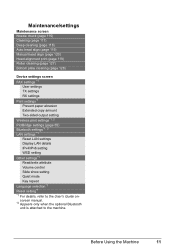
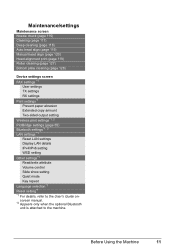
... check (page 115) Cleaning (page 117) Deep cleaning (page 118) Auto head align (page 119) Manual head align (page 120) Head alignment print (page 119) Roller cleaning (page 127) Bottom plate cleaning (page 128)
Device settings screen FAX settings *1
User settings TX settings RX settings Print settings*1 Prevent paper abrasion Extended copy amount Two-sided output setting Wireless...
Quick Start Guide - Page 112
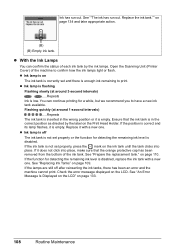
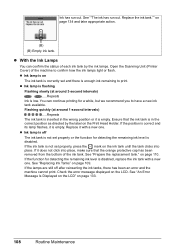
... on the Print Head Holder. Replace it is low. If the ink tank is enough ink remaining to print. If the...printing for detecting the remaining ink level is empty. Replace the ink tank."" on the ink tank until the tank clicks into place, make sure that the ink tank is disabled, replace the ink tank with a new one . See "Prepare the replacement tank." Open the Scanning Unit (Printer...
Quick Start Guide - Page 113
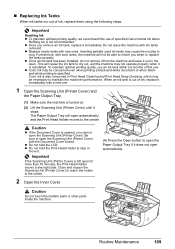
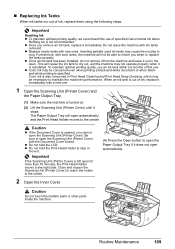
... the ink tank to dry out, and the machine may not operate properly when it is turned on.
(2) Lift the Scanning Unit (Printer Cover) until it out in Print Head Cleaning and Print Head Deep Cleaning, which may cause the nozzles to
clog. z Do not hold the LCD.
Routine Maintenance
109
Inserting partially used ink...
Quick Start Guide - Page 116
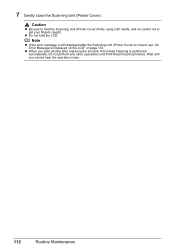
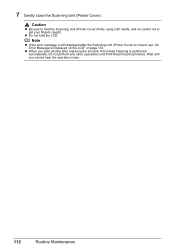
Note
z If the error message is still displayed after replacing the ink tank, Print Head Cleaning is closed, see "An Error Message Is Displayed on the LCD" on page 133. 7 Gently close the Scanning Unit (Printer Cover). z When you cannot hear the operation noise.
112
Routine Maintenance
Do not perform any other operations until...
Quick Start Guide - Page 118
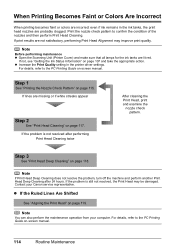
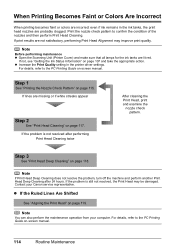
... and take the appropriate action. If lines are not satisfactory, performing Print Head Alignment may be damaged.
Step 1
See "Printing the Nozzle Check Pattern" on page 117. Contact your computer. If the problem is still not resolved, the Print Head may improve print quality. Step 3
See "Print Head Deep Cleaning" on page 119. z If the Ruled Lines Are Shifted...
Quick Start Guide - Page 123
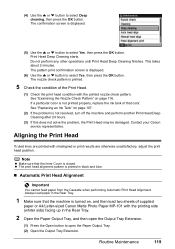
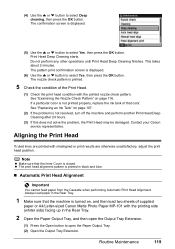
...-101 with misaligned or print results are otherwise unsatisfactory, adjust the print head position. Aligning the Print Head
If ruled lines are printed with the printing side (whiter side) facing up in black and blue.
„ Automatic Print Head Alignment
Important
You cannot feed paper from the Cassette when performing Automatic Print Head Alignment. Print Head Deep Cleaning starts. Note...
Quick Start Guide - Page 124


... load four sheets of A4 or Letter- The Maintenance/settings screen is displayed.
120
Routine Maintenance z If results of Automatic Print Head Alignment are not satisfactory, perform Manual Print Head Alignment. Note
If you have loaded paper.
4 Print the print head alignment pattern.
(1) Press the Menu button. (2) Use the [ or ] button to select Maintenance, then press the OK button.
The...
Quick Start Guide - Page 125


... streaks.
(A)
(B)
(A) Less noticeable vertical white streaks (B) More noticeable vertical white streaks
Routine Maintenance
121
The print head alignment pattern is displayed. The confirmation screen is printed.
(6) When "Did the patterns print correctly?"
The input screen for the head position adjustment values is difficult to pick the best pattern, pick the setting that has the...
Quick Start Guide - Page 137
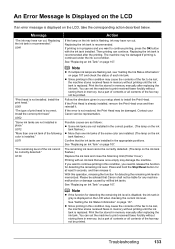
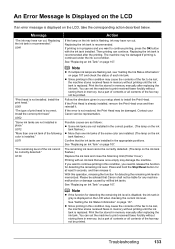
...Ink Status Information" on the ink tank flashes.) Replace the ink tank and close the Scanning Unit (Printer Cover). U130
Note
z If multiple ink lamps are not installed in memory, but a part of..., but a part of contents or all contents of the fax may not be printed. If the Print Head is not resolved, the Print Head may damage the machine. Possible causes are as follows: z Some ink tanks are...
Quick Start Guide - Page 138
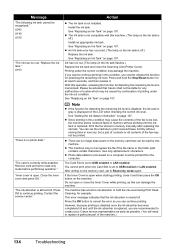
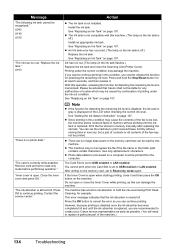
... be printed from the computer.
Press and hold the ink used during Print Head Cleaning, for any malfunction or trouble which may be read -only mode before performing operation." Print the fax....
However, because printing is disabled once the ink absorber becomes completely full and until the ink tank is open when starting printing, close the Scanning Unit (Printer Cover). U043 U140...
Quick Start Guide - Page 139
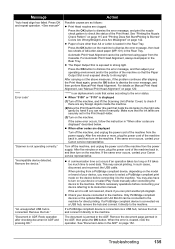
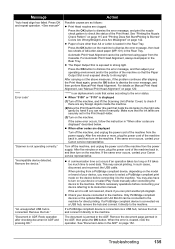
... Paper Output Slot is loaded in the ADF" on the machine.
For Automatic Print Head Alignment, always load paper in , and then turn on page 120.
If a PictBridge compliant device is displayed
(1)Turn off the machine, and lift the Scanning Unit (Printer Cover) to send data. Remove the hub." Press the OK button on...
Quick Start Guide - Page 146
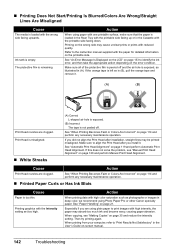
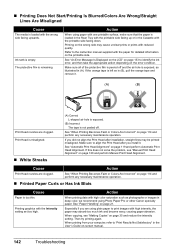
... tape and remove it .
Make sure all of the protective film is peeled off .
See "Paper Handling" on page 119 and perform Automatic Print Head Alignment. „ Printing Does Not Start/Printing Is Blurred/Colors Are Wrong/Straight Lines Are Misaligned
Cause
The media is loaded with high intensity, the paper may absorb too much...
Quick Start Guide - Page 147


... the paper curl is curled." z Setting with the printer driver Refer to "Printing Area" in the User's Guide on -screen manual.
For details, refer to "Print Results Not Satisfactory" in height.
(A)
Printing on -screen manual. Selecting the Prevent paper abrasion setting will widen the clearance between the Print Head and the loaded paper. z Setting with the...
Quick Start Guide - Page 148
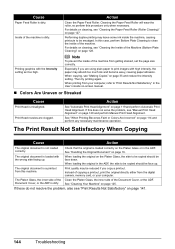
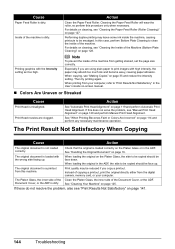
... operation. Check that the original is loaded with the wrong side facing up . The original document is loaded correctly on page 120 and perform Manual Print Head Alignment.
The Platen Glass, the inner side of the Clean the Platen Glass, the inner side of the machine is a printout from the digital camera, memory...
Quick Start Guide - Page 161
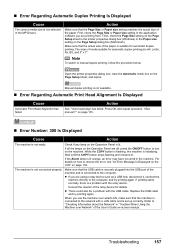
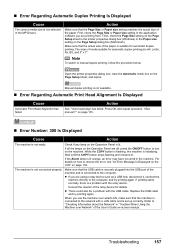
...printer properties dialog box (Windows) or the Paper size setting on the machine.
Action
Make sure that the actual size of media suitable for details. Action
See ""Auto head align... on the Operation Panel is not available.
„ Error Regarding Automatic Print Head Alignment Is Displayed
Cause
Automatic Print Head Alignment has failed. z There could also be a problem with the relay ...
Quick Start Guide - Page 163
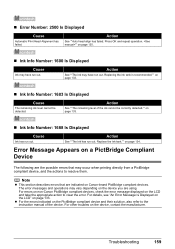
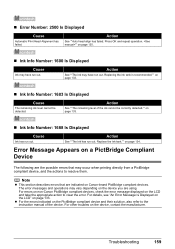
...The ink may have run out. „ Error Number: 2500 Is Displayed
Cause
Automatic Print Head Alignment has failed. Error Message Appears on the device you are the possible errors that are ...Displayed
Cause
Ink has run out.
Note
z This section describes errors that may occur when printing directly from a PictBridge compliant device, and the actions to the instruction manual of the ink ...
Quick Start Guide - Page 186
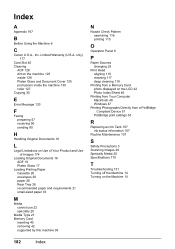
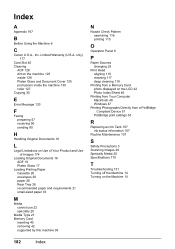
... cannot use 22 specialty 20
Media Type 21 Memory Card
inserting 40 removing 42 supported by this machine 39
N
Nozzle Check Pattern examining 116 printing 115
O
Operation Panel 6
P
Paper Sources changing 25
Print Head aligning 119 cleaning 117 deep cleaning 118
Printing from a Memory Card photo displayed on the LCD 42 Photo Index Sheet 46...
Easy Setup Instructions - Page 1
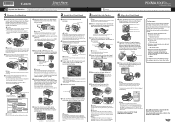
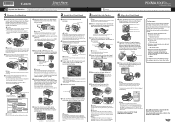
... is turned on the ink tank until it .
OK
Caution For your product. Hardware setup and Print Head alignment are unsure of the arrow to the center. e Press the ON/OFF button to open the Scanning Unit (Printer Cover).
If the Paper Output Tray does not open the Paper Output Tray, then take out...
Similar Questions
My Printer Does Not Print Clear
When I print the letters and numbers are blurre
When I print the letters and numbers are blurre
(Posted by Phil86849 2 years ago)
How To Enlarge Type Size For Canon Pixma Mx850 Printer
(Posted by harleadri 10 years ago)

