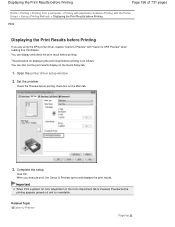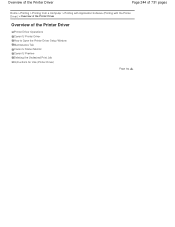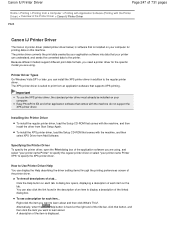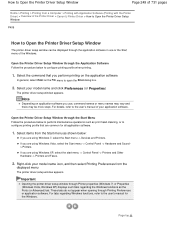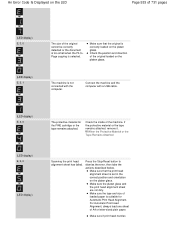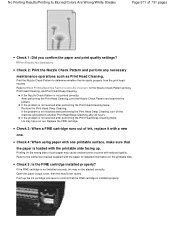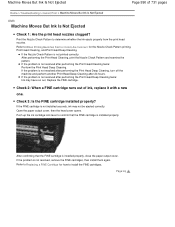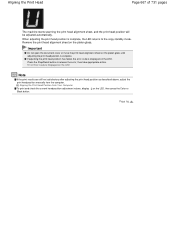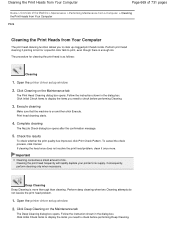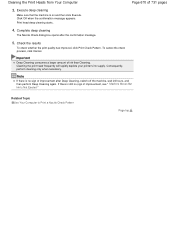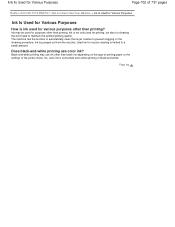Canon PIXMA MG2120 Support Question
Find answers below for this question about Canon PIXMA MG2120.Need a Canon PIXMA MG2120 manual? We have 3 online manuals for this item!
Question posted by gordontrunnelle on November 15th, 2014
How Do You Remove And Clean The Print Head Of The Canon Mg 2120 Printer?
The person who posted this question about this Canon product did not include a detailed explanation. Please use the "Request More Information" button to the right if more details would help you to answer this question.
Current Answers
Answer #1: Posted by Odin on November 15th, 2014 7:02 PM
Go to this Canon page and link to the article listed first.
Hope this is useful. Please don't forget to click the Accept This Answer button if you do accept it. My aim is to provide reliable helpful answers, not just a lot of them. See https://www.helpowl.com/profile/Odin.
Related Canon PIXMA MG2120 Manual Pages
Similar Questions
Cannon Mg 2120 Printer- Can't Remove Jammed Paper
(Posted by bea1gina 10 years ago)
Canon Pixma Mg 2120 Printer Prints Too Light!
How can I set my Canon MG 2120 to print my documents darker?
How can I set my Canon MG 2120 to print my documents darker?
(Posted by delphiinternetsales 11 years ago)