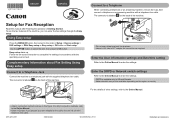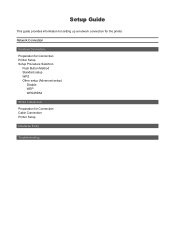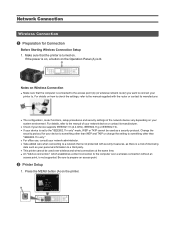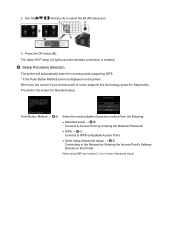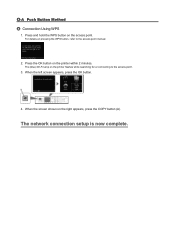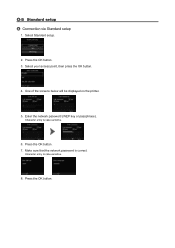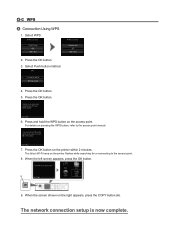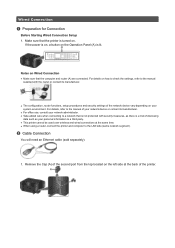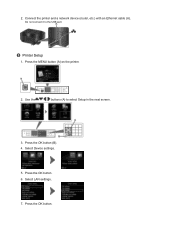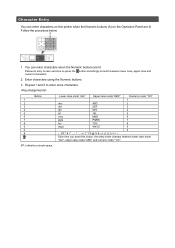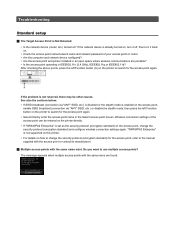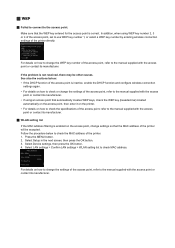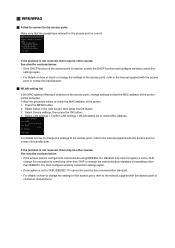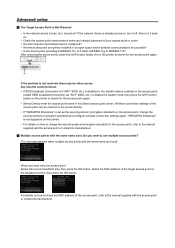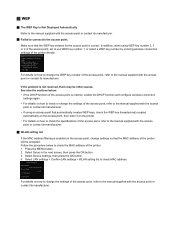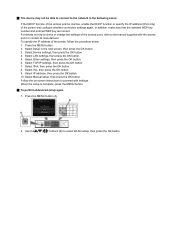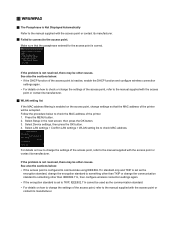Canon PIXMA MX722 Support Question
Find answers below for this question about Canon PIXMA MX722.Need a Canon PIXMA MX722 manual? We have 3 online manuals for this item!
Question posted by mdeiwayeh on December 30th, 2014
How To Fix Support Code C000
Current Answers
Answer #1: Posted by Odin on December 30th, 2014 6:46 PM
A service error has occurred.
Resolution:
- Turn off the printer.
- Disconnect the power cable.
- Open the printer cover.
- Check for any orange protective tape or white polystyrene and remove if necessary.
- Check that there are no foreign objects in the printer (such as a paper clip) and remove if necessary.
- Close the cover.
- Reconnect and turn on.
If the above solution has not resolved your error, please contact your nearest Canon authorised service facility....
You can of course use any repair service you like. For one authorized by Canon, you can phone 800-828-4040.
Hope this is useful. Please don't forget to click the Accept This Answer button if you do accept it. My aim is to provide reliable helpful answers, not just a lot of them. See https://www.helpowl.com/profile/Odin.
Related Canon PIXMA MX722 Manual Pages
Similar Questions
I try and pront and all I get is support code 6001. I turn off the printer but when I turn it back o...
am trying to print from iPad, have done so before , but now keep getting error message 1007 saying I...
I have error code C000, how do I fix it?
Support code 6000 keeps coming up. I have cancelled printing, turned off machine and unplugged it. S...
It says power off and try again. The error code 'B200' won't go away, and I cannot print anything. I...