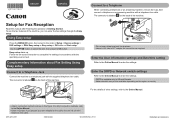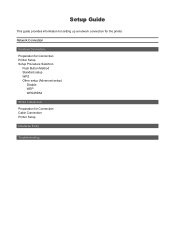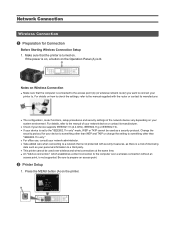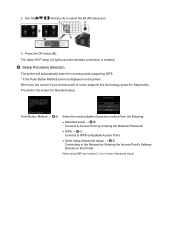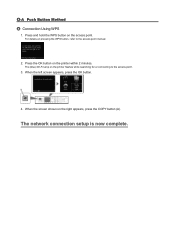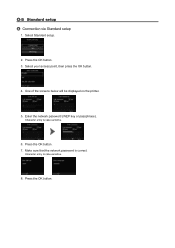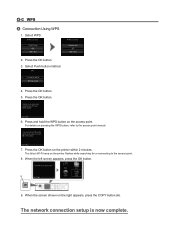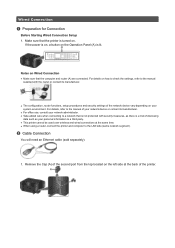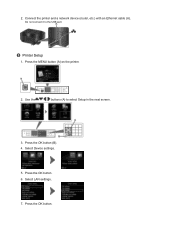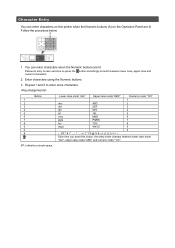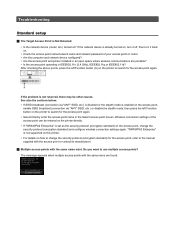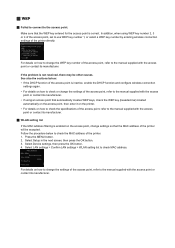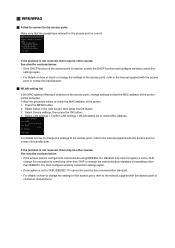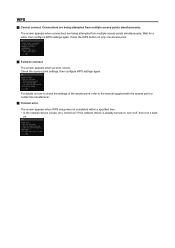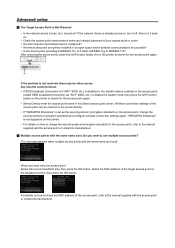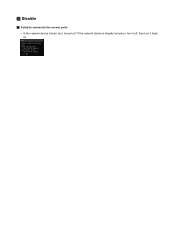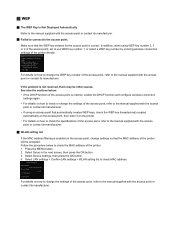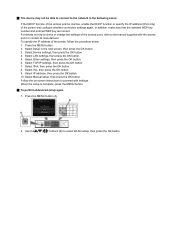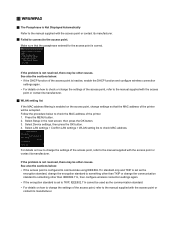Canon PIXMA MX722 Support Question
Find answers below for this question about Canon PIXMA MX722.Need a Canon PIXMA MX722 manual? We have 3 online manuals for this item!
Question posted by Gizmo295 on November 17th, 2014
Support Error Code
Support code 6000 keeps coming up. I have cancelled printing, turned off machine and unplugged it. Still does not work. There's paper in the machine. There is a paper in the machine in the middle of printing, but i cannot remove it.
Current Answers
Answer #1: Posted by TheWiz on November 17th, 2014 8:45 AM
The jammed paper is very likely the cause of the error. You'll have to clear it. Information on how to clear a paper jam can be found here.
Related Canon PIXMA MX722 Manual Pages
Similar Questions
My Pixma Mx712 Is Displaying Error Code B200 And Will Not Print.
It seems to be stuck in a pause mode. When I attempt to take it out of pause, it just goes right bac...
It seems to be stuck in a pause mode. When I attempt to take it out of pause, it just goes right bac...
(Posted by shelleyechter 7 years ago)
Support Code 6001 Printer Pixmamx722
I try and pront and all I get is support code 6001. I turn off the printer but when I turn it back o...
I try and pront and all I get is support code 6001. I turn off the printer but when I turn it back o...
(Posted by jandcrogers 8 years ago)
Support Code 1007 On Mx722
am trying to print from iPad, have done so before , but now keep getting error message 1007 saying I...
am trying to print from iPad, have done so before , but now keep getting error message 1007 saying I...
(Posted by Kdpsoto14 8 years ago)
How To Fix Support Code C000
i replace the xxl blak ink only for my printer Canon Pixma MX722 and i recived a support code C000 s...
i replace the xxl blak ink only for my printer Canon Pixma MX722 and i recived a support code C000 s...
(Posted by mdeiwayeh 9 years ago)