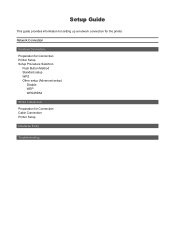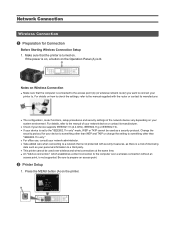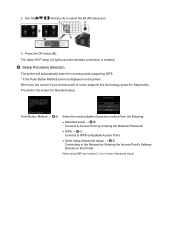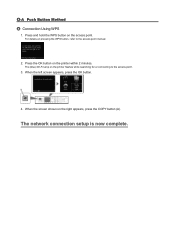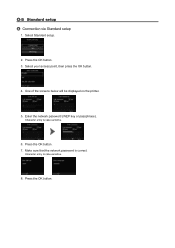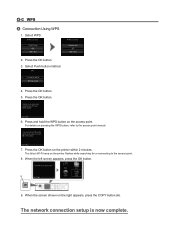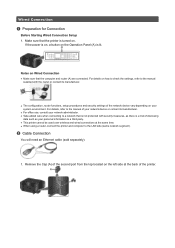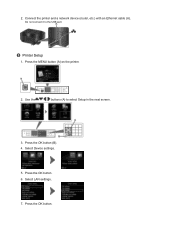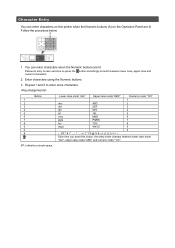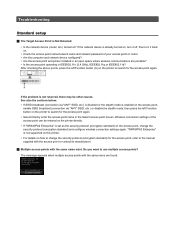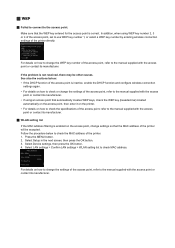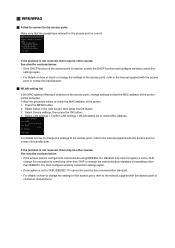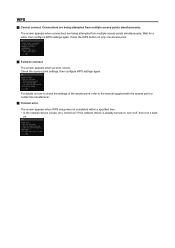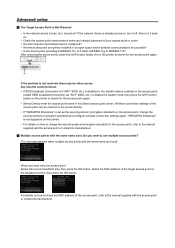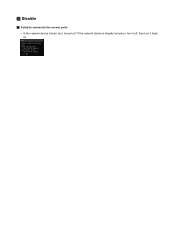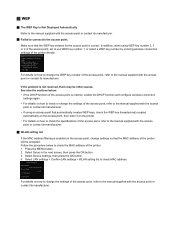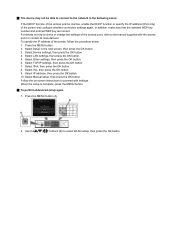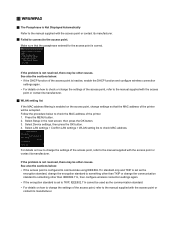Canon PIXMA MX722 Support Question
Find answers below for this question about Canon PIXMA MX722.Need a Canon PIXMA MX722 manual? We have 3 online manuals for this item!
Question posted by jandcrogers on March 29th, 2016
Support Code 6001 Printer Pixmamx722
I try and pront and all I get is support code 6001. I turn off the printer but when I turn it back on the same code comes up
Current Answers
Answer #1: Posted by jdfitchett on March 29th, 2016 8:43 PM
The 6001 error is a generic internal error code. Unfortunately, it could mean one of many things. To resolve the 6001 error, please follow the following steps:
1. Turn off the printer and disconnect the power cord and USB cable.
2. Remove paper from the automatic sheet feeder (in the back).
3. Gently pull jammed paper out, if any.
3-1. If paper is visible from the ASF, use both hands to pull the paper out slowly.
3-2. If paper is visible from the paper output slot, use both hands to pull the paper out slowly.
4. If the paper tears and a piece of that remains inside the printer, open the printer cover and remove the paper from inside the printer.
5. Check ASF with a bright light to check for obstructions. Remove any if found.
6. Open the rear cover to check if the paper is jammed.
7. Pull out the cassette and check if the paper is jammed inside the cassette area.
8. Load paper back into the ASF or cassette.
9. Reconnect the power cord, turn on the printer and confirm that the Alarm light is off. (If there was any jammed paper remaining in the printer, the paper may be automatically ejected.), if that dont work go tohttp://www.usa.canon.com/cusa/consumer/standard_display/contact_us_consumer.
1. Turn off the printer and disconnect the power cord and USB cable.
2. Remove paper from the automatic sheet feeder (in the back).
3. Gently pull jammed paper out, if any.
3-1. If paper is visible from the ASF, use both hands to pull the paper out slowly.
3-2. If paper is visible from the paper output slot, use both hands to pull the paper out slowly.
4. If the paper tears and a piece of that remains inside the printer, open the printer cover and remove the paper from inside the printer.
5. Check ASF with a bright light to check for obstructions. Remove any if found.
6. Open the rear cover to check if the paper is jammed.
7. Pull out the cassette and check if the paper is jammed inside the cassette area.
8. Load paper back into the ASF or cassette.
9. Reconnect the power cord, turn on the printer and confirm that the Alarm light is off. (If there was any jammed paper remaining in the printer, the paper may be automatically ejected.), if that dont work go tohttp://www.usa.canon.com/cusa/consumer/standard_display/contact_us_consumer.
please let me know if that was helpful
Related Canon PIXMA MX722 Manual Pages
Similar Questions
Support Code 1007 On Mx722
am trying to print from iPad, have done so before , but now keep getting error message 1007 saying I...
am trying to print from iPad, have done so before , but now keep getting error message 1007 saying I...
(Posted by Kdpsoto14 8 years ago)
How To Fix Support Code C000
i replace the xxl blak ink only for my printer Canon Pixma MX722 and i recived a support code C000 s...
i replace the xxl blak ink only for my printer Canon Pixma MX722 and i recived a support code C000 s...
(Posted by mdeiwayeh 9 years ago)
Support Error Code
Support code 6000 keeps coming up. I have cancelled printing, turned off machine and unplugged it. S...
Support code 6000 keeps coming up. I have cancelled printing, turned off machine and unplugged it. S...
(Posted by Gizmo295 9 years ago)
My Canon Pixma Mg2100 Printer Did Not Come With The Usb Cord How Do I Install
the printer on my computer
the printer on my computer
(Posted by ipezup 10 years ago)
My Printer Did Not Come With The Instruction Cd. How Do I Set It Up?
My printer did not come with the instruction cd. How do I set it up?
My printer did not come with the instruction cd. How do I set it up?
(Posted by lmeiwes 11 years ago)