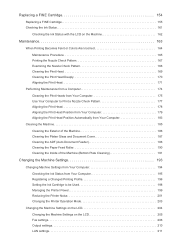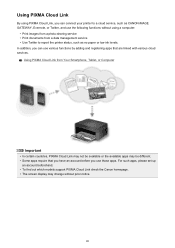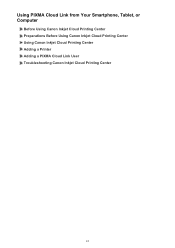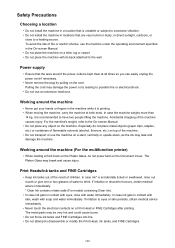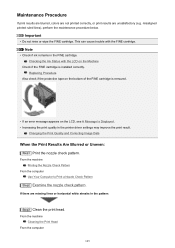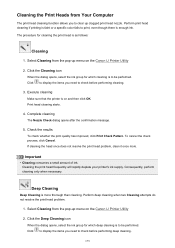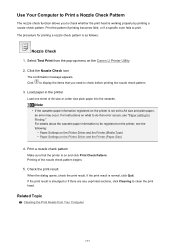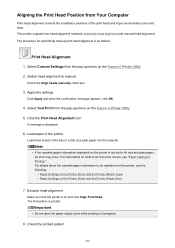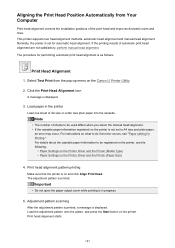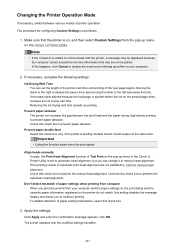Canon PIXMA MX492 Support Question
Find answers below for this question about Canon PIXMA MX492.Need a Canon PIXMA MX492 manual? We have 2 online manuals for this item!
Question posted by nettieandkelvin on May 11th, 2016
Printer Head
How do I relign the printer head after I inserted refilled cartridges?
Current Answers
Related Canon PIXMA MX492 Manual Pages
Similar Questions
Canon Mx492 Printer Manual
Please send basic guidelines for how to scan hard copy documents (brochures, newsletters) and save t...
Please send basic guidelines for how to scan hard copy documents (brochures, newsletters) and save t...
(Posted by kimkrull 7 years ago)
Cannon Pixma Mx492 Image Size
Printing on 8 1/2x11 paper,but the image only came out 3x5 ,how do I get a larger image?
Printing on 8 1/2x11 paper,but the image only came out 3x5 ,how do I get a larger image?
(Posted by jtcpipes 7 years ago)
Mx492 - I Am Unable To Scan From The Printer To My New Computer With Windows 10?
What do I need to do with my computer to resolve this issue?
What do I need to do with my computer to resolve this issue?
(Posted by ijrsc 8 years ago)
How To Reset A Canon Printer Mx340 Printer After A Refilled Cartridge
(Posted by samum 10 years ago)