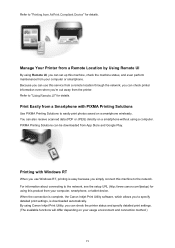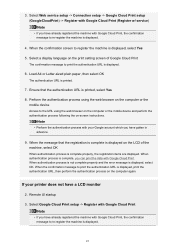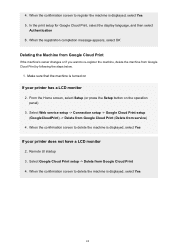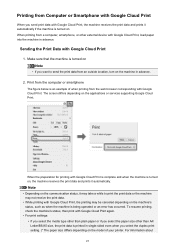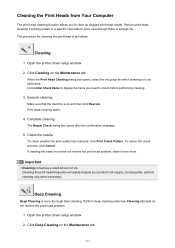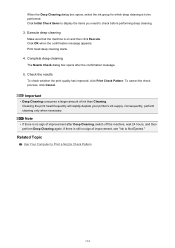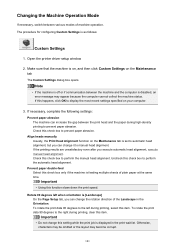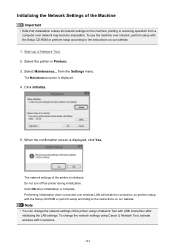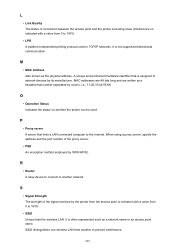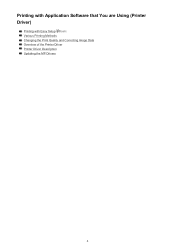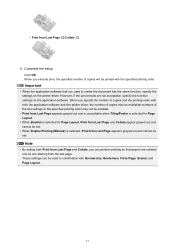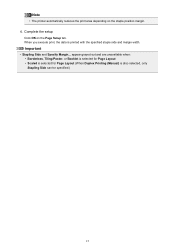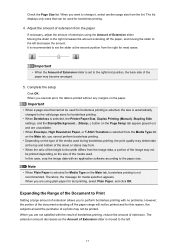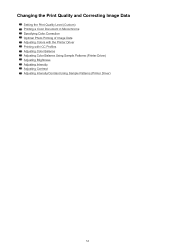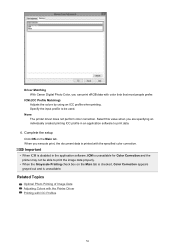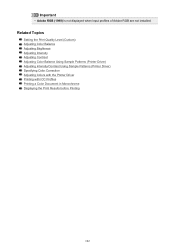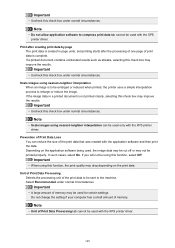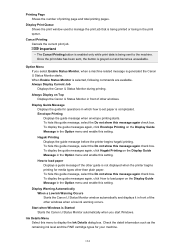Canon PIXMA MX472 Support Question
Find answers below for this question about Canon PIXMA MX472.Need a Canon PIXMA MX472 manual? We have 4 online manuals for this item!
Question posted by mryummytummy on July 30th, 2016
My Cannon Mx472 Printer Will Not Completely Print Labels
how do I correct my cannon mx472 printer so it completes printing labels
Current Answers
Related Canon PIXMA MX472 Manual Pages
Similar Questions
I Cant Get The Printer To Print
I cant get the printer to print , it feeds paper, sounds like its printing, the paper comes out, but...
I cant get the printer to print , it feeds paper, sounds like its printing, the paper comes out, but...
(Posted by fschukar68 2 years ago)
Mx472 Printer
I have list my pin for my canon mx472 printer. How do I get the pin?
I have list my pin for my canon mx472 printer. How do I get the pin?
(Posted by lawsondickson 8 years ago)
How To Change The Language On Canon Pixma Mx472 Printer
While installing my new mx472 printer, I somehow ended up with the display in French. How do I chang...
While installing my new mx472 printer, I somehow ended up with the display in French. How do I chang...
(Posted by latorres25 9 years ago)
Where Is The Wps Button Of The Access Point??? Cannon Pixma Mx472 Printer
(Posted by dmvgmd2003 9 years ago)